Reading and understanding the audio meters
Before you can really start tackling and improving your audio, you simply have to understand how it is measured in the first place. An editor must observe the audio meters. These meters give a proper and consistent reading of the output level of our audio, whether our speakers are muted or at full blast.
Getting ready
You can work with any project you like for this recipe, however, if any of your timelines contain clips with yellow or red color in their waveform, those would be the best to practice on, as shown in the following screenshot:
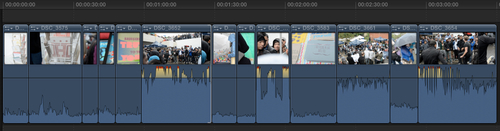
How to do it...
1. Click on the tiny audio meters icon inside the dashboard, located in the toolbar:

A larger version of the audio meters will appear to the right of your timeline. If you are working on a stereo project, you will see two bars for the left and right channels. If you are working on a surround project, you will see six bars for all the possible channels (left, right, center, left surround, right surround...































































