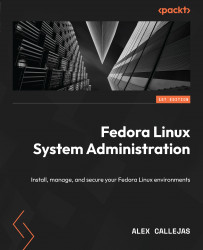Conventions used
There are a number of text conventions used throughout this book.
Code in text: Indicates code words in text, database table names, folder names, filenames, file extensions, pathnames, dummy URLs, user input, and Twitter handles. Here is an example: “Mount the downloaded WebStorm-10*.dmg disk image file as another disk in your system.”
A block of code is set as follows:
for <variable> in <list> do command <variable> done
When we wish to draw your attention to a particular part of a code block, the relevant lines or items are set in bold:
if <condition>; then <statement 1> ... <statement n> else <statement alternative> fi
Any command-line input or output is written as follows:
$ sudo grep -E 'svm|vmx' /proc/cpuinfo $ sudo dnf install qemu-kvm virt-manager virt-viewer guestfstools virt-install genisoimage
Bold: Indicates a new term, an important word, or words that you see on screen. For instance, words in menus or dialog boxes appear in bold. Here is an example: “Select System info from the Administration panel.”
Tips or important notes
Appear like this.