How to format text
In this section, you will learn how to format the text in your social media post project. In the previous chapter, we introduced some of the formatting options. However, in this chapter, we will take a more in-depth look at all the formatting options.
For this section, I will use the cookbook project that I used in the previous section.
To get started, follow these steps:
- Click on the text Italian Cooking. This will open the text formatting properties in the contextual menu on the sidebar.
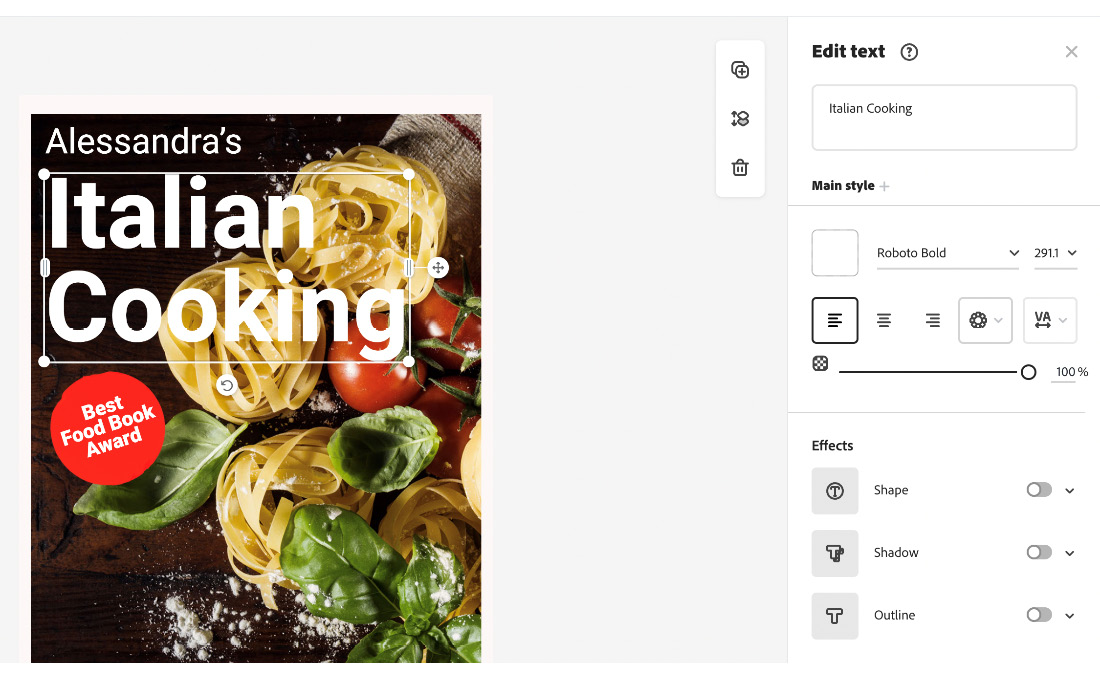
Figure 4.20 – When you select the text, the text editing properties will open in the right-hand pane
- In the text field, you can replace the text by overwriting it. This will update the text on the canvas. I left the text as
Italian Cooking.

Figure 4.21 – Replace the existing text in the text field
- To change the text color, select the square below Main style. In this example...































































