Creating and uploading videos from scratch
To get started, follow these steps on the browser:
- Navigate to the home page on your desktop: https://express.adobe.com/.
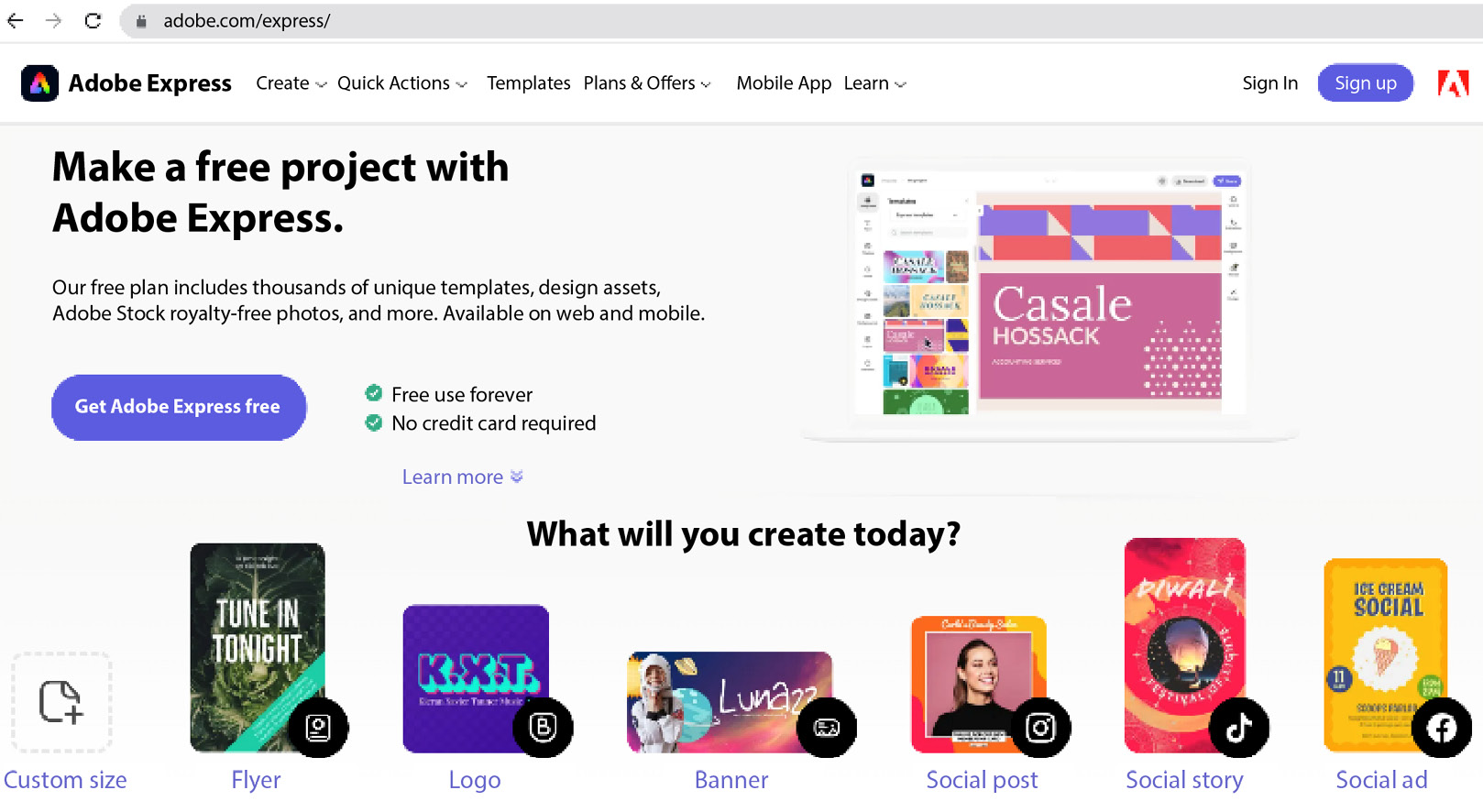
Figure 11.1 – Access Adobe Express via the browser
- Once you are logged in, click on the + button to start a new project.
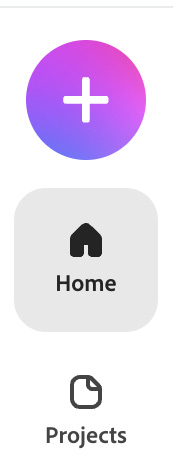
Figure 11.2 – Start creating by clicking on the + button
- Next, click on Video.
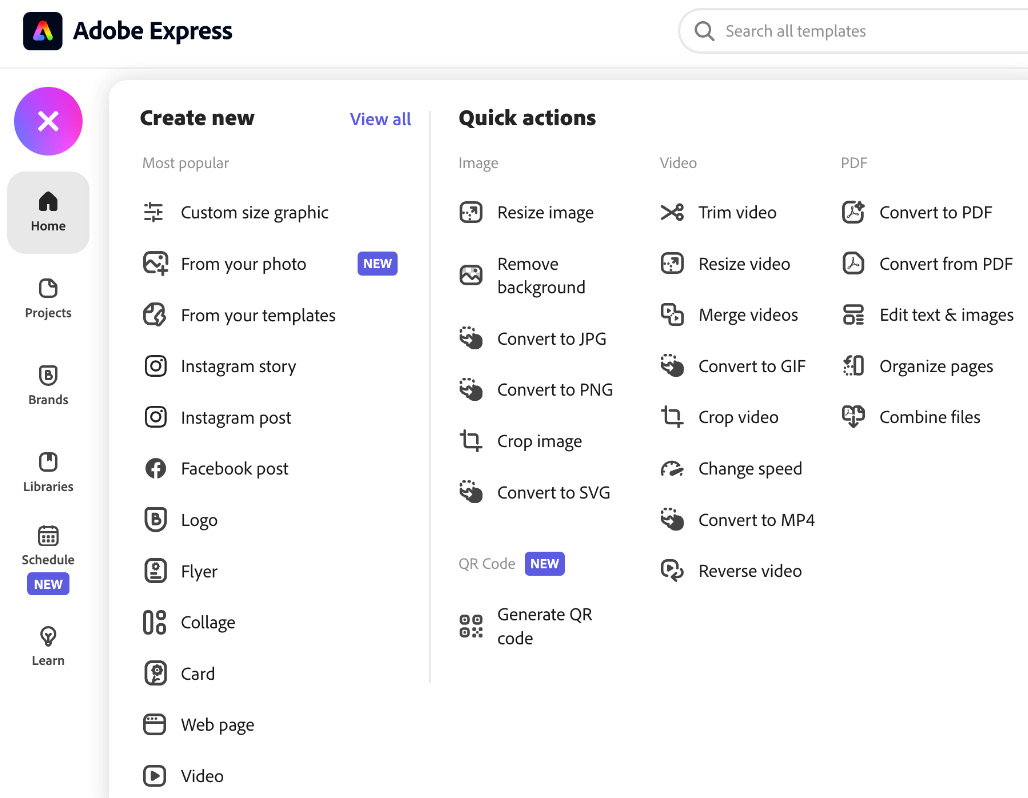
Figure 11.3 – Create a new video
- Upon reaching this page in Express, you will be presented with several options. You can either choose to utilize their template, which we will cover shortly, by inputting a title for your video, or you can simply click on the Skip button. Opting to click on Skip allows you to create a video from scratch, starting with a blank canvas.
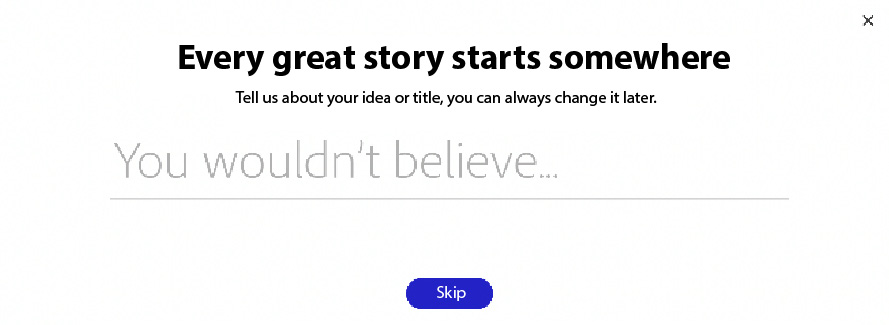
Figure 11.4 – Two options – start from a template or scratch
- Once...

































































