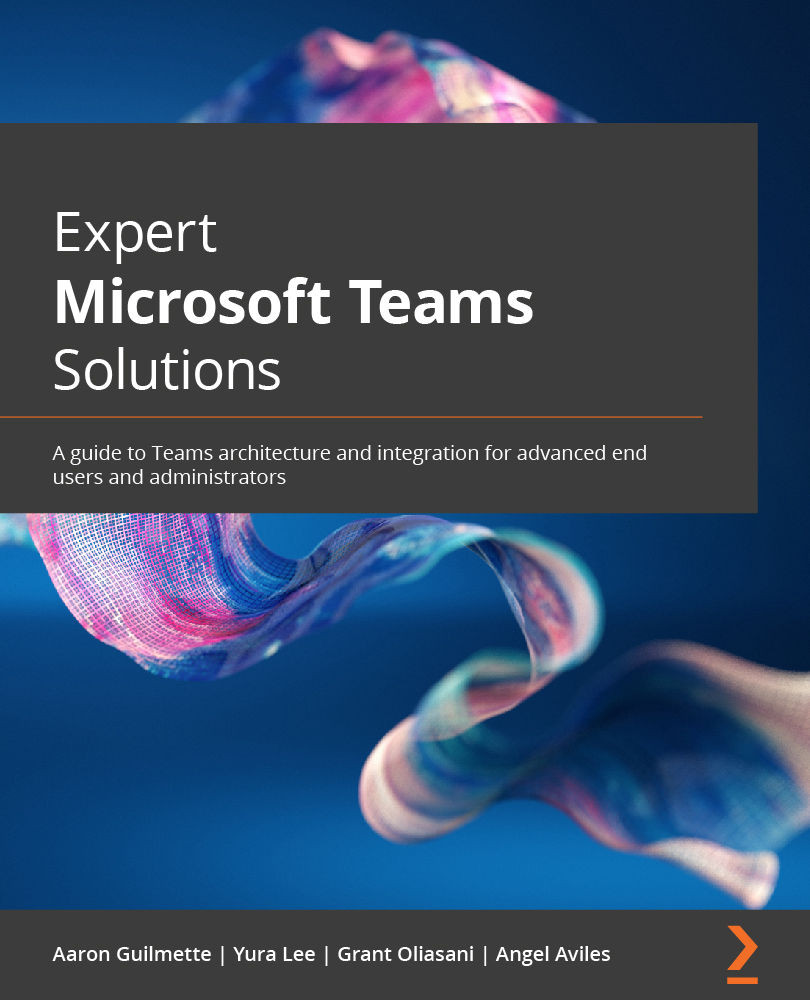Configuring call queues
Call queues allow for calls to be distributed to a group of Teams users. When inbound calls are received by a number connected to a call queue, the call will be serviced by a group of Teams users known as queue agents. Calls are distributed one at a time to the queue agents.
To set up call queues, you will need to create a resource account using the steps earlier in this chapter under the Configuring resource accounts section. Then, follow these steps:
- Navigate to the Teams admin center (https://admin.teams.microsoft.com).
- On the left pane, expand Voice and then select Call queues.
- Click Add.
- Enter a name for your call queue.
- Under Resource accounts, click Add to add the resource account you wish to link to this call queue.
- Search for resource accounts by entering a display or username. Multiple resource accounts can be added to a call queue to support multiple dial-in numbers. Click Add for each resource account to add to...