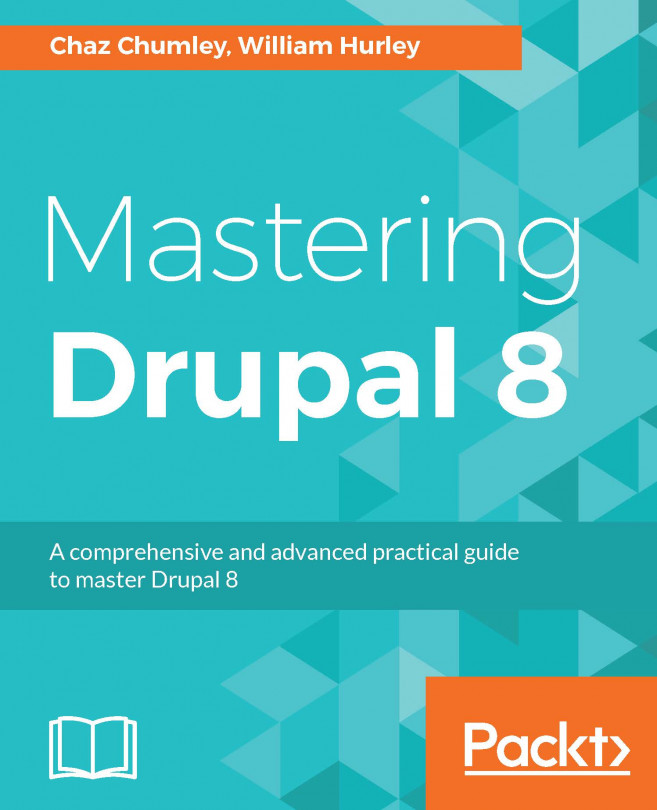Creating a menu and linking content
Drupal provides a way to link content being authored to a specified menu on the website, generally the main menu. You can, however, create a custom menu to provide links to content. In this recipe, we will show you how to create a custom menu and link content to it. We will then place the menu as a block on the page, in the sidebar.
Getting ready
This recipe assumes that you have installed the standard installation profile and have the default node content types available for use. You should have some content created to create a link.
How to do it...
- Visit
Structureand click onMenus. - Click on
Add menu. - Provide the title
Sidebarand optional summary and then click onSave. - Once the menu is saved, click on the
Add linkbutton. - Enter a link title and then type the title for a piece of content. The form will provide autocomplete suggestions for linkable content:
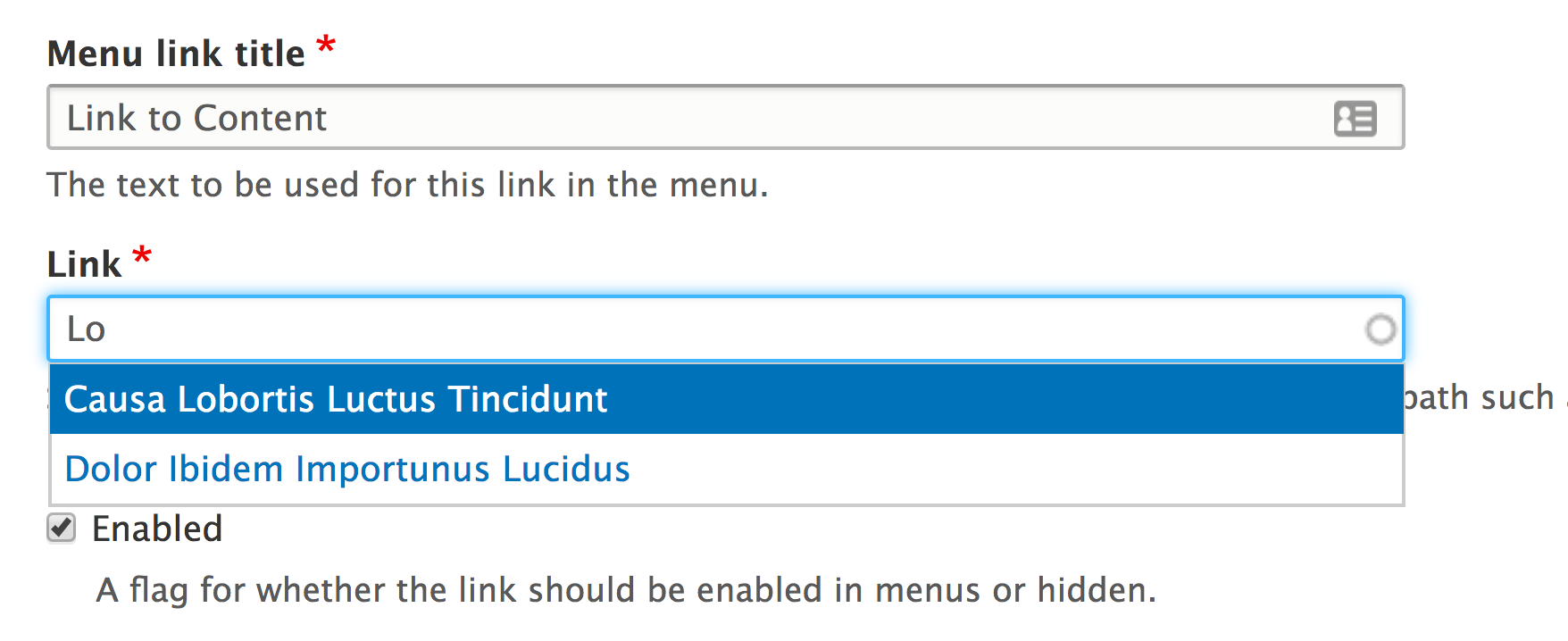
- Click on
Saveto save the menu link. - With the menu link saved, go to
Structure, and thenBlock layout....