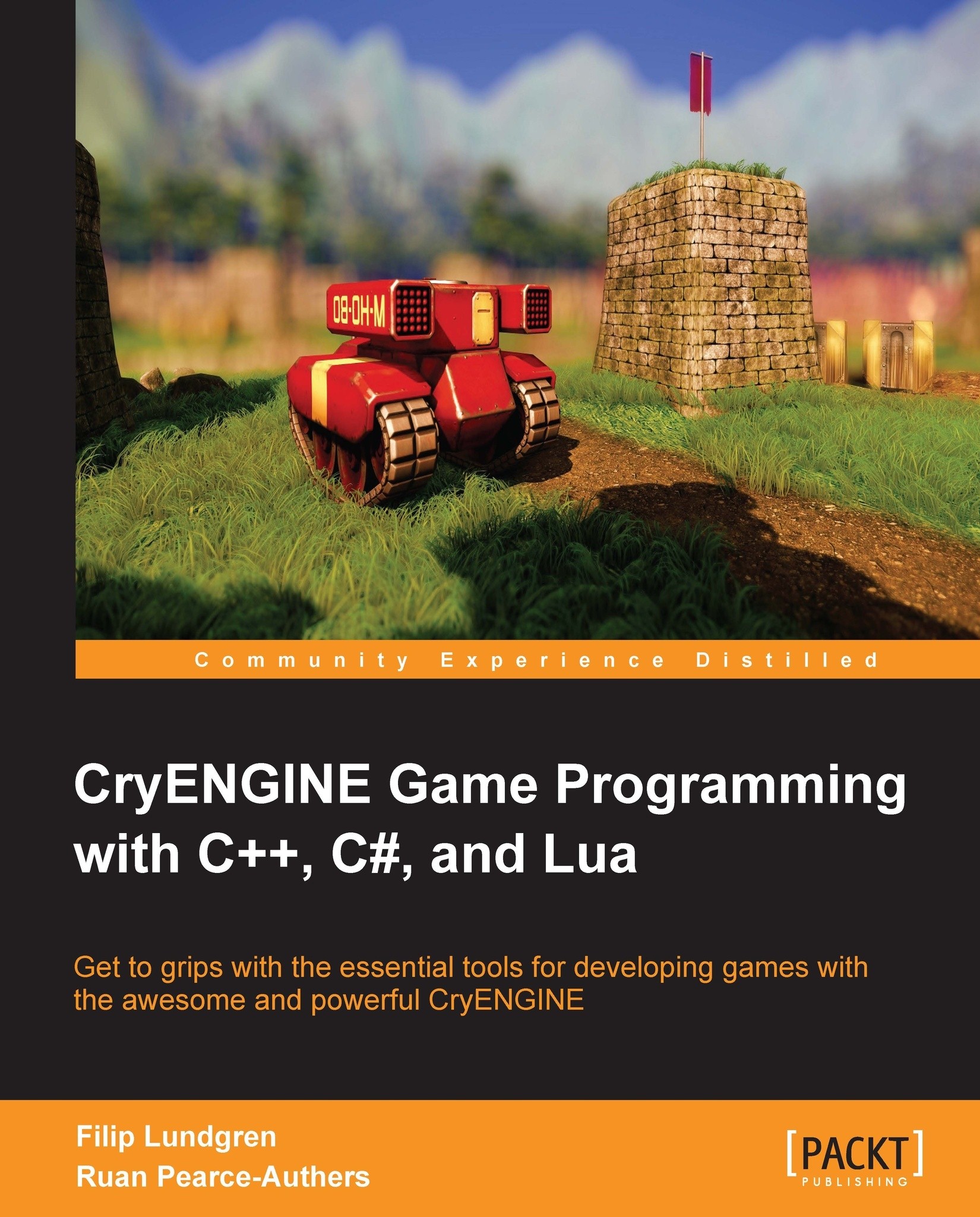Creating a flowgraph
Now that we have a basic understanding of how the Flowgraph Editor works, let's dive right in and create our first flowgraph! You can close the Flowgraph Editor for the moment.
The flowgraph entity
The flowgraph entity is an extremely lightweight CryENGINE object, designed to be used when you need a flowgraph that isn't applied to any specific entity. Like all entities, it can be found in RollupBar inside Sandbox.
Note
If you're not sure what an entity is, skip this section until you have read Chapter 3, Creating and Utilizing Custom Entities.
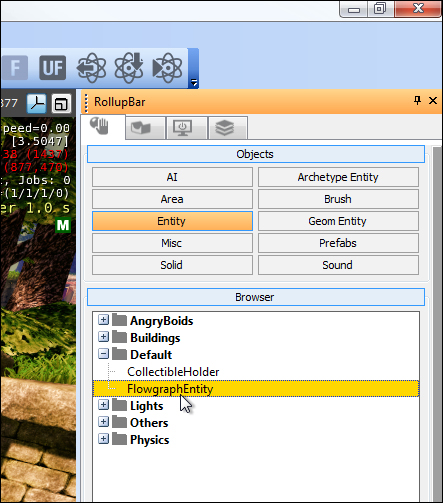
Spawning FlowgraphEntity
Select FlowgraphEntity and then either double-click and click again on the viewport, or click and drag it into the level. You should now see a whole new set of options in RollupBar, including entity params, material layers, but mostly important for us, the Entity: FlowgraphEntity section.
Attaching a new flowgraph
Inside the Entity: FlowgraphEntity section, we need to find the Flow Graph subsection, and then click...