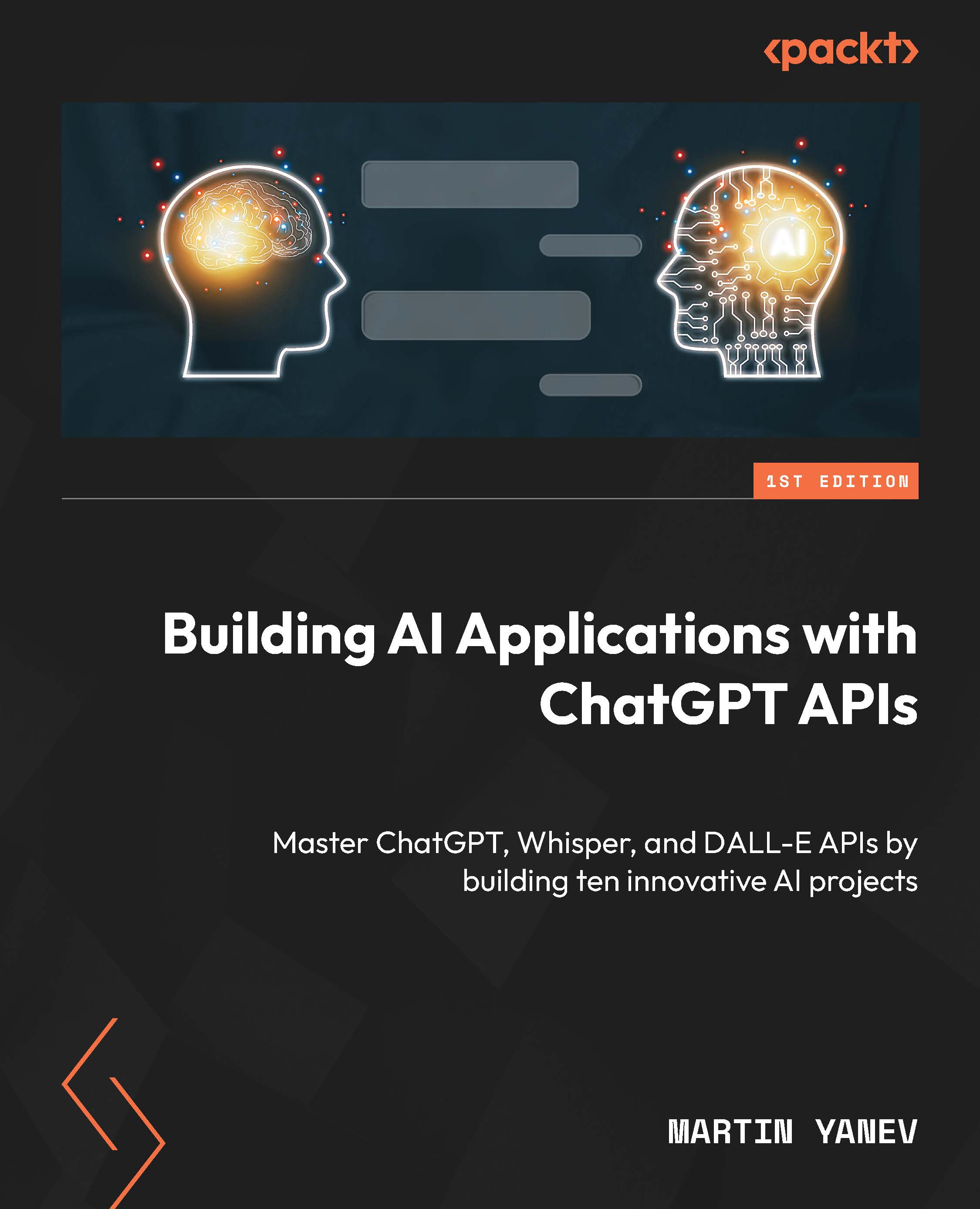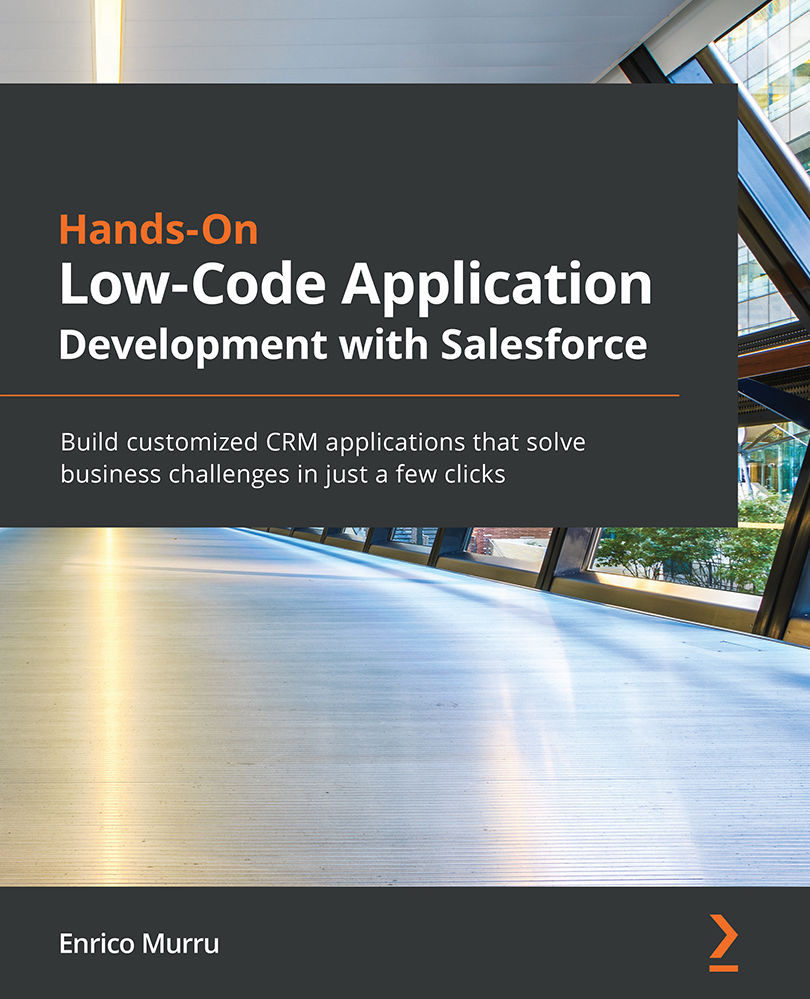In the previous section, we created the Amazon Honeycode account and used it to log in and create our first application – To-Do. In this section, we'll learn how to run this application on the web and mobile devices.
Running our To-Do application on a web browser
Let's see how to run the To-Do app:
- If not already logged in, log in to your Honeycode account.
- Locate the To do application in DASHBOARD and click on it:
Figure 1.6 – Launching the To-Do web application from the dashboard
And there we have our To-Do application ready to use. Try it out by adding a new task, marking tasks complete, and reviewing the screens:
Figure 1.7 – The To-Do application running in a web browser
Running our To-Do application on a mobile device
The next set of steps will require a mobile device running either a Honeycode-supported version of Android (it currently requires Android 8.0 and upward) or iOS (it currently requires iOS 11 or later). For the purpose of illustration, the screenshots in this section are taken from an iPhone, so there might be some differences in look and feel on Android devices:
- Go to the app store on your mobile device, search for
Amazon Honeycode, and download it.
- Log in using the credentials of the Honeycode account we created in the first section.
- The Apps screen loads with the To-Do app we created. Tap on it to launch the app:
Figure 1.8 – The To-Do application on a mobile
And there we have our To-Do application ready to use. Try it out by adding a new task, marking tasks complete, and reviewing the screens:
Figure 1.9 – The To-Do application running on a mobile device
Bonus
Open both the web and mobile applications. Make a change in one and note that the change is reflected in the other app in near real time. In a later chapter, we will learn more about how this sync hronization enables real-time collaboration among the team members using Honeycode apps and across different platforms and devices too.
 United States
United States
 Great Britain
Great Britain
 India
India
 Germany
Germany
 France
France
 Canada
Canada
 Russia
Russia
 Spain
Spain
 Brazil
Brazil
 Australia
Australia
 Singapore
Singapore
 Hungary
Hungary
 Ukraine
Ukraine
 Luxembourg
Luxembourg
 Estonia
Estonia
 Lithuania
Lithuania
 South Korea
South Korea
 Turkey
Turkey
 Switzerland
Switzerland
 Colombia
Colombia
 Taiwan
Taiwan
 Chile
Chile
 Norway
Norway
 Ecuador
Ecuador
 Indonesia
Indonesia
 New Zealand
New Zealand
 Cyprus
Cyprus
 Denmark
Denmark
 Finland
Finland
 Poland
Poland
 Malta
Malta
 Czechia
Czechia
 Austria
Austria
 Sweden
Sweden
 Italy
Italy
 Egypt
Egypt
 Belgium
Belgium
 Portugal
Portugal
 Slovenia
Slovenia
 Ireland
Ireland
 Romania
Romania
 Greece
Greece
 Argentina
Argentina
 Netherlands
Netherlands
 Bulgaria
Bulgaria
 Latvia
Latvia
 South Africa
South Africa
 Malaysia
Malaysia
 Japan
Japan
 Slovakia
Slovakia
 Philippines
Philippines
 Mexico
Mexico
 Thailand
Thailand