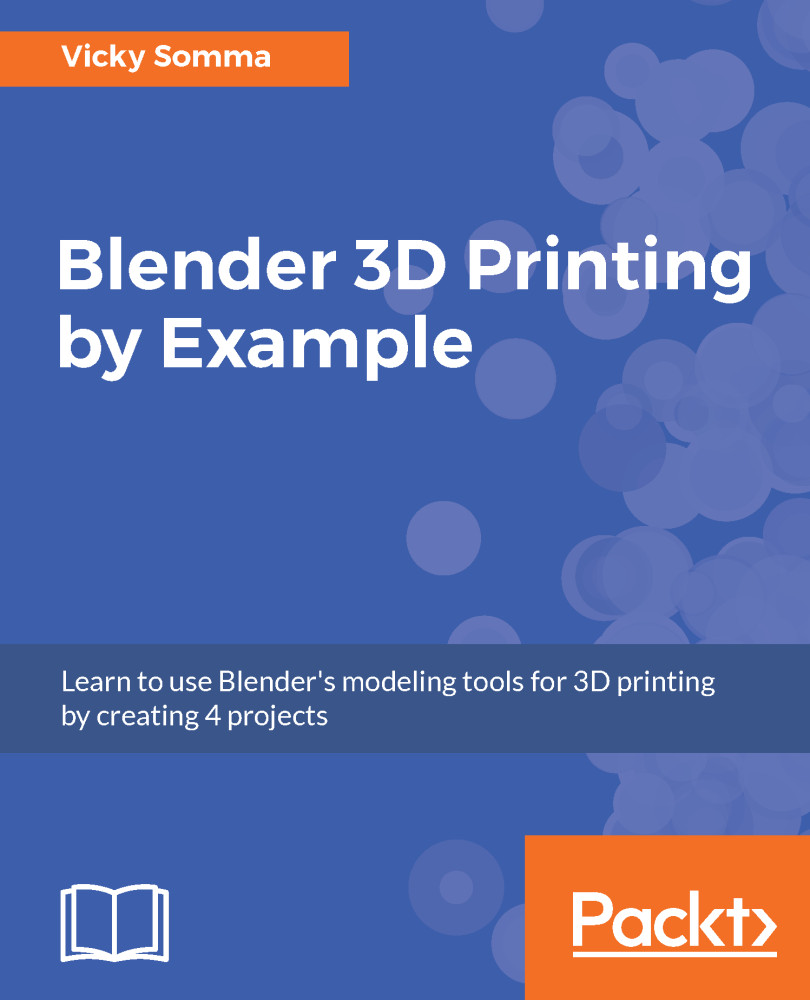With this project, you have made a custom-shaped mesh from a Bezier curve. Blender also has a library of standard meshes you can use to build your model. One such standard mesh is the torus which adds a donut-shaped object to your project. The torus is the perfect shape to add a little hook to our pendant.
When you create a torus, Blender gives you additional properties to determine the size. Two properties of note are:
- Interior Radius: This is the measurement from the center of the torus hole, to the inside of the ring around the hole
- Exterior Radius: This is the measurement from the center of the torus hole to the outside of the ring:
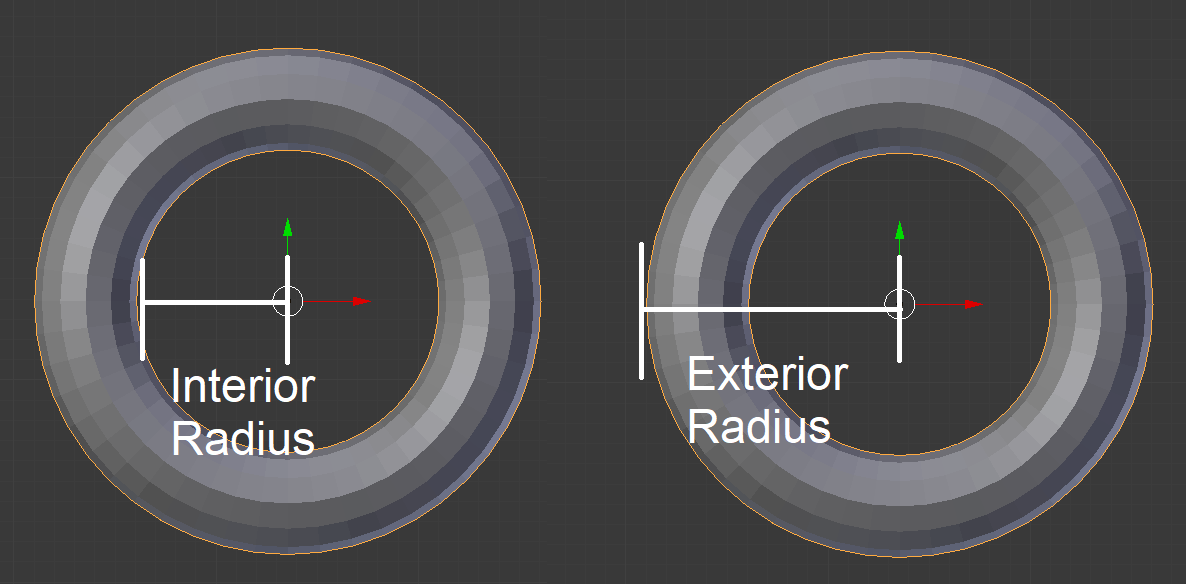
Interior Radius and Exterior Radius of a torus
Thinking about the concepts in Chapter 1, Thinking About Design Requirements, you may have specific dimensions in mind. For example, my chain would require a hole...