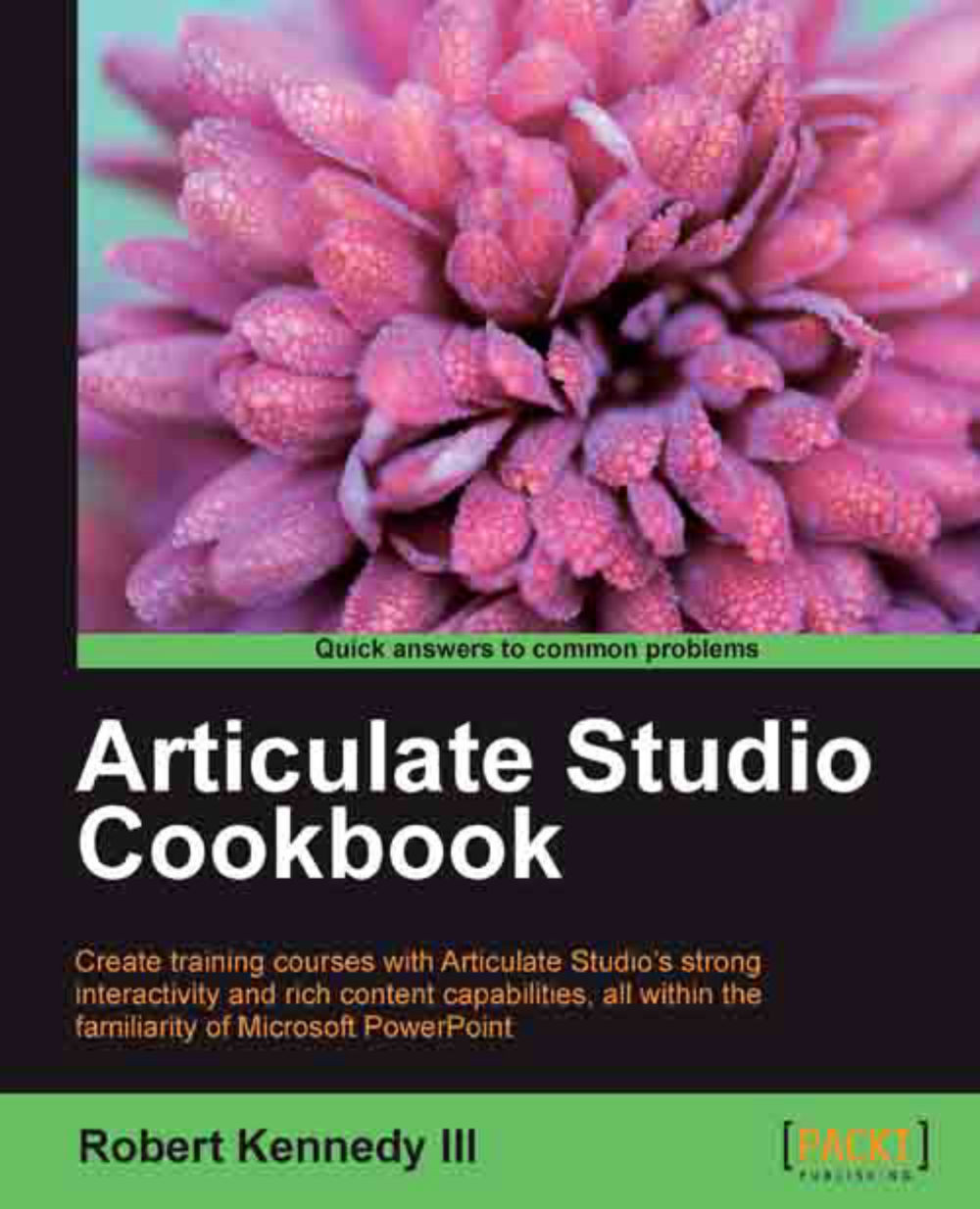Using Engage to create a glossary
Being able to create an interactive glossary in Engage is extremely useful. These glossaries can be used in Engage, and we can use them as a glossary for a presentation made in Articulate Presenter as well.
Items that are published into Presenter from Engage can either be published as a slide or as a tab on Presenter's Player. Glossaries created in Engage and then published as a tab in the Presenter Player can be made available to the viewers or learners throughout the entire presentation, facilitating their understanding.
Getting ready
We're going to create a new interaction. So the only preparation is to open Articulate Engage.
How to do it…
A glossary is a list of words with their definitions. So we will need to add the words we want to our glossary and then create definitions for them. To create a glossary using Engage perform the following stps:
From the Engage start screen, click on Create a new interaction. When the New Interaction dialog box opens,...