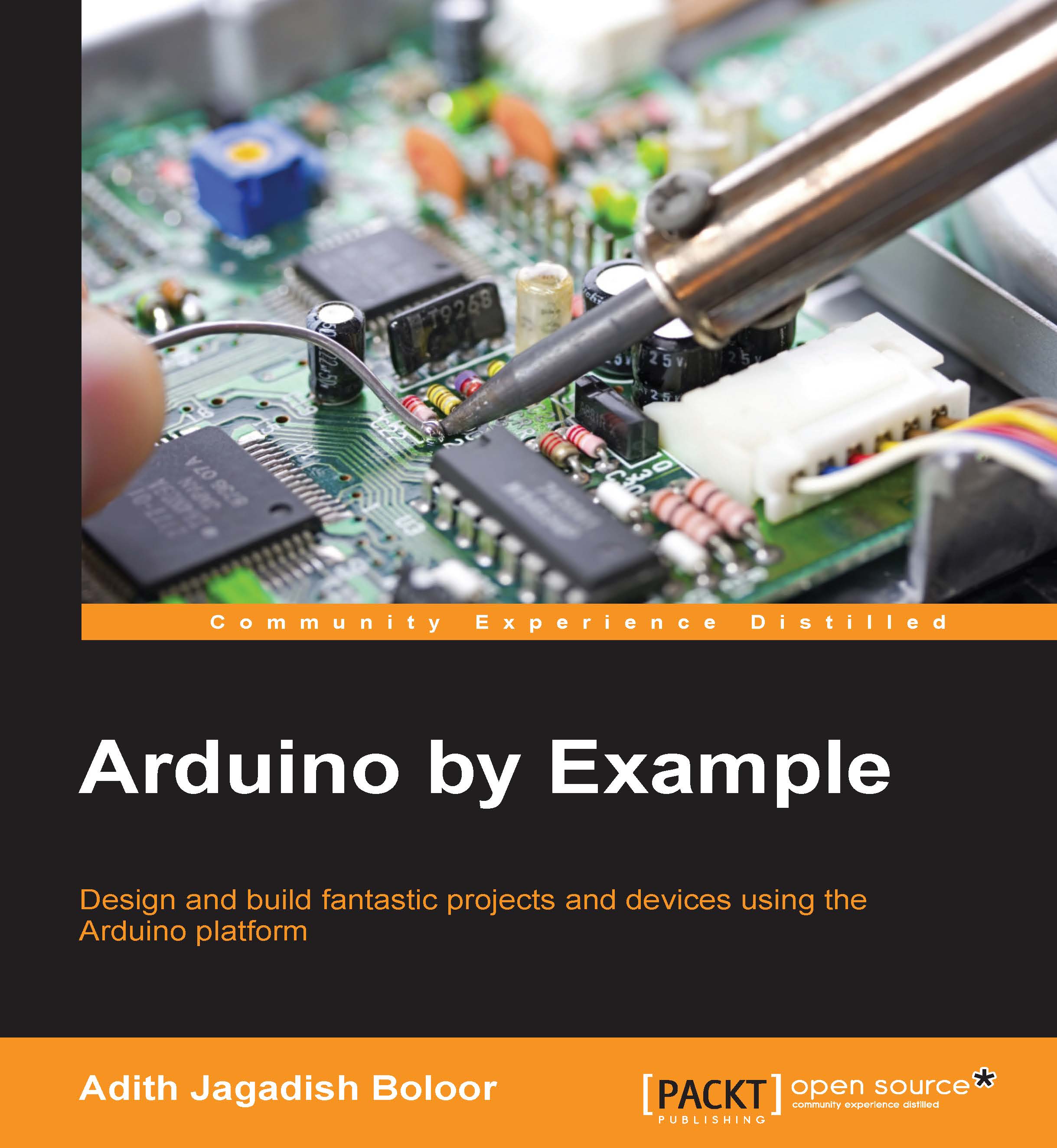Connecting the Arduino
It is time to hook up the Arduino board. Plug in the respective USB terminals to the USB cable and the tiny LEDs on the Arduino should begin to flash.

Arduino UNO plugged in
If the LEDs didn't turn on, ensure that the USB port on your computer is functioning and make sure the cable isn't faulty. If it still does not light up, there is something wrong with your board and you should get it checked.
Windows
The computer will begin to install the drivers for the Arduino by itself. If it does not succeed, do the following:
- Open Device Manager.
- Click on Ports (COM & LPT).
- Right-click on Unknown Device and select Properties.
- Click on Install Driver and choose browse files on the computer.
- Choose the
driversfolder in the previously installedArduinofolder.
The computer should say that your Arduino UNO (USB) has been successfully installed on COM port (xx). Here xx refers to a single or double digit number. If this message didn't pop up, go back to the Device Manager and check if it has been installed under COM ports.

Arduino UNO COM port
Remember the (COMxx) port that the Arduino UNO was installed on.
Mac OS X
If you are using Mac OS, a dialog box will tell you that a new network interface has been detected. Click Network Preferences and select Apply. Even though the Arduino board may show up as Not Configured, it should be working perfectly.
Linux
You are ready to go.
The serial ports for Mac OS and Linux will be obtained once the Arduino software has been launched.
The Arduino IDE
The Arduino software, commonly referred to as the Arduino IDE (Integrated Development Environment), is something that you will become really familiar with as you progress through this book. The IDE for Windows, Mac OS, and Linux is almost identical. Now let's look at some of the highlights of this software.

Arduino IDE
This is the window that you will see when you first start up the IDE. The tick/check mark verifies that your code's syntax is correct. The arrow pointing right is the button that uploads the code to the board and checks if the code has been changed since the last upload or verification. The magnifying glass is the Serial Monitor. This is used to input text or output debugging statements or sensor values.

Examples of Arduino
All Arduino programmers start by using one of these examples. Even after mastering Arduino, you will still return here to find examples to use.

Arduino tools
The screenshot shows the tools that are available in the Arduino IDE. The Board option opens up all the different boards that the software supports.