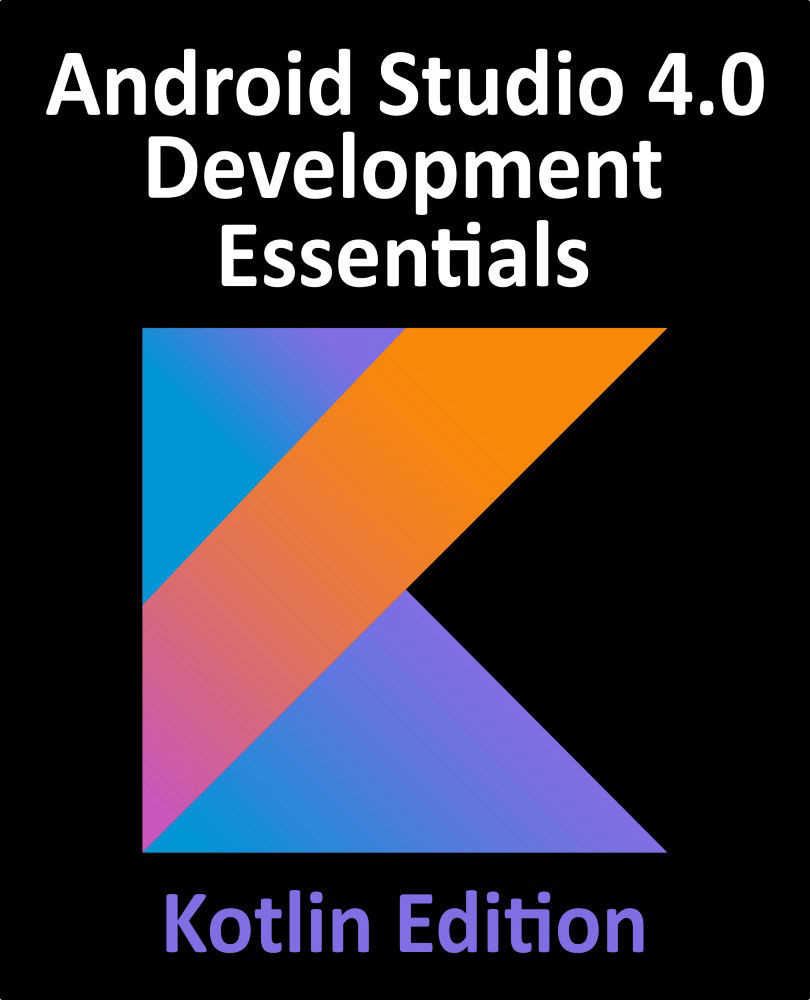51.3 Configuring Start and End Constraints
With the activity_main.xml file loaded into the MotionLayout editor, make sure that the Motion Layout box (marked E in Figure 51-5 below) is selected, then delete the default TextView before dragging and dropping a Button view from the palette to the top left-hand corner of the layout canvas as shown in Figure 51-4:

Figure 51-4
With the button selected, use the Attributes tool window to change the id to myButton.
As outlined in the previous chapter, MotionLayout animation is primarily a case of specifying how a view transitions between two states. The first step in implementing animation, therefore, is to specify the constraints that define these states. For this example, the start point will be the top left-hand corner of the layout view. To configure these constraints, select the start constraint set entry in the editor window (marked A in Figure 51-5):

Figure 51-5
When the start box is selected, all constraint...