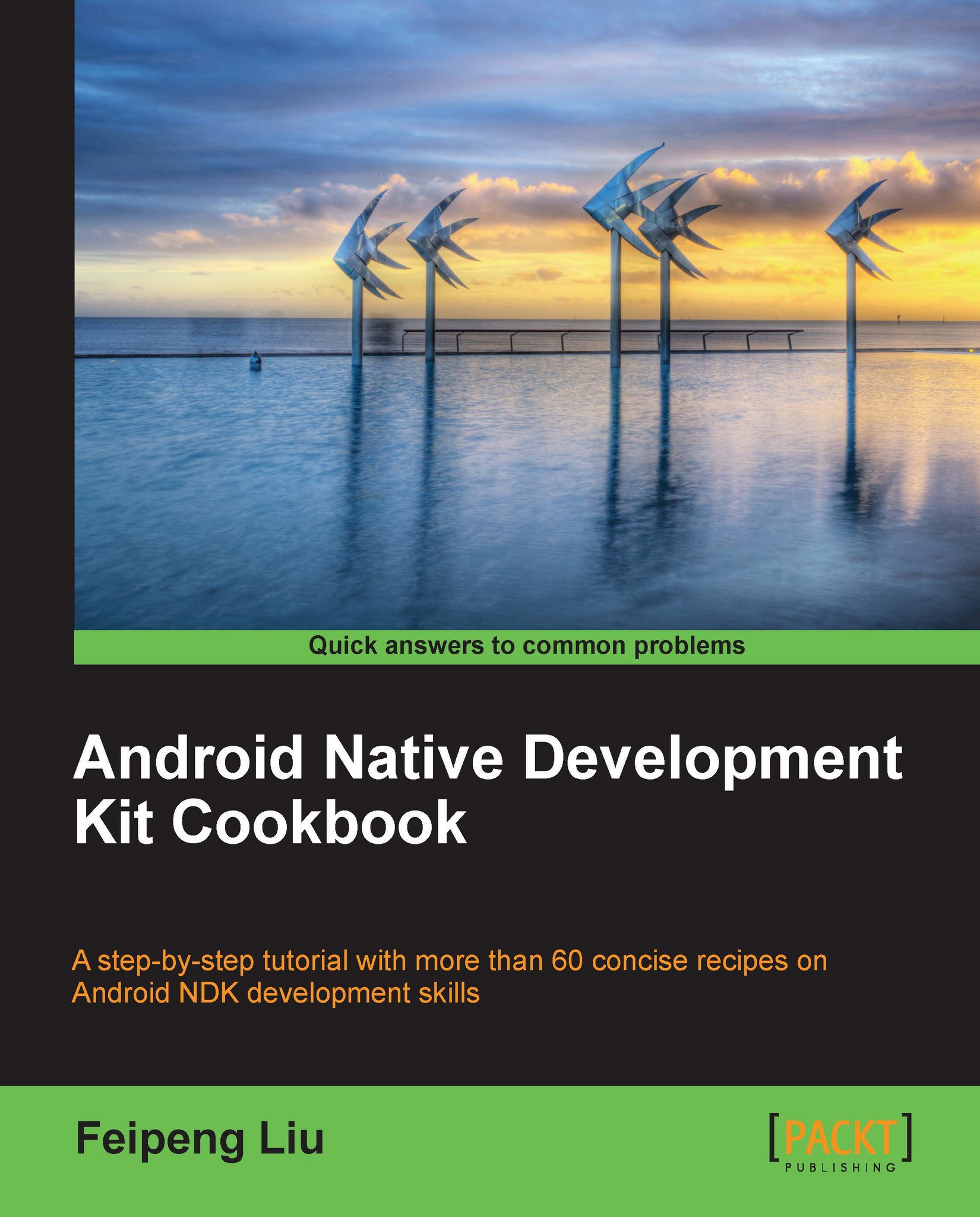Updating Android NDK
When there is a new release of NDK, we may want to update NDK in order to take advantage of the new features or bug fixes with the new release. This recipe talks about how to update Android NDK in Windows, Ubuntu Linux, and Mac OS.
Getting ready
Please read the previous recipes in this chapter, depending on the platform of your choice.
How to do it…
In Windows, follow these instructions to update Android NDK:
Go to http://developer.android.com/tools/sdk/ndk/index.html to download the latest version of Android NDK. Unzip the downloaded file.
Open
Cygwin.batunder thecygwinroot directory. The content should be similar to the following code snippet, if you have previously configured NDK on the system:@echo off set IS_UNIX= set JAVA_HOME=<JDK path> set PATH=<SDK path>\tools;<NDK path> set ANDROID_NDK_ROOT=/cygdrive/<NDK path> C: chdir C:\cygwin\bin bash --login -i
Update
<NDK path>from the old NDK path to the newly downloaded and decompressed location.
In Ubuntu Linux, follow these instructions to update Android NDK:
Download the latest version of Android NDK from http://developer.android.com/tools/sdk/ndk/index.html, then extract the downloaded file.
If we have followed the Setting up an Android NDK development environment in Ubuntu Linux recipe, the following content should appear at the end of
~/.bashrc:export ANDROID_SDK=<path to Android SDK directory> export ANDROID_NDK=<path to Android NDK directory> export PATH=$PATH:$ANDROID_SDK/tools:$ANDROID_SDK/platform-tools:$ANDROID_NDK
Update the
ANDROID_NDKpath to the newly downloaded and extracted Android NDK folder.
In Mac OS, the steps are almost identical to Ubuntu Linux, except that we need to append the path to ~/.profile instead of ~/.bashrc.
How it works…
NDK installation is completed by simply downloading and extracting the NDK file, and configuring the path properly. Therefore, updating NDK is as simple as updating the configured path to the new NDK folder.
There's more…
Sometimes, updating NDK requires updating SDK first. Since this book focuses on Android NDK, explaining how to update SDK is beyond the scope of this book. You can refer to the Android developer website at http://developer.android.com/sdk/index.html, for details on how to do it.
At times, we may feel the need to use an old version of NDK to build certain applications because of compatibility issues. Therefore, it may be useful to keep multiple versions of Android NDK and switch between them by changing the path or simply using the full path to refer to a specific version of NDK.