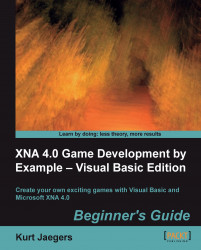Time for action – Game1 declarations
Double click on the
Game1.vbfile in Solution Explorer to reactivate theGame1.vbcode file window.Add the following declarations to the
Game1class member declaration area:Private _gameBoard As GameBoard Private gameBoardDisplayOrigin As New Vector2(70, 89) Private playerScore As Integer = 0 Private Enum GameStates TitleScreen Playing End Enum Private gameState As GameStates = GameStates.TitleScreen Private EmptyPiece As Rectangle = New Rectangle(1, 247, 40, 40) Private Const MinTimeSinceLastInput As Single = 0.25 Private timeSinceLastInput As Single = 0
What just happened?
The _gameBoard instance of GameBoard will hold all of the playing pieces, while the gameBoardDisplayOrigin vector points to where on the screen the board will be drawn. Using a vector like this makes it easy to move the board in the event that you wish to change the layout of our game screen.
As we did in SquareChase, we store the player's score and will display it in the window...