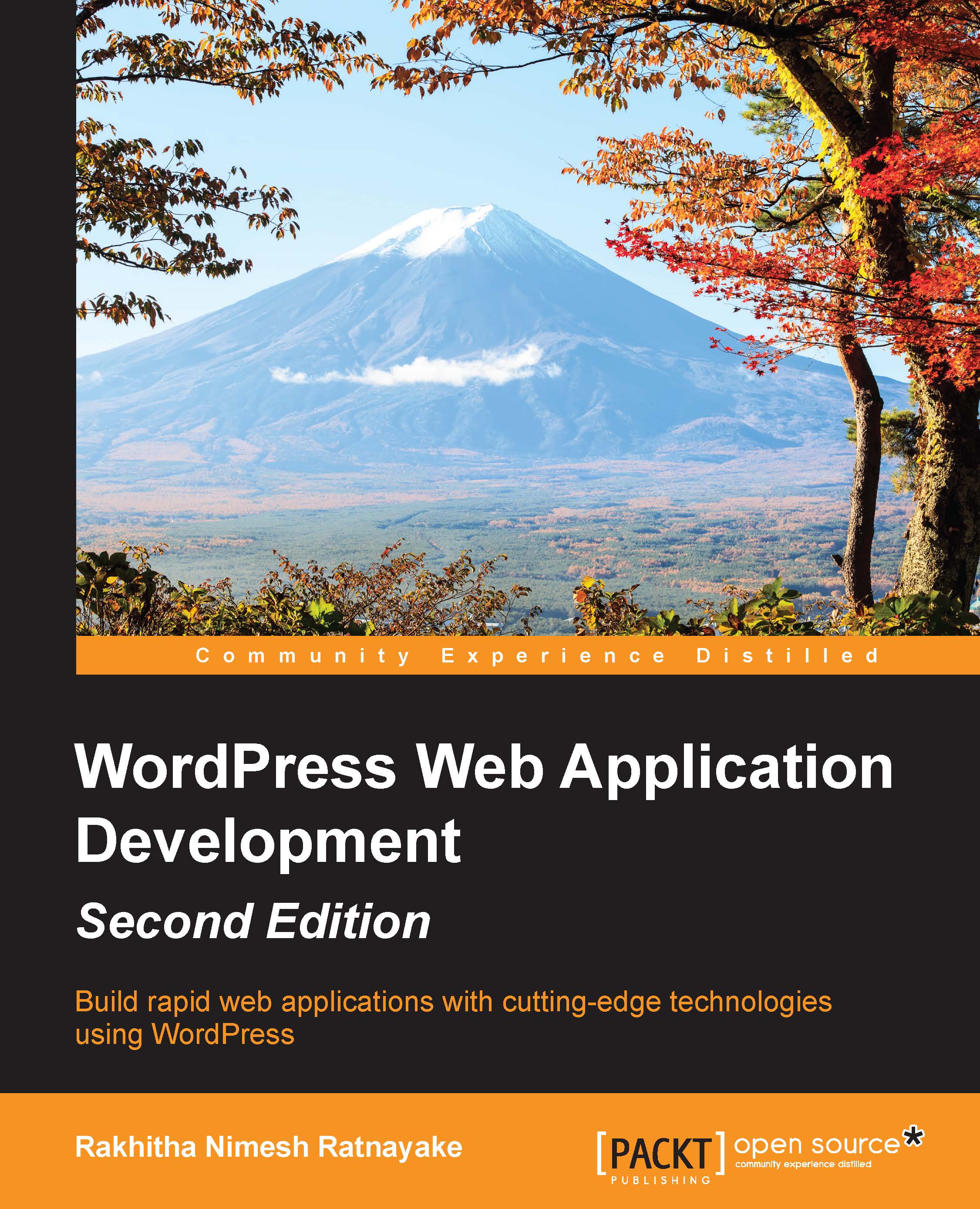Generating the application frontend menu
Typically, a web application's frontend navigation menu varies from the backend menu. WordPress has a unique backend with the admin dashboard. The logged-in users will see the backend menu on the top of the frontend screens as well. In the previous chapter, we looked at various ways of customizing the backend navigation menu. Here, we will look at how the frontend menu works within WordPress.
Navigate to the themes folder and open the header.php file of the Responsive theme. You will find the implementation for the frontend menu using the wp_nav_menu function. This function is used to display the navigation menus generated from the Appearance section of the WordPress admin dashboard. As far as the portfolio application is concerned, we need four different frontend menus for normal users, developers, followers, and members. By default, WordPress uses the assigned menu or the default page list to create the menu. Here, we will create four different navigation...