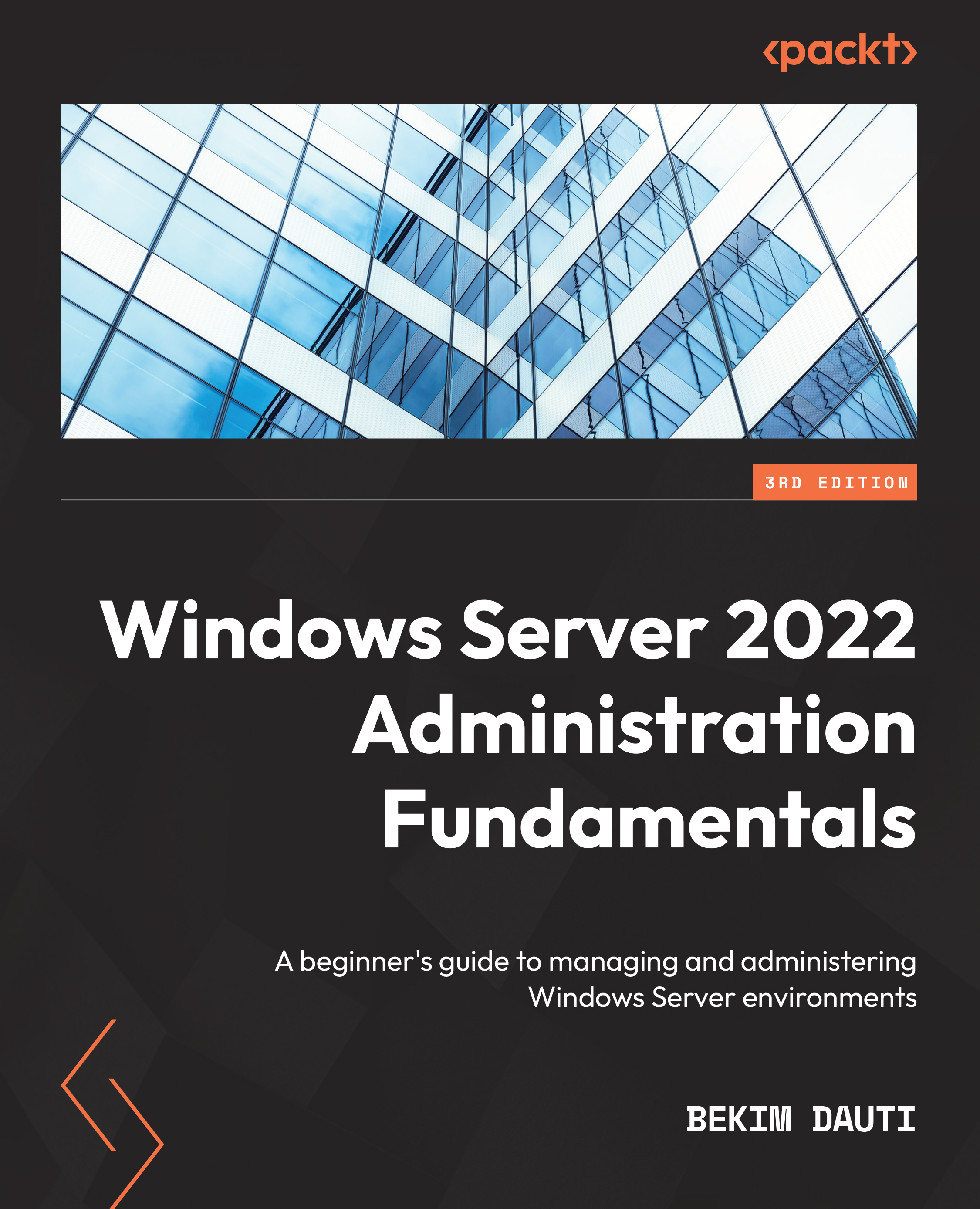When you start reading this section, you will naturally wonder why you should learn about computer networking if you are interested in learning about Windows Server. Initially, your statement would stand. However, the more you delve into Windows Server, the more you will justify the necessity of learning about computer networks. As such, this section has been designed to instill fundamental networking skills in you, which are very much needed for installing and supporting Windows Server 2022. So, let’s go back to computer networks.
It all began many years ago when sharing resources became necessary. As time went by and demand increased, the development and advancement of computer network technologies also occurred. Therefore, the need to connect and interconnect computers within computer networks and among more geographic locations created a demand for well-defined terms and concepts to describe computer networks. Because of that, concepts such as computer network types, computer network topologies, computer network architectures, and computer network components were born. As such, a computer network represented one of humanity’s most significant inventions in communication. That said, simply think about the internet, and you will immediately understand how great of a benefit a computer network is to society. More computers were connected to computer networks, and geographical distances were diminished in communication. Therefore, it created a need for well-defined terms and concepts to describe computer networking. Because of that, different types of computer networks, network topologies, architectures, and components have emerged.
Let’s begin by understanding what a computer network is.
What is a computer network?
Merriam-Webster defines a network as “a group of people or organizations that are closely linked and that work with each other.” Furthermore, from the same dictionary, networking is defined as the “exchange of information or services among individuals, groups or institutions.” These definitions will serve as a simple, clear, and concrete way to define computer networks next.
From what was mentioned in the preceding paragraph, a computer network is a group of computers connected through networking devices and networking media to share resources. Usually, when talking about resources, they can be data, network services, and peripheral devices. So, anyone with experience with computer networks has seen that sharing files, applications, printers, and other peripheral devices is simple. Yet, people often confuse what a computer network is with what a computer network does. While the former explains what constitutes a computer network, the latter shows the benefits we get out of it. That is best illustrated in Figure 1.1, where you can see that a computer network is indeed a group of computers connected to share resources:
Figure 1.1 – A typical computer network
A computer network is divided into different types. Let’s take a look at each of them individually.
The types of computer networks
Indeed, the most exciting thing about a computer network is the process of designing and building one. The design and deployment of computer networks are linked to the definition of networking itself. Therefore, the minimal requirement for building a computer network is that there must be two computers. The number of computers on a particular computer network and how they access the resources from the same network determine the categorization of computer network types, which will be explained in the following section.
In general, the categorization of computer networks consists of the area they cover and the purpose they serve. The following subsections describe some of the most popular computer networks used today.
Personal area network
A Personal Area Network (PAN), as shown in Figure 1.2, is a computer network that connects and transmits data between devices in a private area. This so-called private area refers to the space that belongs to an individual. For example, at a working desk at home, you can have your laptop, smartphone, printer, and headphones connected to a PAN via Bluetooth. Bluetooth and Wi-Fi are the most common communication technologies to interconnect devices in a PAN. Often, a PAN is also known as a Home Area Network (HAN):
Figure 1.2 – A PAN
Another type of network is the Local Area Network (LAN). However, its coverage is far greater than a PAN. Let’s learn more about it in the next section.
Local area network
A LAN, as shown in Figure 1.3, is a computer network that connects two or more computers within a local area. Imagine a local area as one single room, a floor, several floors, a building, or several buildings adjacent to each other at a distance that Ethernet communication technology IEEE 802.3 permits. Usually, a LAN utilizes a central device that uses twisted pair, coaxial, or fiber optic cables as a networking media to interconnect computers.
Now that you have learned about PAN, it will be easier to understand what LAN is. Next, let’s compare it with the PAN. A PAN is dominated by portable devices (smartphones), while a LAN mainly consists of fixed appliances. Both computer networks cover the local area. However, the LAN has more extensive coverage than the PAN. For example, a LAN can cover a single floor of the building, several floors of the building, an entire building, or even a few buildings close to one another. Furthermore, while a PAN is primarily organized around a person, a LAN is organized around a site:
Figure 1.3 – A LAN
The next type of network we will look at is the Metropolitan Area Network (MAN). Its coverage is even more significant than a LAN.
Metropolitan area network
In contrast to a LAN, a MAN, as shown in Figure 1.4, represents a group of LANs interconnected within the geographical boundary of a town or city. As was the case with the PAN and the LAN, the MAN’s existence is the need for sharing and accessing the resources inside the city or metro. As a result, a MAN is larger than a LAN in terms of coverage and smaller than a Wide Area Network (WAN). At the same time, the MAN is faster than the LAN and the WAN in data transmission speeds. Nowadays, fiber optics and gigabit Layer 3 switches interconnect LANs and route the traffic, thus enabling MAN’s high speeds:
Figure 1.4 – A MAN
Finally, we will understand a WAN with the most significant coverage.
Wide area network
A WAN covers areas that a LAN or a MAN does not cover. Therefore, unlike a MAN, a WAN, as shown in Figure 1.5, is a computer network covering a wide geographic area using dedicated telecommunication lines such as telephone lines, leased lines, or satellites. As such, WANs do not have geographic restrictions. The internet is the best example of a WAN:
Figure 1.5 – A WAN
Important note
You can learn more about the types of computer networks at https://www.lifewire.com/lans-wans-and-other-area-networks-817376.
Now that we’ve understood the different types of computer networks, let’s look at the underlying components that make up those networks.
 United States
United States
 Great Britain
Great Britain
 India
India
 Germany
Germany
 France
France
 Canada
Canada
 Russia
Russia
 Spain
Spain
 Brazil
Brazil
 Australia
Australia
 Singapore
Singapore
 Hungary
Hungary
 Ukraine
Ukraine
 Luxembourg
Luxembourg
 Estonia
Estonia
 Lithuania
Lithuania
 South Korea
South Korea
 Turkey
Turkey
 Switzerland
Switzerland
 Colombia
Colombia
 Taiwan
Taiwan
 Chile
Chile
 Norway
Norway
 Ecuador
Ecuador
 Indonesia
Indonesia
 New Zealand
New Zealand
 Cyprus
Cyprus
 Denmark
Denmark
 Finland
Finland
 Poland
Poland
 Malta
Malta
 Czechia
Czechia
 Austria
Austria
 Sweden
Sweden
 Italy
Italy
 Egypt
Egypt
 Belgium
Belgium
 Portugal
Portugal
 Slovenia
Slovenia
 Ireland
Ireland
 Romania
Romania
 Greece
Greece
 Argentina
Argentina
 Netherlands
Netherlands
 Bulgaria
Bulgaria
 Latvia
Latvia
 South Africa
South Africa
 Malaysia
Malaysia
 Japan
Japan
 Slovakia
Slovakia
 Philippines
Philippines
 Mexico
Mexico
 Thailand
Thailand