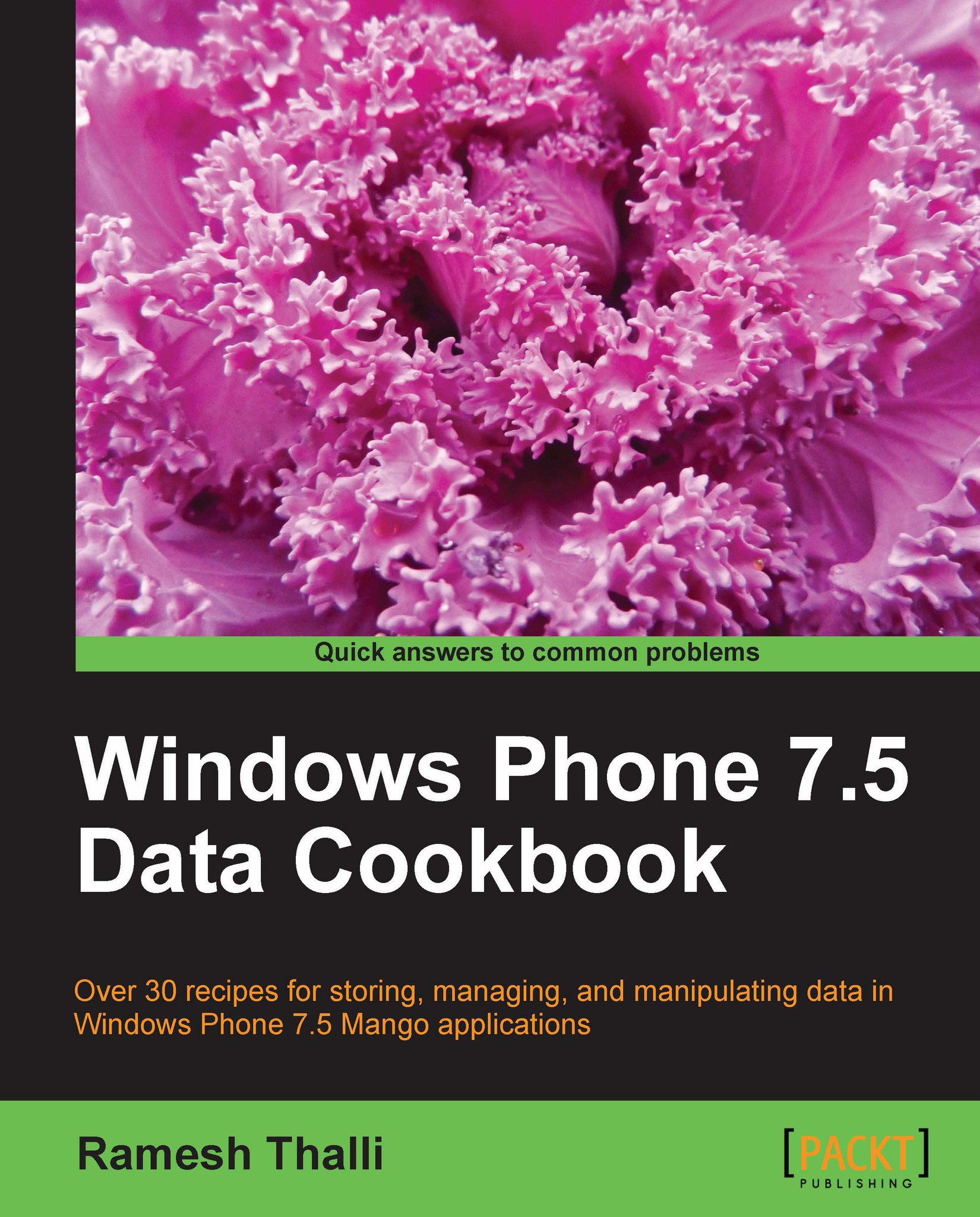Converting data for display
On many occasions, we need to convert the data coming from the source into a form that is suitable for users to read. For example, we want to format a date as short date. In this recipe, let's add a date field to our CLR object and use the binding converter to display short date instead of long date.
Getting ready
For this recipe, let's copy the preceding project and name the new project as Recipe5. You can also do this by exporting the preceding project as a template and then creating the new project from this saved template.
How to do it...
Open the
DataClass.csfile from the solution window. Add a new propertyDateCreated:public class DataClass { public string Name { get; set; } public string Notes { get; set; } public int Priority { get; set; } public DateTime DateCreated { get; set; } }Add another class; as we are formatting the
Datevalue, let's name itDateFormatter. In order for this class to inheritIValueConverter, you should use theSystem.Windows.Datanamespace. Now add two functionsConvertandConvertBack:public class DateFormatter : IValueConverter { public object Convert(object value, Type targetType, object parameter, System.Globalization.CultureInfo culture) { string formatString = parameter as string; if (!string.IsNullOrEmpty(formatString)) { return string. Format(culture, formatString, value); } return value.ToString(); } public object ConvertBack(object value, Type targetType, object parameter, System.Globalization.CultureInfo culture) { throw new NotImplementedException(); } }Open the
MainPage.xamland let's add the namespace at the top first asPhoneApplicationPageattribute.xmlns:local="clr-namespace:Recipe5">
Now Add the
Resourcemarkup as shown in the following code snippet:<phone:PhoneApplicationPage.Resources> <local:DateFormatter x:Key ="FormatConverter" /> </phone:PhoneApplicationPage.Resources>Now, add two
TextBlockcontrols forDateCreatedcolumn inside theListBoxcontrol as shown in the following code snippet. Notice how theConverterproperty is set to a static resource with a converter parameter.<TextBlock x:Name ="tbDateCreated" Text ="DateCreated:" Grid.Row="5" Grid.Column ="0" /> <TextBlock x:Name="tbDateCreatedContent" Grid.Row="5" Grid.Column ="1" Text="{Binding DateCreated,Converter={StaticResource FormatConverter}, ConverterParameter=\{0:d\}}" />Add initialization data for the
DateCreatedfield in the code behind theXAMLfile:myData.DateCreated = DateTime.Now;
Press F5 to run the code and you should see the following results:

How it works...
You can see that the DateCreated field is shorter than before. Converters are used for displaying the correct format of the data for users. In this recipe, DateFormatter uses string format to convert the date format. Similarly, various other conversions such as currency and percentage can be performed.
There's more...
You can learn deeper concepts related to data binding using this online resource:
See also
Check the recipes titled DataContext and How DataMode is used in this chapter.