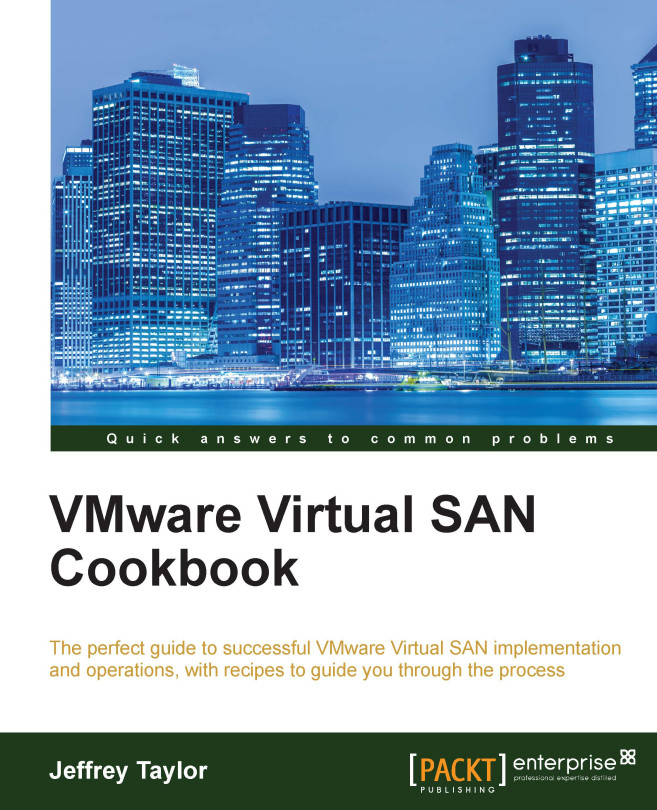Collecting other diagnostic information
If vCenter is available, there is additional valuable VSAN information, which if collected, will help with the support process. This information can be obtained from the Ruby vSphere Console and subsequently uploaded to the support ticket.
For a refresher on how to use RVC, please see Chapter 6, Ruby vSphere Console.
Getting ready
You should be able to log in to RVC as a vCenter administrator.
How to do it…
Collecting VSAN support information (Linux RVC)
As we want to collect the support information to upload to the support organization, we will execute the RVC command as a script and redirect the output to a text file that we can subsequently upload.
Run the
vsan.support_informationcommand:# rvc -c "vsan.support_information /<vCenter>/<datacenter>/computers/<cluster>" -c "quit" <username>@<vCenter> |tee <filename>Enter your password when prompted.
The output will echo to the console and be written with the filename you...