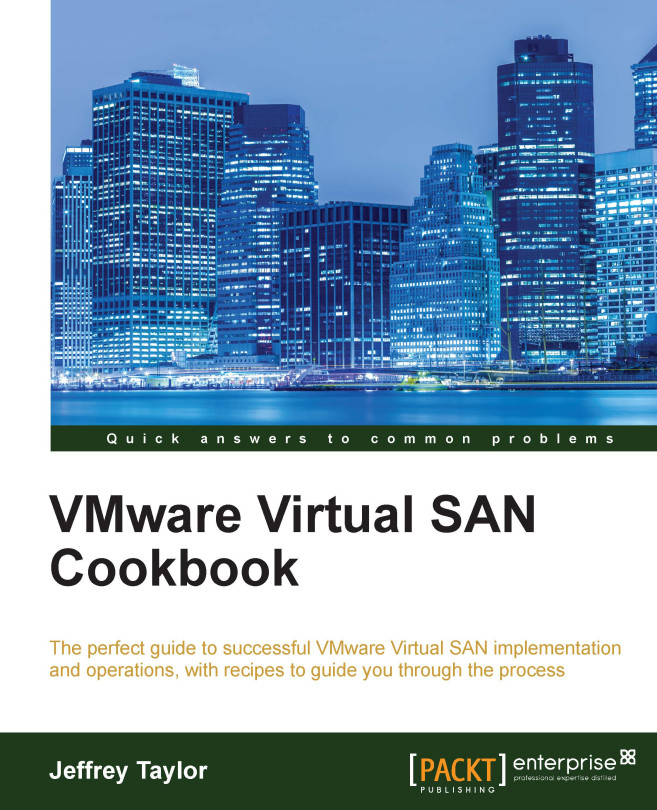The vsan.disks_stats command
While you can see which disks are included in a disk group, or where a VM is staged from the vSphere Web Client, you can get detailed disk utilization and distribution information from the table rendered by this command.
Getting ready
You should be logged in to RVC as a vCenter Administrator.
How to do it…
As we are asking for information about the VSAN cluster, the command will be executed against the cluster level in RVC.
Type
vsan.disks_stats /<vCenter>/<Datacenter>/computers/<Cluster>and strike the Enter key:
Note
The output about only one host is shown here to save space and avoid redundancy.
Here, we can see information about our disks. We can see what type of disk it is (isSSD), that we have components on all disks (Num Comp), how much of the disk is used (Used), and its state (Status Health).
How it works…
This command queries each host for disk information and then renders the table. As a result, the data provided here is effectively real-time...