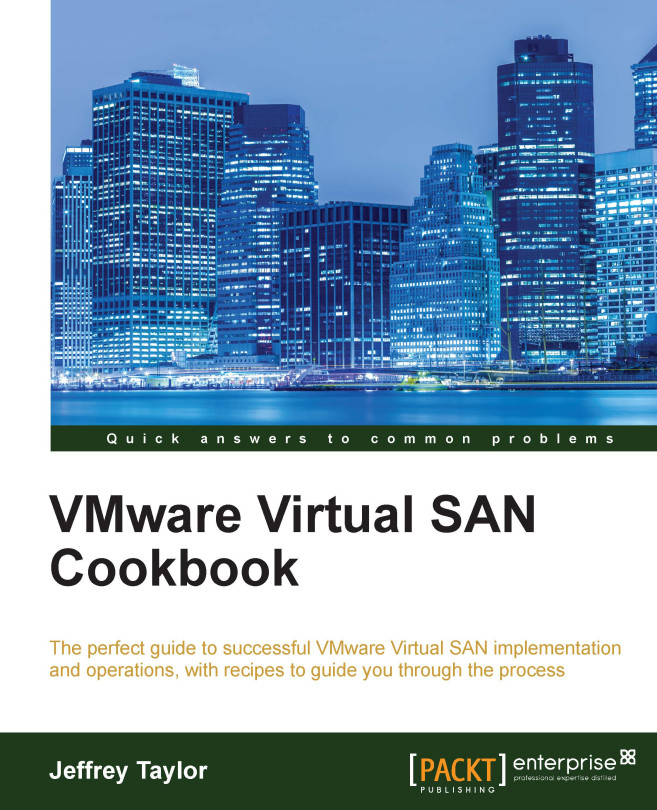Applying storage policies to an existing VM migrating to VSAN
When introducing VSAN into an existing infrastructure, you may have existing VMs that reside on the external storage, such as NFS, iSCSI, or Fibre Channel (FC). When the time comes to move these VMs into your converged infrastructure and VSAN, we will have to make policy decisions about how these VMs should be handled.
Getting ready
You should be logged into vSphere Web Client as an administrator or a user authorized to create, migrate, and modify VMs.
How to do it…
- Navigate to Home | Hosts and Clusters | Datacenter | Cluster.
- Identify the VM that you wish to migrate to VSAN. For the example used in this recipe, we will migrate the VM called linux-vm02 that resides on NFS Datastore.
- Right-click the VM and select Migrate… from the context menu:

- In the resulting page, select Change datastore or Change both host and datastore as applicable, and then click Next.
Note
If the VM does not already reside on one of your VSAN-enabled...