Time for action – add a light
Let's add one of these virtual lights to our Scene so that we can see our objects a bit better:
If you're still in Wireframe mode (where your game objects look like they're made from chicken wire), you'll need to switch to textured mode. In the Scene view frame, click on the Wireframe button and choose Textured rendering. Then click on the little light icon (it looks like a sun) a few buttons over to see the effects of our (as-yet-non-existent) lighting. Your ball and paddle should look as dreary and dark gray as they do in the Game view.

In the menu, navigate to GameObject | Create Other. The three types of lights that Unity supports are listed there: point light, spotlight, and directional light.
Choose Directional Light.
A new directional light is added to the Scene. The icon also looks like an iconic white sun. When the light is selected (as it is now), a tube of yellow rays shoots out from it. That tube shows us which way the light is pointing.
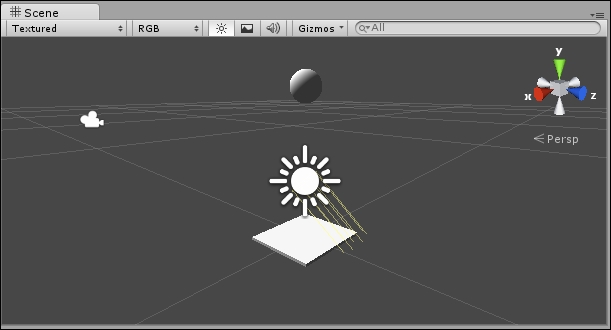
Notice that one...

























































