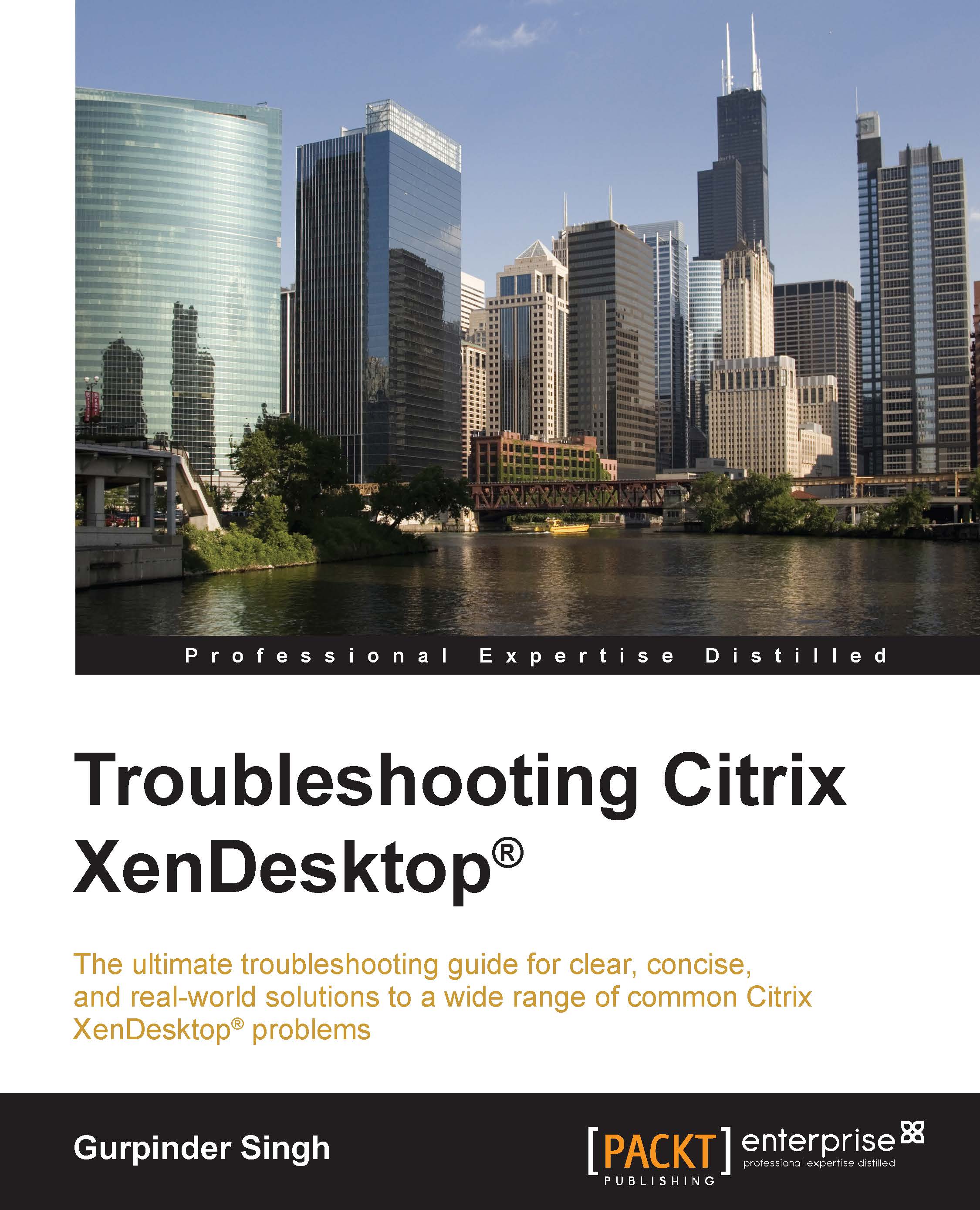XDDBDiag
XDDBDiag is a command line tool provided by Citrix to help us perform consistency checks on data and connectivity verification for the XenDesktop site database. It provides diagnostic output in comma-separated value files (.csv).
The output files contain the following information:
Site information
Virtual Desktop Agent information
Current connections/connection log
Hypervisor connections
Policy information
Desktop groups
Controller information
Database information
The tool can be run from a command prompt on the controller. The syntax to be used to run this tool is as follows:
C:\XDDBDiag windows MySQLServer SQLDB
The result of the preceding command is as follows:
Data Compression disabled windowscitrixdbXD_test_dbXDDBDiag 4 Citrix Support UpdateVersion Error The remote server returned an error: (407) Proxy Authentication Required. Unable to detect latest version - Can not find https://taas.citrix.com/tools/XDDbDiag/version.xml Preparing to execute database consistency checks... DBCollation...