Following are the steps to download and install SQL Server 2016.
SQL Server 2016 download
Getting ready
You need to have access to the internet for this recipe.
How to do it...
- Open your browser and paste this link: https://www.visualstudio.com/dev-essentials/. The following page appears in your browser:
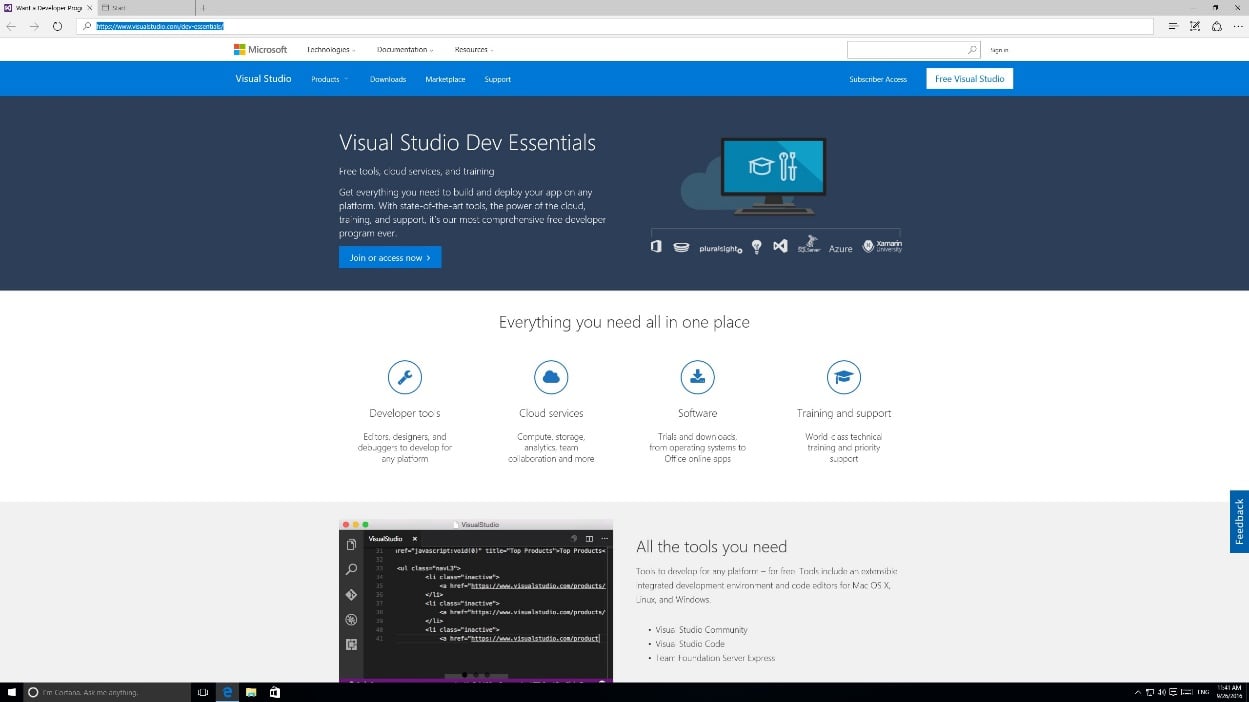
- Click on Sign in visible at the right (top) to log in Visual Studio Dev Essentials. If you don't have an existing subscription, you can create one by clicking on the Join or access now button in the middle of the page, as shown in the following screenshot:
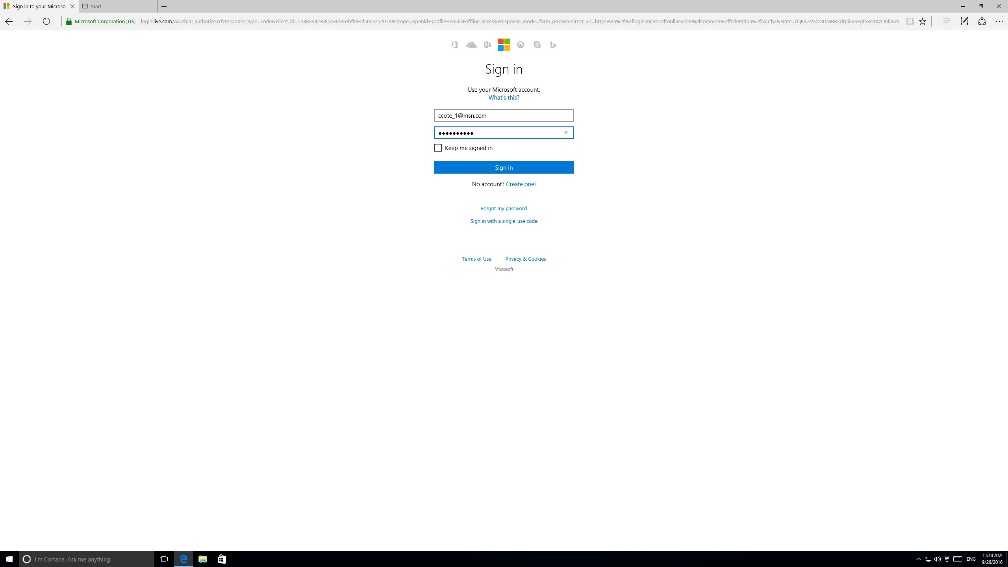
- You are directed to the My Information page. Click on My Benefits at the top of the page to access the download section as shown in the following screenshot:
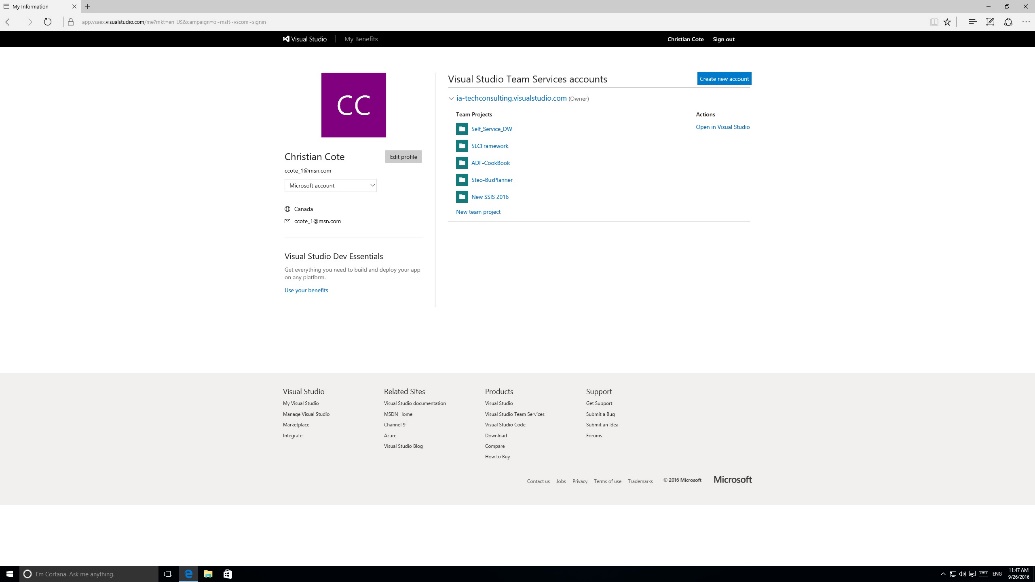
- Click on the Download link in the Microsoft SQL Server Developer Edition tile as highlighted in the following screenshot:
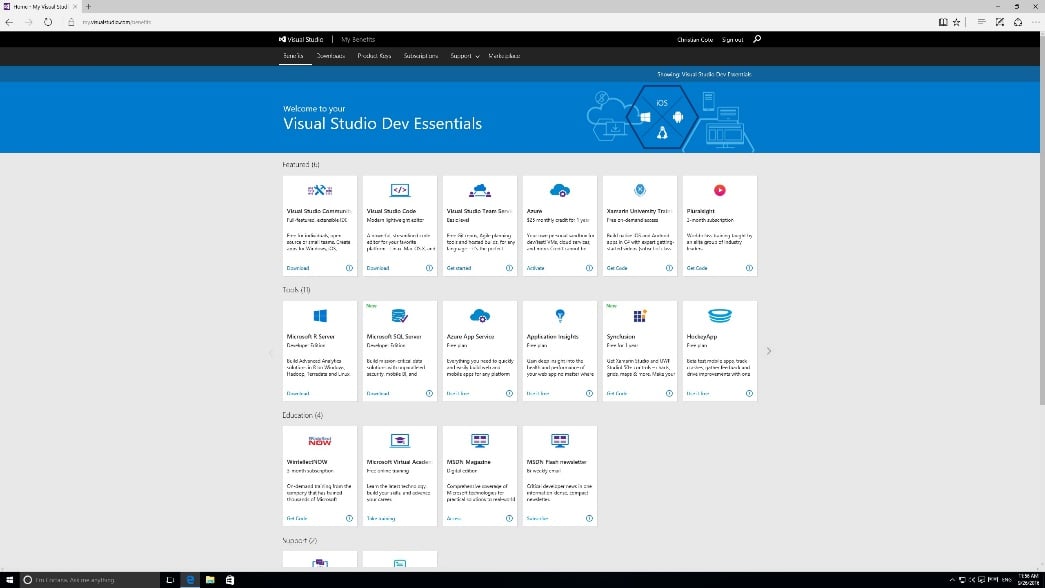
- This will redirect you to the SQL Server 2016 Developer Edition page. Click on the green arrow to start downloading the ISO file as shown in the following screenshot:
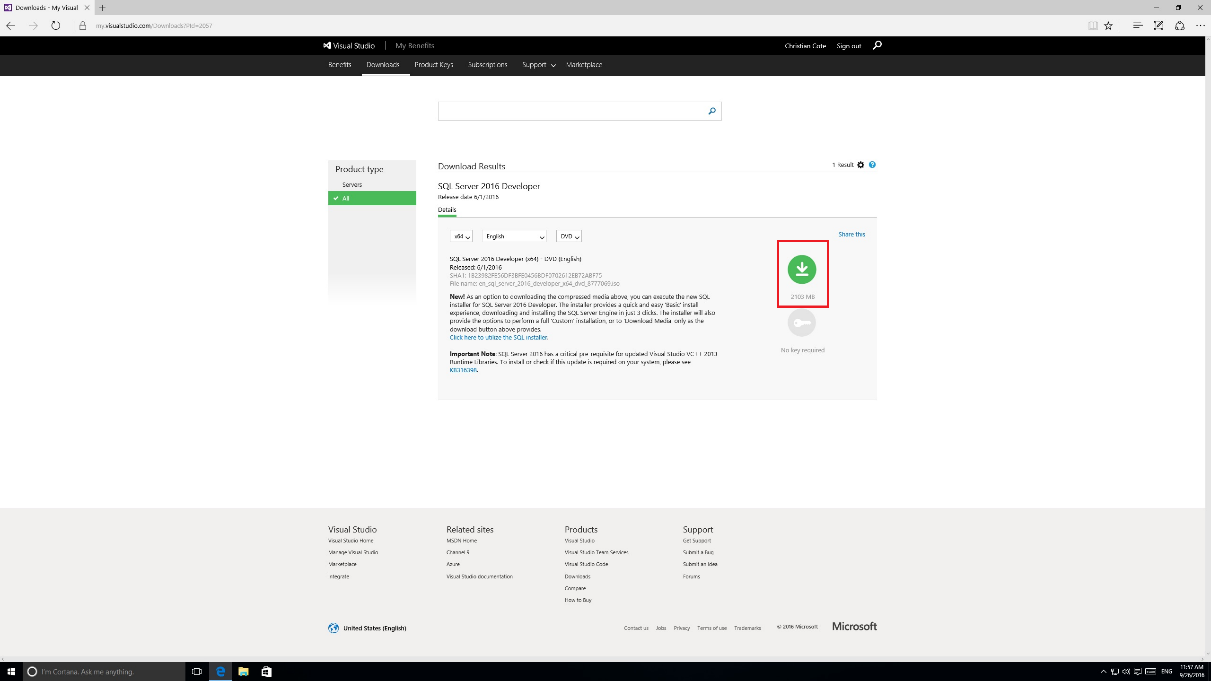
- Due to its pretty large size, the file may take some time to download. The following screenshot is shows 44% done and 10 seconds left to download. This is due to the fact that the file is being downloaded on an Azure VM. It might take longer for you to download it. Depending on your browser, you should see the file downloading as in the following screenshot:

- Don't mount the ISO file for now. We have to install an external component described in the next section before we proceed with the installation of SQL Server.

























































