SharePoint sites store information, which requires different types of containers. One type of container is a document library. A document library can be used to store files, including Office documents, text files, media files, and similar content. Most SharePoint sites have, by default, one or more document libraries provisioned and you are free to create more as needed.
Document libraries can either have a modern user experience or a classic user experience. This is due to the changes Microsoft is rolling out over several months (or sometimes even years), which in turn allows for customers to decide when to deploy new and drastic changes, such as a new user experience for something as central as a document library.
The modern user experience is fully responsive and has a fresh look. All essential tooling is available in a simple toolbar and the ribbon interface from the Office 2007/2010 era is gone:
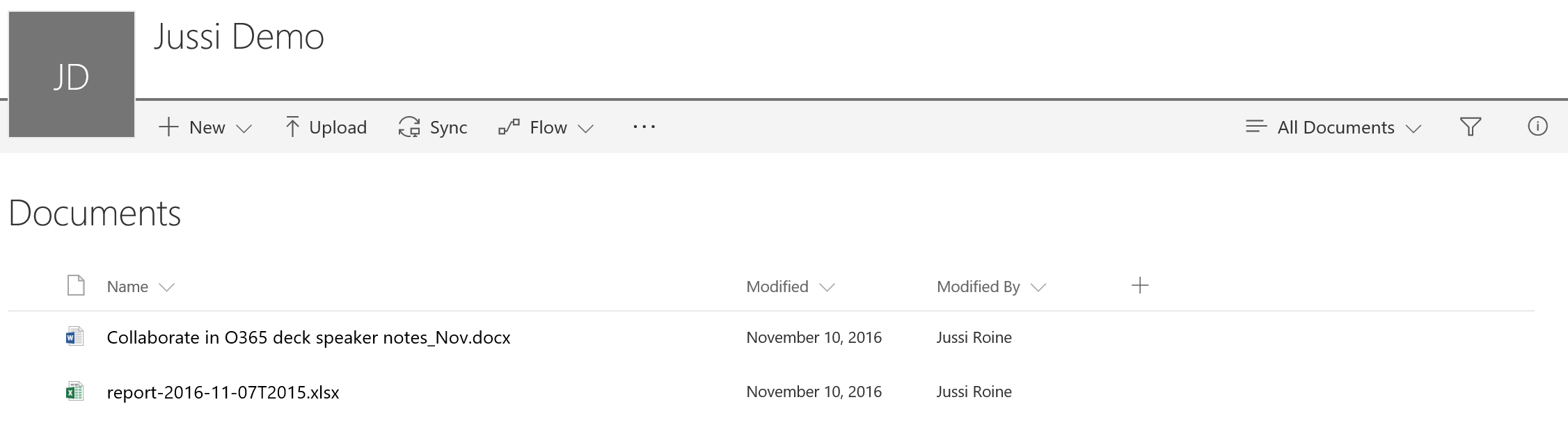
The classic experience is still very much in use; it is supported and, in certain scenarios, works better. This holds especially true for situations where users have used SharePoint Online for several years and are very accustomed to the classic experience:
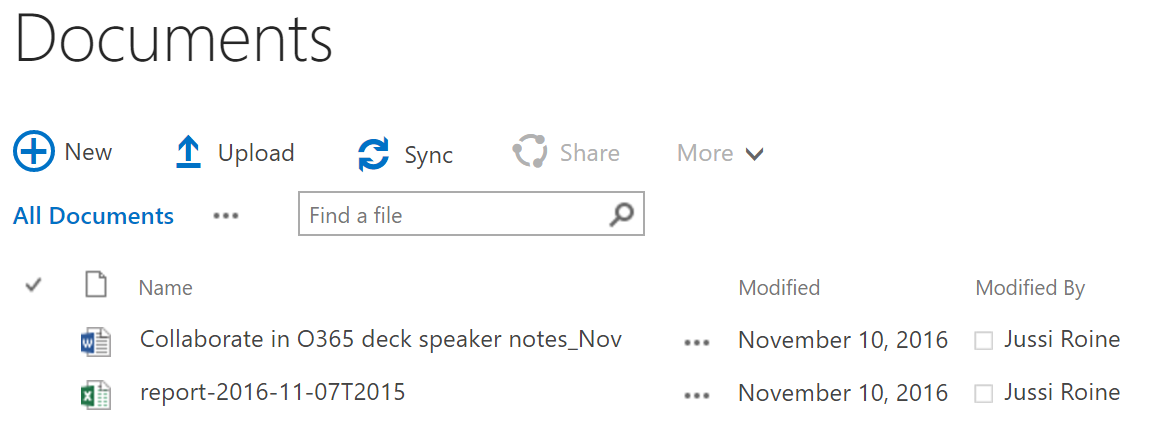
Both views relay almost identical information, but the classic experience also exposes the ribbon UI, which in turns hides (or shows, depending on context) a lot of additional tooling:
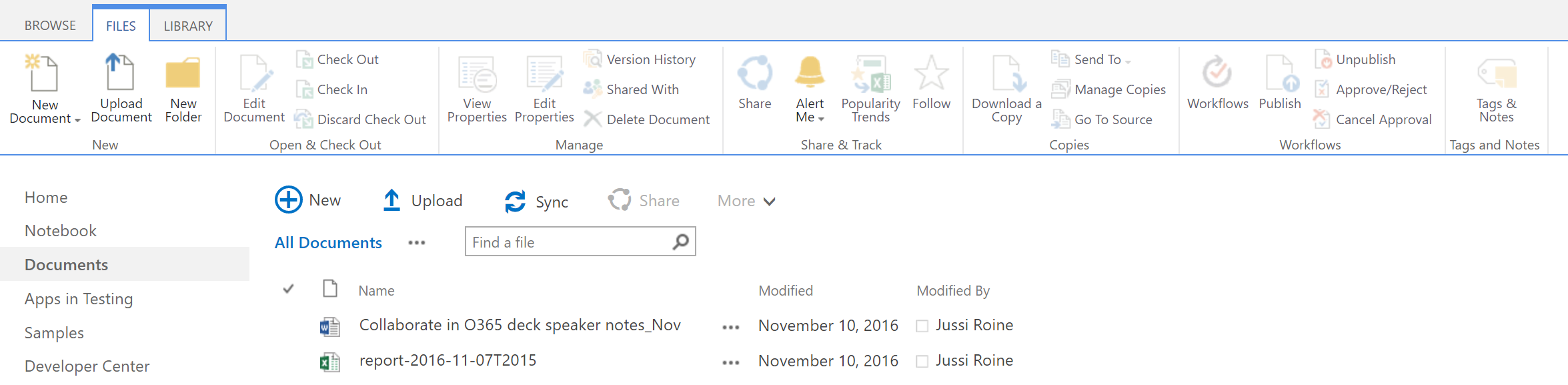
One of the challenges for developers with the ribbon UI has always been the cumbersome approach to modifying, hiding, or adding custom buttons in the ribbon. While it's possible, it's certainly not a task customers would request initially. Users are familiar with the default buttons, and changing or disabling essential buttons for something else will most certainly confuse users.
Each document in a document library holds metadata. Metadata is a larger topic, and not in the scope of this book, suffice to say that metadata in SharePoint Online document libraries is used to reveal and store information about files, and data in general. Metadata can be used to search files and different views on data can be shown, based on metadata filtering, sorting, and selections.
The classic view for modifying metadata is very bare bones but also easy to use:
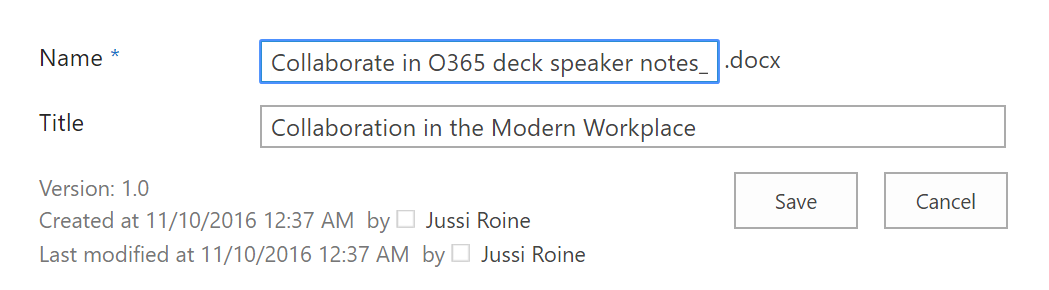
The modern view for modifying metadata is more modern, but might involve a little learning curve for users accustomed to the classic view:

Notice how metadata in the modern view is shown upon selection of a file, while in the classic view the view is completely different and the context of other files is hidden.



































































