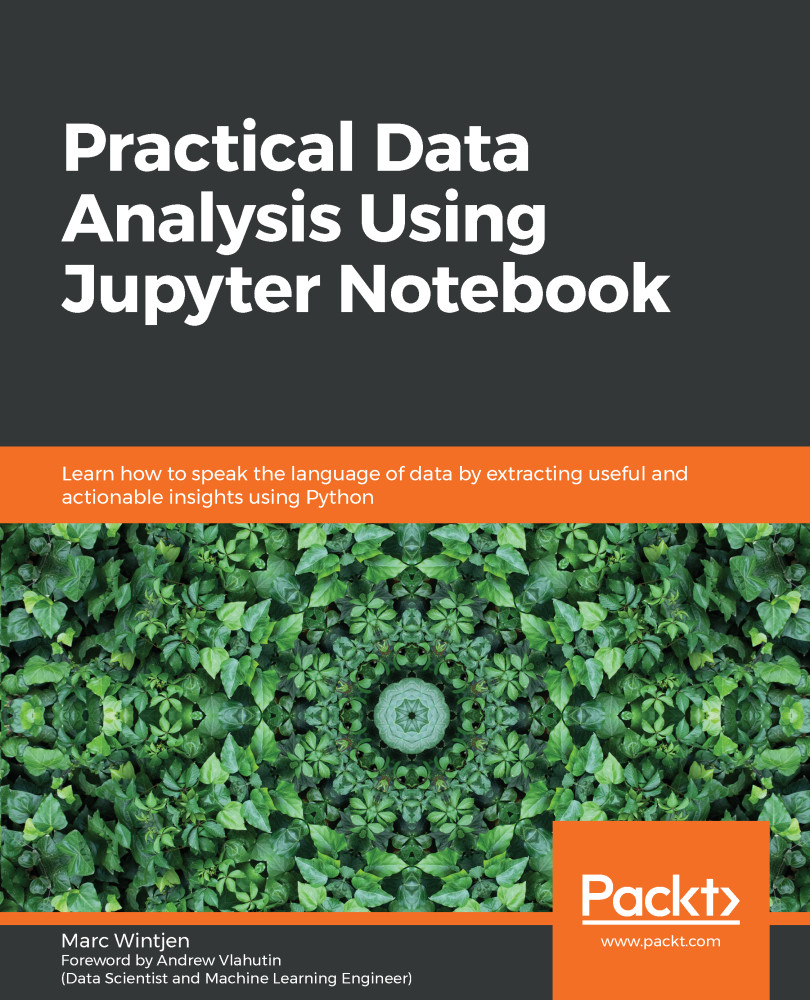This book is for anyone who is absolutely new to the field of data analysis. No prior knowledge or experience of working with data or programming is required. The book is a step-by-step guide that walks you through installations and exercises.
Only basic technical acumen is required. The ability to download files, access websites, and install applications on your computer is all that is needed in this regard.
|
Software/hardware covered in the book |
OS requirements |
|
Software: Jupyter Notebook, Anaconda, Python 3.X, NLTK |
Any OS (tested on Windows 10 and macOS X) |
|
Hardware: Any (tested on Intel Core i7, 16 GB, 235 GB HD) |
If you are using the digital version of this book, we advise you to type the code yourself or access the code via the GitHub repository (link available in the next section). Doing so will help you avoid any potential errors related to the copying and pasting of code.
Download the example code files
You can download the example code files for this book from your account at www.packt.com. If you purchased this book elsewhere, you can visit www.packtpub.com/support and register to have the files emailed directly to you.
You can download the code files by following these steps:
- Log in or register at www.packt.com.
- Select the Support tab.
- Click on Code Downloads.
- Enter the name of the book in the Search box and follow the onscreen instructions.
Once the file is downloaded, please make sure that you unzip or extract the folder using the latest version of:
- WinRAR/7-Zip for Windows
- Zipeg/iZip/UnRarX for Mac
- 7-Zip/PeaZip for Linux
The code bundle for the book is also hosted on GitHub at https://github.com/PacktPublishing/Practical-Data-Analysis-using-Jupyter-Notebook. In case there's an update to the code, it will be updated on the existing GitHub repository.
We also have other code bundles from our rich catalog of books and videos available athttps://github.com/PacktPublishing/. Check them out!
Download the color images
We also provide a PDF file that has color images of the screenshots/diagrams used in this book. You can download it here: https://static.packt-cdn.com/downloads/9781838826031_ColorImages.pdf.
Conventions used
There are a number of text conventions used throughout this book.
CodeInText:Indicates code words in text, database table names, folder names, filenames, file extensions, pathnames, dummy URLs, user input, and Twitter handles.Here is an example:"So, purchase_data.iloc[0] or purchase_data.ix[0] will both return the same results."
A block of code is set as follows:
product_data = {
'product a': [13, 20, 0, 10],
'project b': [10, 30, 17, 20],
'project c': [6, 9, 10, 0]
}
Any command-line input or output is written as follows:
>cd \
>cd projects
>jupyter notebook
Bold: Indicates a new term, an important word, or words that you see onscreen. For example, words in menus or dialog boxes appear in the text like this. Here is an example: "Depending on the OS, such as Linux, a CSV would only include a line feed (LF) and not a carriage return (CR) for each row."