Understanding the default nodes
Let’s begin by studying the default nodes. In the Shader Editor window, we will find two nodes, as shown in Figure 2.1.
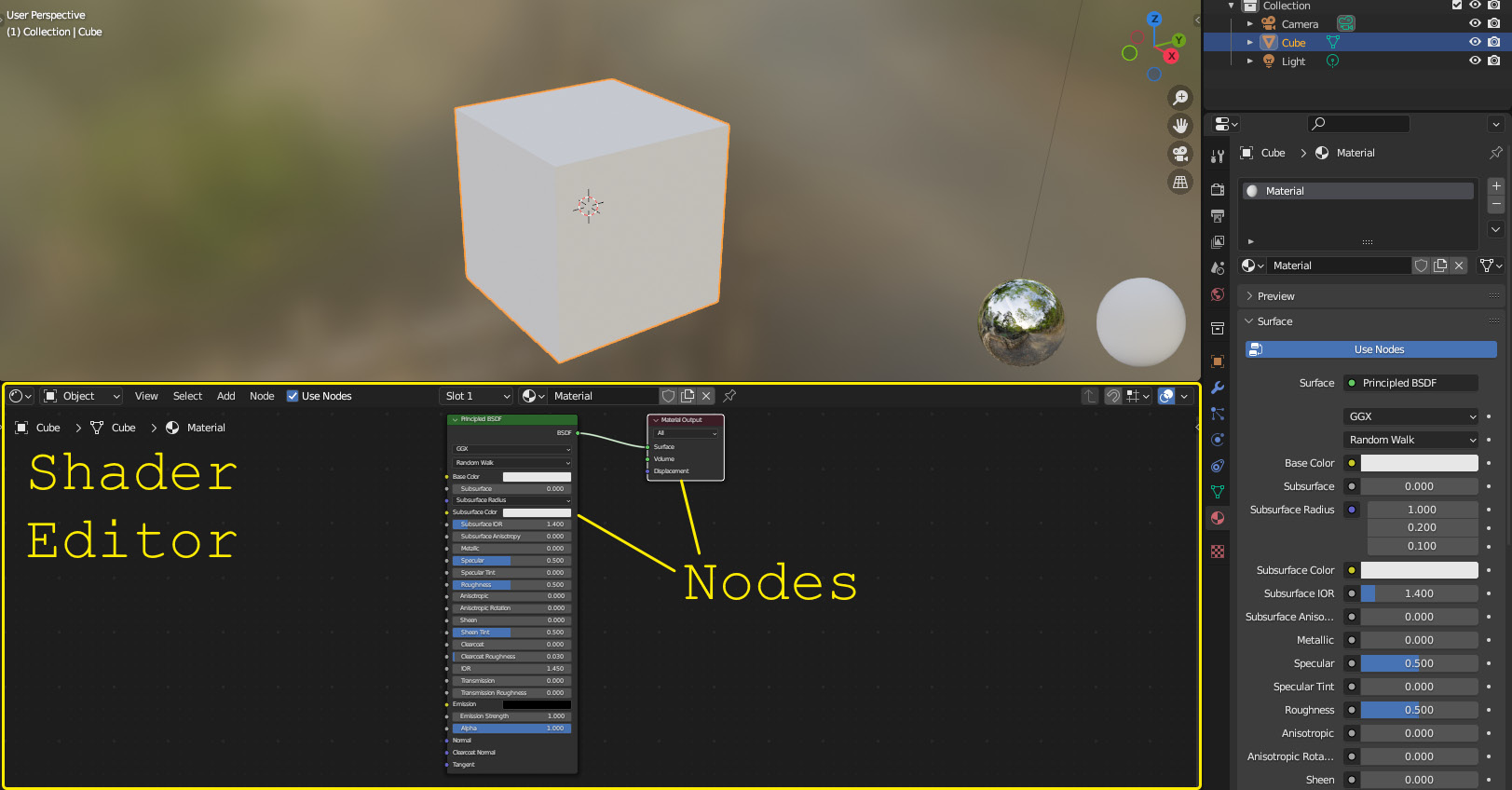
Figure 2.1 – Default nodes in the Shader Editor
We will learn what these nodes are, what they can do, and how they work together to create materials.
The big node from Figure 2.1, with lots of sliders and buttons, is called the Principled BSDF node. You probably noticed that this node has almost all the sliders and properties from the Material Properties tab on the right side of the screen, as shown in Figure 2.2.
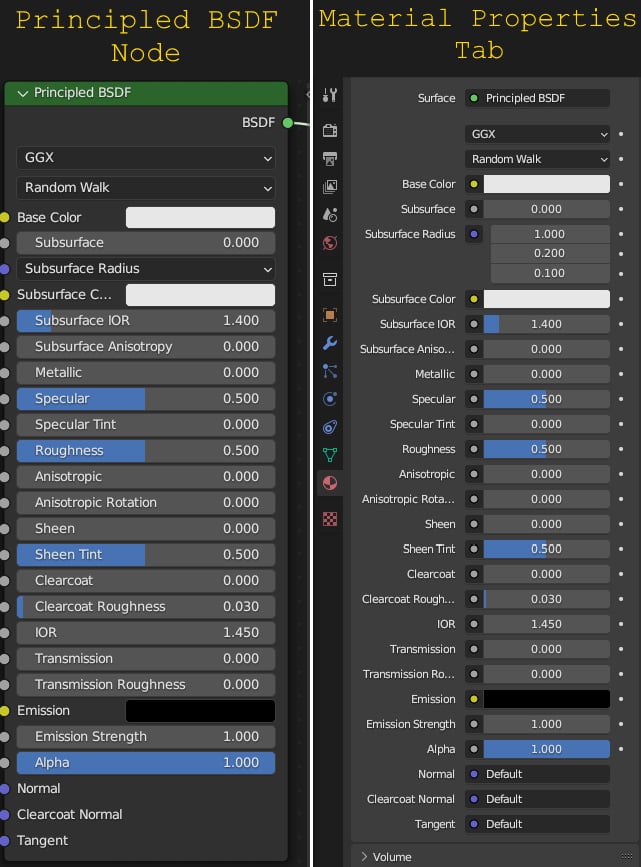
Figure 2.2 – The Principled BSDF node versus the Material Properties tab
The reason that this node is the same as the Material Properties tab is because they serve the same purpose: to gather all the most important material properties and make them easy to control. This set of properties makes up the Principled BSDF shader.
The reason we...
























































