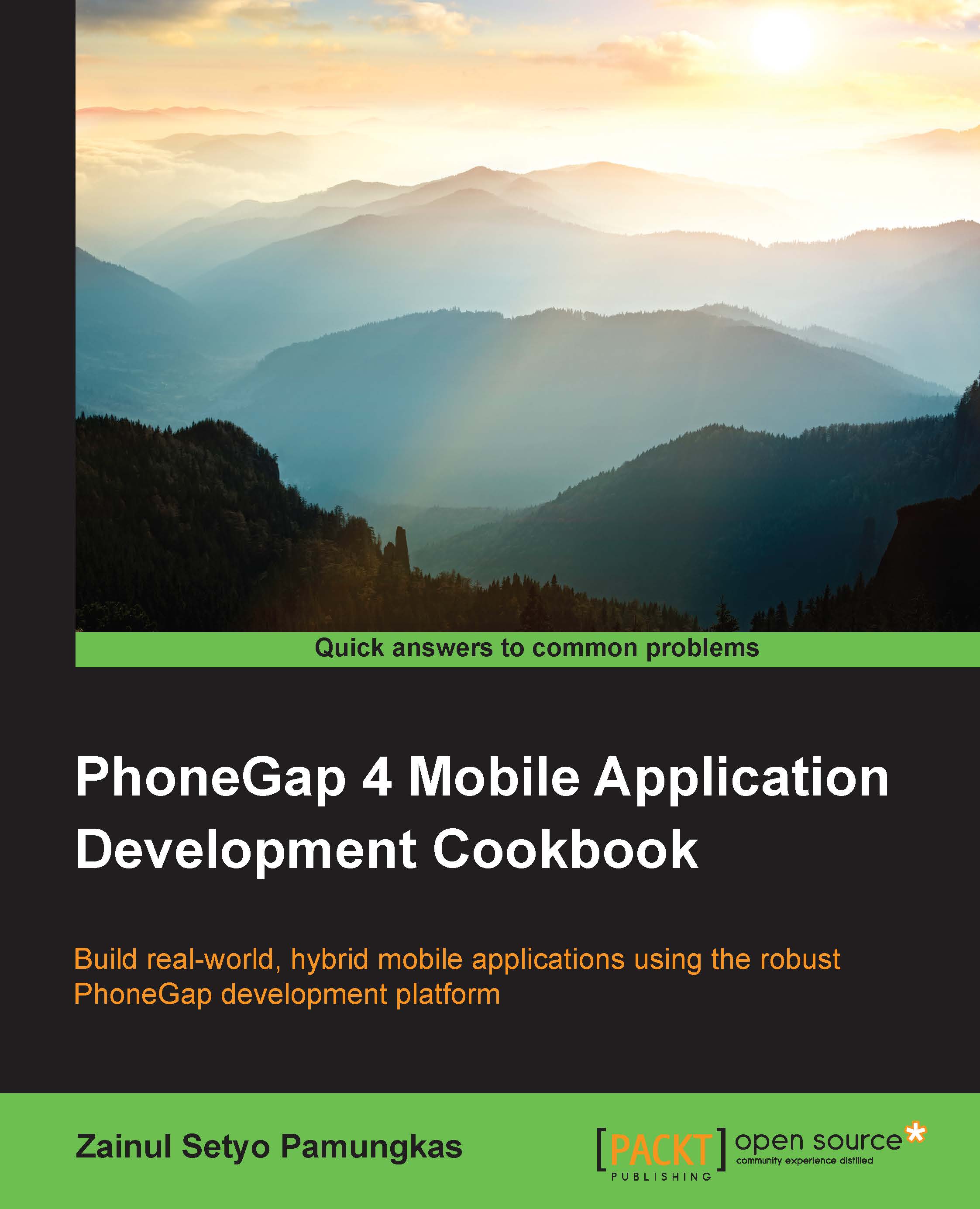Exploring Ionic commands
In this section, we are going to explore Ionic commands. Ionic commands allow us to create, build, and run an Ionic application from the command line or terminal. Working via command line makes application development faster. We don't need to open the specific project, that is, the Android project in IDE, in order to build and run the app.
Ionic commands not only help us by creating, building, and running Ionic-based applications, they also provide other tools to make the development process more enjoyable. By knowing basic Ionic commands, we can improve our workflow while developing hybrid mobile applications.
How to do it...
To get started exploring various Ionic commands, follow these steps:
Create a new tabs-based Ionic application by running the following command:
ionic start awesomeApp tabsChange the directory by running the following command:
cd awesomeAppAfter the project has been generated through Ionic commands, we have to add the
platformto our application...