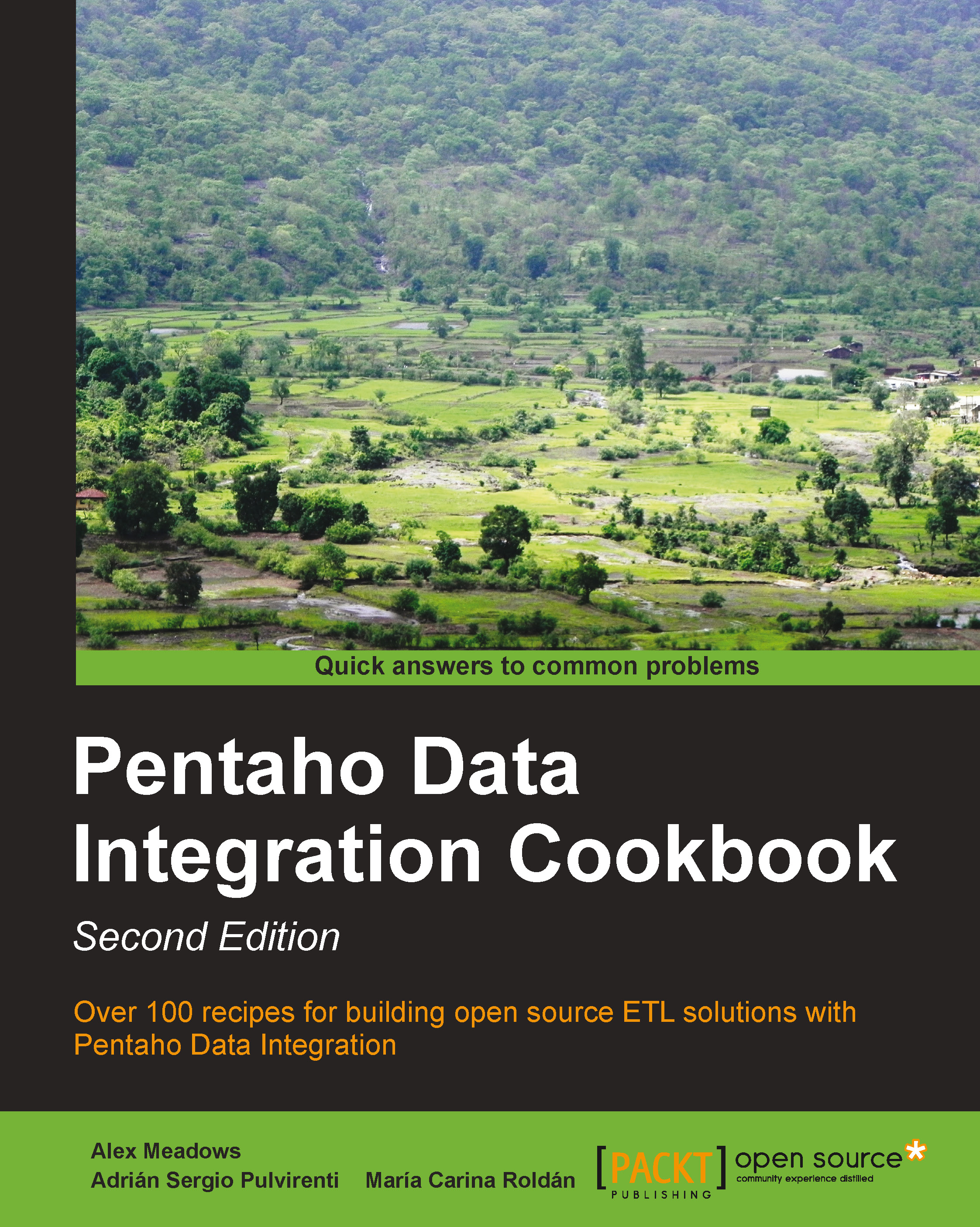Putting files on a remote server
This recipe is similar to the previous one, Getting files from a remote server, but in this case, you want to copy the text files from a local machine to a remote machine using the FTP network protocol and the Put a file with FTP job entry.
Getting ready
You need write access to an FTP server.
How to do it...
Perform the following steps:
Create a new job. Drop a Start entry into the canvas.
Add a Put a file with FTP job entry from the File transfer category.
Under the General tab, type the server name (or its IP address) in the FTP server name / IP address: textbox.
Type the port number in the Port textbox. Usually, it is port
21.In the Username: and Password: textboxes, type the credentials to log in to the FTP server.
Tip
You can verify if the connection settings are valid by clicking on the Test connection button.
Type the source folder in the Local directory textbox inside the Source (local) files frame located under the Files tab. In this example:
c:\sourceDir...