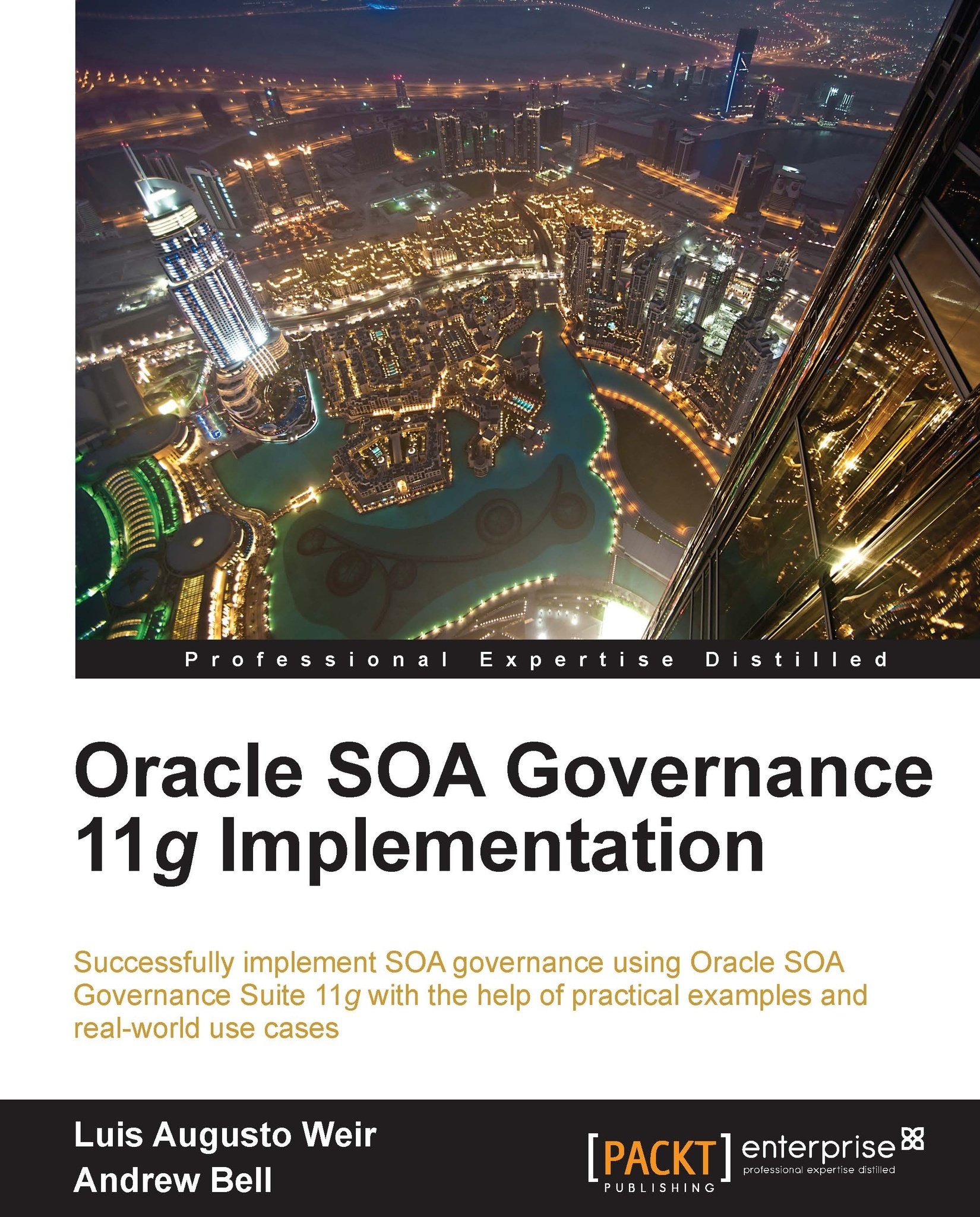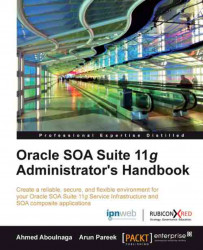When asked to look into performance issues with a SOA Suite installation, we commonly start by collecting log files from the various system components, looking for clues on any errors or points of contention. The more advanced among us may even have collected Java garbage collection logs and runtime data, and then reviewed it for the same reasons. We encourage these actions as a starting point, but what do we do when the information isn't available in log files? The goal of this chapter is to bridge the gap between knowing there's an issue and identifying it, by introducing a range of tools and techniques for looking at scenarios, before thinking about how to take a remedial action.
The remainder of this book contains a number of recipes that will help you improve the performance of your SOA Suite application by tuning various aspects of the infrastructure, but the changes will generally only make a difference in the area in which the application is slow.
The first step in being able to performance tune your SOA Suite application is to be able to identify where the performance bottlenecks are. Performance is always governed by the availability of resources, and there is always some bottleneck in an application, which prevents it from performing faster. These resources can include the following:
Memory is not generally a significant bottleneck on its own, but not having enough memory available to your SOA Suite application results in excessive Java garbage collection, which is a CPU-intensive activity, resulting in contention on the CPU. The most common bottlenecks in SOA Suite applications are IO time (waiting for data to be written to some resource, such as a disk or the network) and availability of data (waiting for data to be provided by some external system or user). However, all of the resources mentioned in the preceding list can cause bottlenecks in a SOA Suite application.
It is worth noting that different use cases can have different bottlenecks, so you need to tune for a realistic set of use cases; this is something that is discussed in more detail in a later performance tuning chapter.
We'll start by looking at some tools bundled in the various SOA Suite Java Virtual Machines for diagnosing Java issues, and look at some other common causes of resource contention in SOA Suite. The recipes in this chapter offer suggestions on next steps for common issues, but as mentioned earlier, later chapters will target specific areas of the SOA infrastructure in more detail, once you get over the hurdle of knowing where to start looking.
 United States
United States
 Great Britain
Great Britain
 India
India
 Germany
Germany
 France
France
 Canada
Canada
 Russia
Russia
 Spain
Spain
 Brazil
Brazil
 Australia
Australia
 Singapore
Singapore
 Hungary
Hungary
 Ukraine
Ukraine
 Luxembourg
Luxembourg
 Estonia
Estonia
 Lithuania
Lithuania
 South Korea
South Korea
 Turkey
Turkey
 Switzerland
Switzerland
 Colombia
Colombia
 Taiwan
Taiwan
 Chile
Chile
 Norway
Norway
 Ecuador
Ecuador
 Indonesia
Indonesia
 New Zealand
New Zealand
 Cyprus
Cyprus
 Denmark
Denmark
 Finland
Finland
 Poland
Poland
 Malta
Malta
 Czechia
Czechia
 Austria
Austria
 Sweden
Sweden
 Italy
Italy
 Egypt
Egypt
 Belgium
Belgium
 Portugal
Portugal
 Slovenia
Slovenia
 Ireland
Ireland
 Romania
Romania
 Greece
Greece
 Argentina
Argentina
 Netherlands
Netherlands
 Bulgaria
Bulgaria
 Latvia
Latvia
 South Africa
South Africa
 Malaysia
Malaysia
 Japan
Japan
 Slovakia
Slovakia
 Philippines
Philippines
 Mexico
Mexico
 Thailand
Thailand