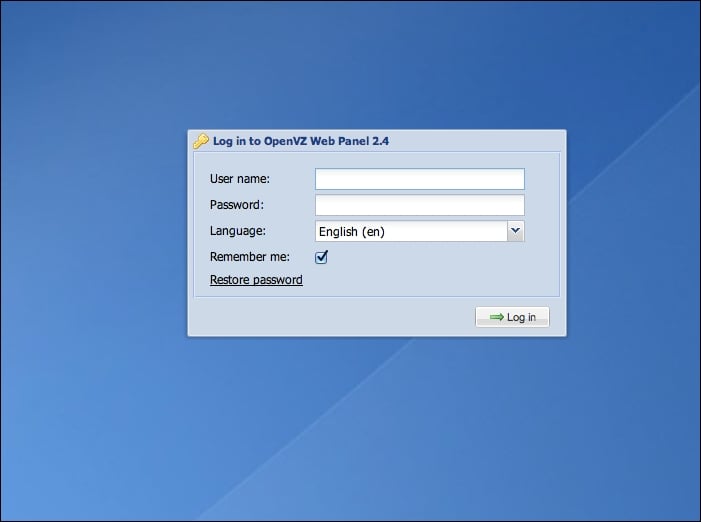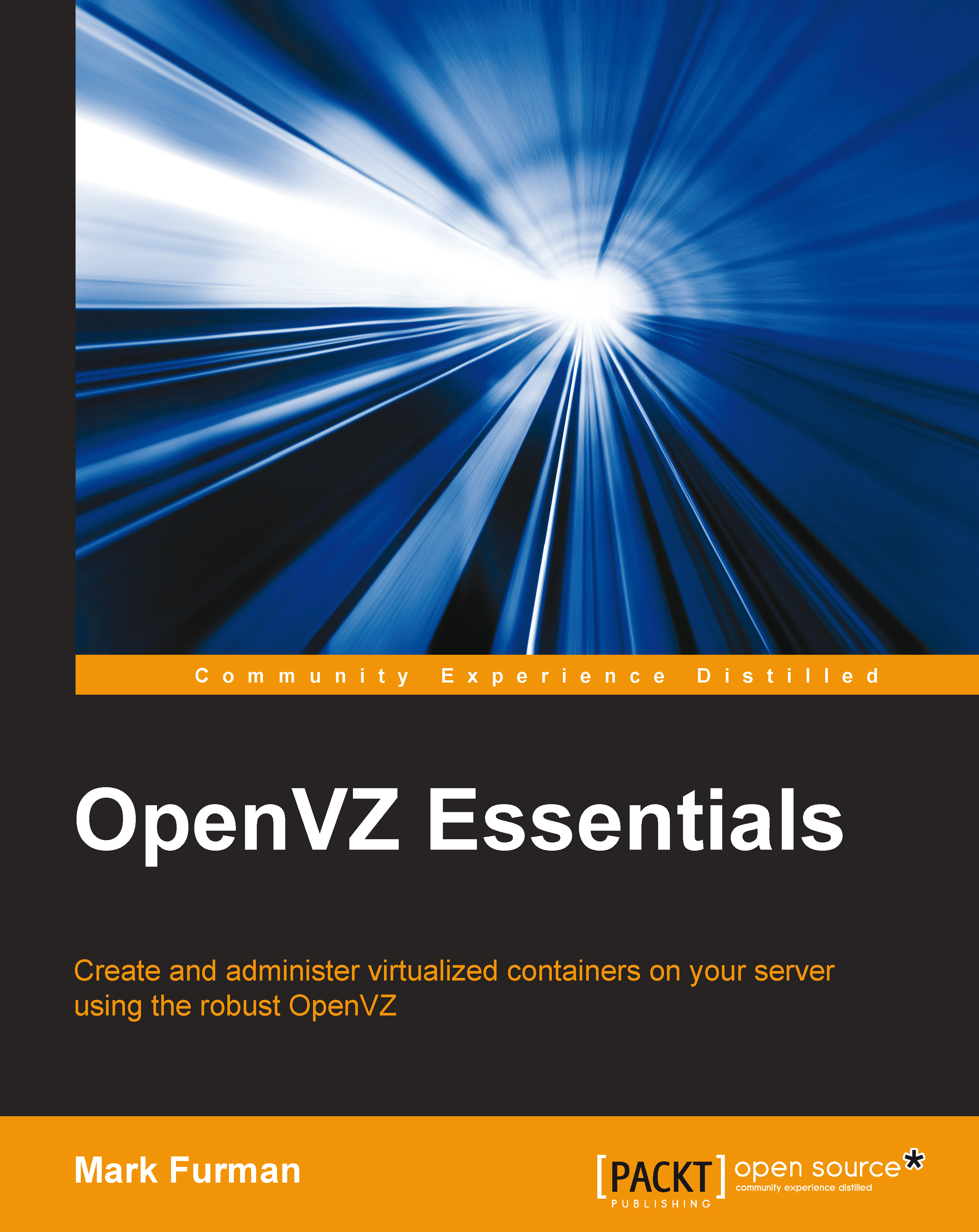Logging in to OpenVZ Web Panel
To log in to OpenVZ Web Panel, you have to open your web browser and use the following URL:
http://<servers IP Address> 3000
In the previous example, you used the main IP address that you set for your server to access your installation of OpenVZ Web Panel. This address will vary depending on what you set your IP address to. The default login to access your panel is the username admin and the password admin. From the login screen, you can also choose the default language for your OpenVZ Web Panel installation as well, as shown in the following screenshot: