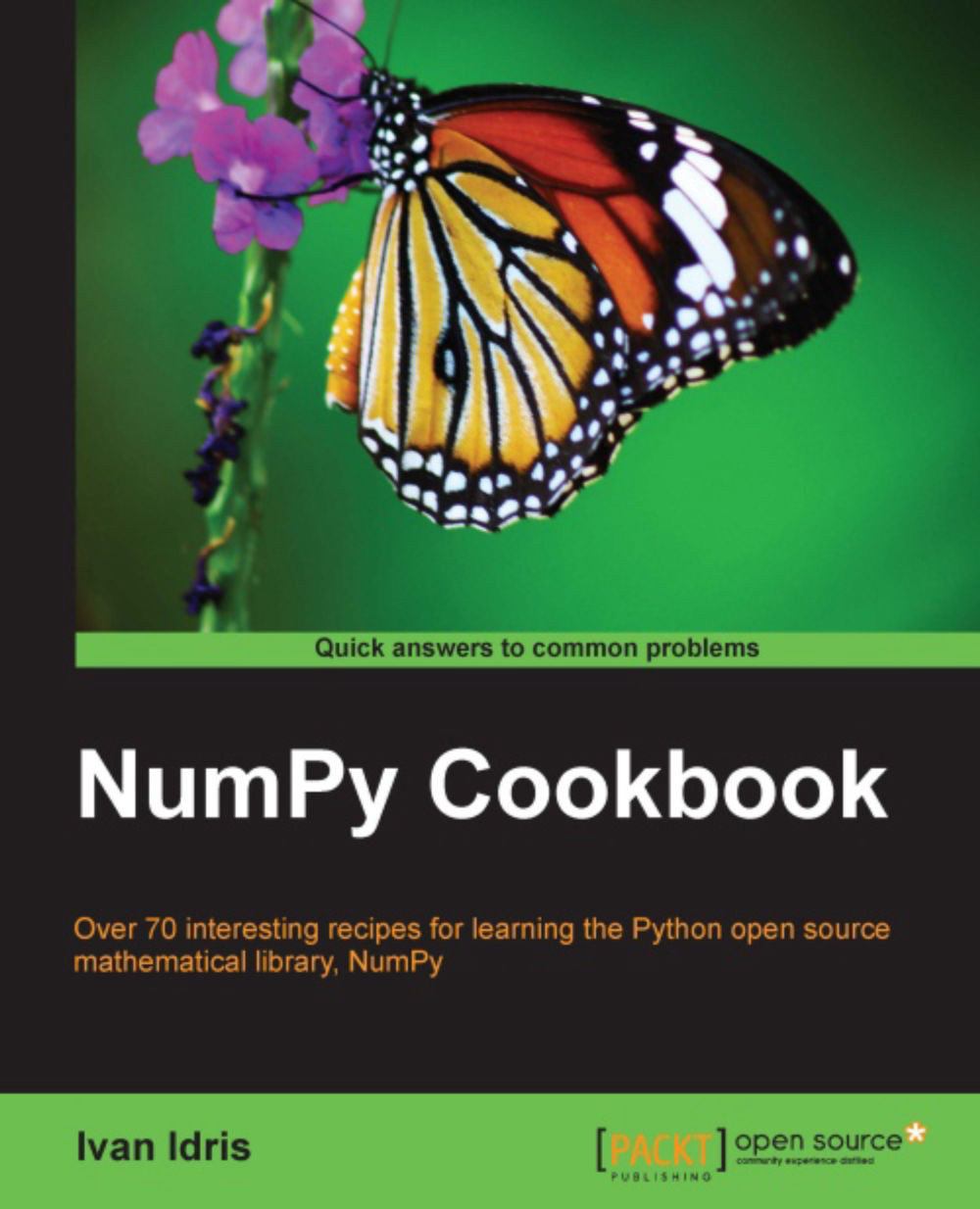Using IPython as a shell
Scientists and engineers are used to experimenting. IPython was created by scientists with experimentation in mind. The interactive environment that IPython provides is viewed by many as a direct answer to Matlab, Mathematica, and Maple and R.
Following is a list of features of the IPython shell:
Tab completion
History mechanism
Inline editing
Ability to call external Python scripts with
%runAccess to system commands
The pylab switch
Access to Python debugger and profiler
How to do it...
This section describes how to use the IPython shell.
The pylab switch: The pylab switch automatically imports all the Scipy, NumPy, and Matplotlib packages. Without this switch, we would have to import these packages ourselves.
All we need to do is enter the following instruction on the command line:
$ ipython -pylab Type "copyright", "credits" or "license" for more information. IPython 0.12 -- An enhanced Interactive Python. ? -> Introduction and overview of IPython's features. %quickref -> Quick reference. help -> Python's own help system. object? -> Details about 'object', use 'object??' for extra details. Welcome to pylab, a matplotlib-based Python environment [backend: MacOSX]. For more information, type 'help(pylab)'. In [1]: quit() quit() or Ctrl + D quits the IPython shell.
Saving a session: We might want to be able to go back to our experiments. In IPython, it is easy to save a session for later use, with the following command:
In [1]: %logstart Activating auto-logging. Current session state plus future input saved. Filename : ipython_log.py Mode : rotate Output logging : False Raw input log : False Timestamping : False State : active
Logging can be switched off as follows:
In [9]: %logoff Switching logging OFF
Executing system shell commands: Execute system shell commands in the default IPython profile by prefixing the command with the
!symbol. For instance, the following input will get the current date:In [1]: !dateIn fact, any line prefixed with
!is sent to the system shell. Also, we can store the command output, as shown here:In [2]: thedate = !date In [3]: thedate
Displaying history: We can show the history of commands with the
%histcommand () for example:In [1]: a = 2 + 2 In [2]: a Out[2]: 4 In [3]: %hist a = 2 + 2 a %hist
This is a common feature in Command Line Interface (CLI) environments. We can also search through the history with the -g switch
In [5]: %hist -g a = 2 1: a = 2 + 2
Note
Downloading the example code
You can download the example code files for all Packt books you have purchased from your account at http://www.packtpub.com. If you purchased this book elsewhere, you can visit http://www.packtpub.com/support and register to have the files e-mailed directly to you.
How it works...
We saw a number of so called "magic functions" in action. These functions start with the % character. If the magic function is used on a line by itself, the % prefix is optional.