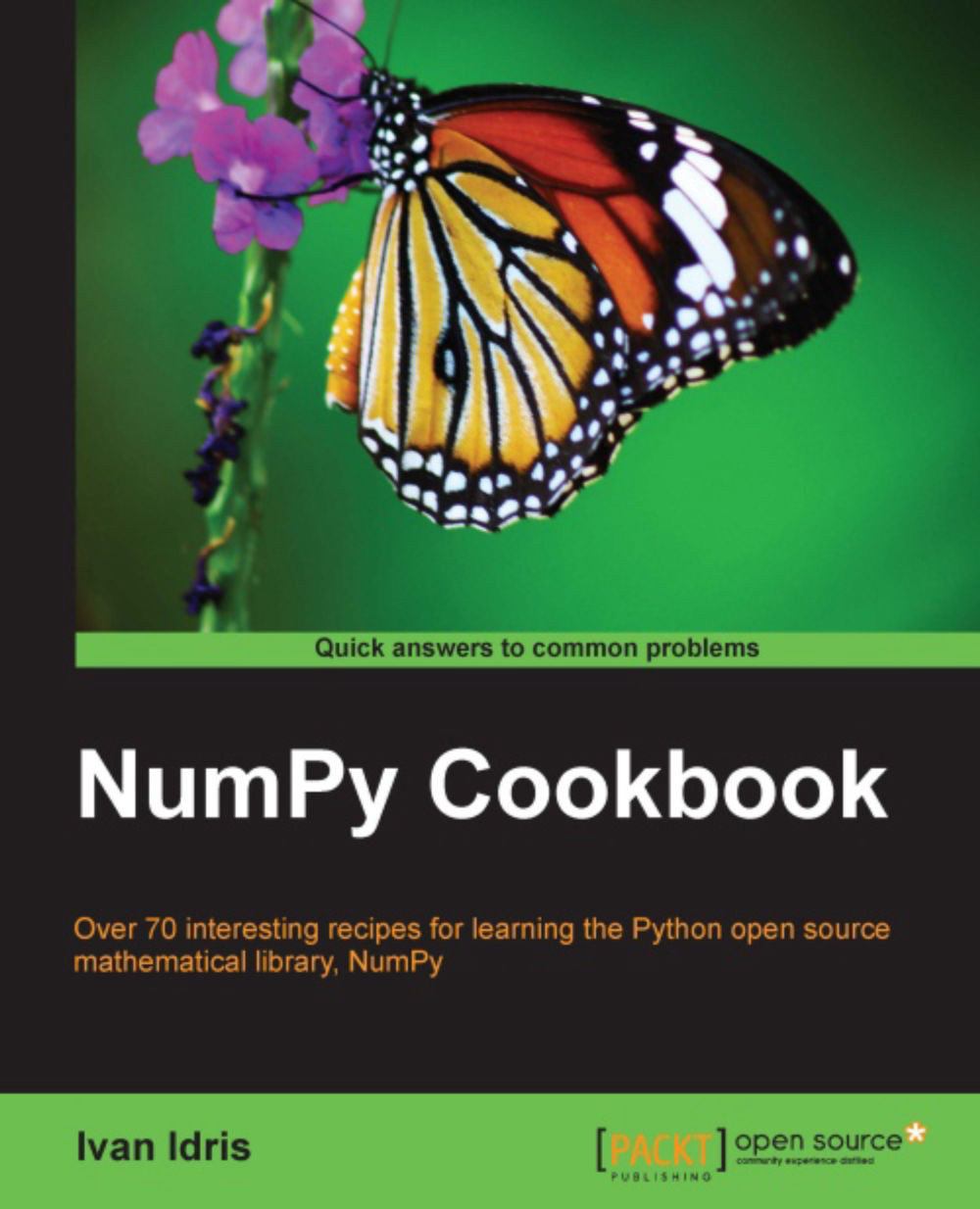Exporting a web notebook
Sometimes you will want to exchange notebooks with friends or colleagues. The web notebook provides several methods to export your data.
How to do it...
A web notebook can be exported using the following options:
The Print option: The Print button doesn't actually print the notebook, but allows you to export the notebook as PDF or HTML document.
Downloading the notebook: Download your notebook to a location chosen by you, using the Download button. We can specify whether we want to download the notebook as
.pyfile, which is just a normal Python program, or in the JSON format as a.ipynbfile. The notebook we created in the previous recipe looks like the following, after exporting:{ "metadata": { "name": "Untitled1" }, "nbformat": 2, "worksheets": [ { "cells": [ { "cell_type": "code", "collapsed": false, "input": [ "plot(sinc(a))" ], "language": "python", "outputs": [ { "output_type": "pyout", "prompt_number": 3, "text": [ "[<matplotlib.lines.Line2D at 0x103d9c690>]" ] }, { "output_type": "display_data", "png": "iVBORw0KGgoAAAANSUhEUgAAAXkAAAD9CAYAAABZVQdHAAAABHNCSVQICAgIf... mgkAAAAASUVORK5CYII=\n" } ], "prompt_number": 3 } ] } ] }Note
Some of the text has been omitted for brevity. This file is not intended for editing or reading even, but it is pretty readable if you ignore the image representation part. For more information about JSON please see https://en.wikipedia.org/wiki/JSON.
Saving the notebook: Save the notebook using the Save button. This will automatically export a notebook in the native JSON
.ipynbformat. The file will be stored in the directory where you started IPython initially.