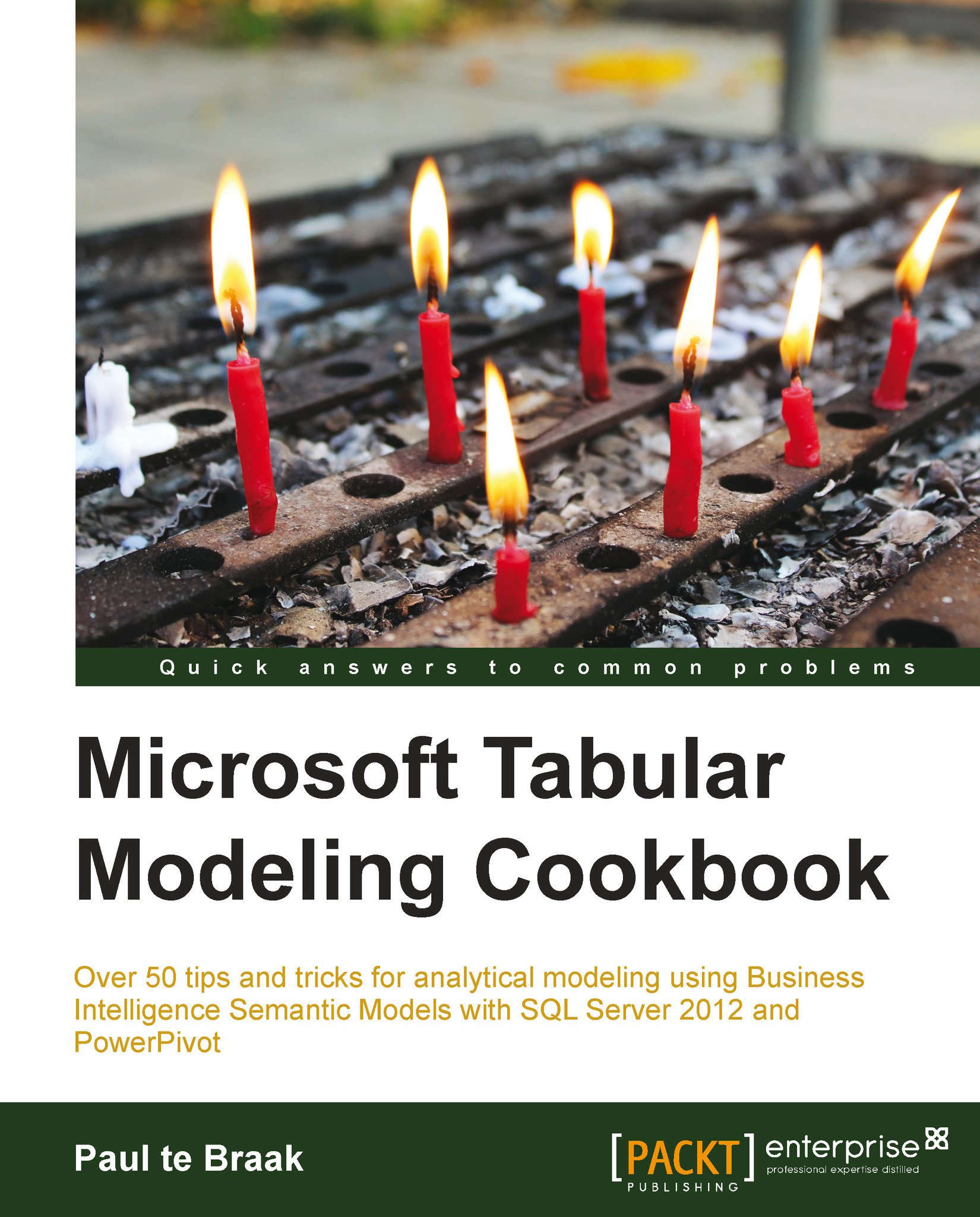Automating the table fields with default field sets
There is often a set of standard views that users like to see when they use a model, for example, we might expect any user that uses the Products table would automatically like to see only the Category and Sub Category fields. Of course, they are not restricted from adding other fields to a control, however, when they use the table, we might like to give them the option of automatically adding those fields.
This recipe looks at how that can be achieved (and used).
Getting ready
This recipe uses the Sales Model 2013.xlsx workbook available from the online content. There is no dependency on prior recipes.
How to do it…
Let's start by examining Power View's behavior before the model is configured for this action.
Create a new Power View report. Double-click on the
Productstable (note that nothing happens).Launch the PowerPivot window and activate the
Productstable.Click the Default Field Set button to launch the Default Field Set dialogue.
Add...