Improving the camera, lighting, and microphone setup
My goal with this section is not to cover all the greatest and latest equipment available on the market, but to share some features and tips that can help you even when you don’t have access to fancy gear.
Checking Microsoft Teams device settings
The first place to start is by showing you hidden device settings available in Microsoft Teams. You first need to click on More (…) (1) | Device settings (2), to access the Device settings pane (3) (Figure 13.16):
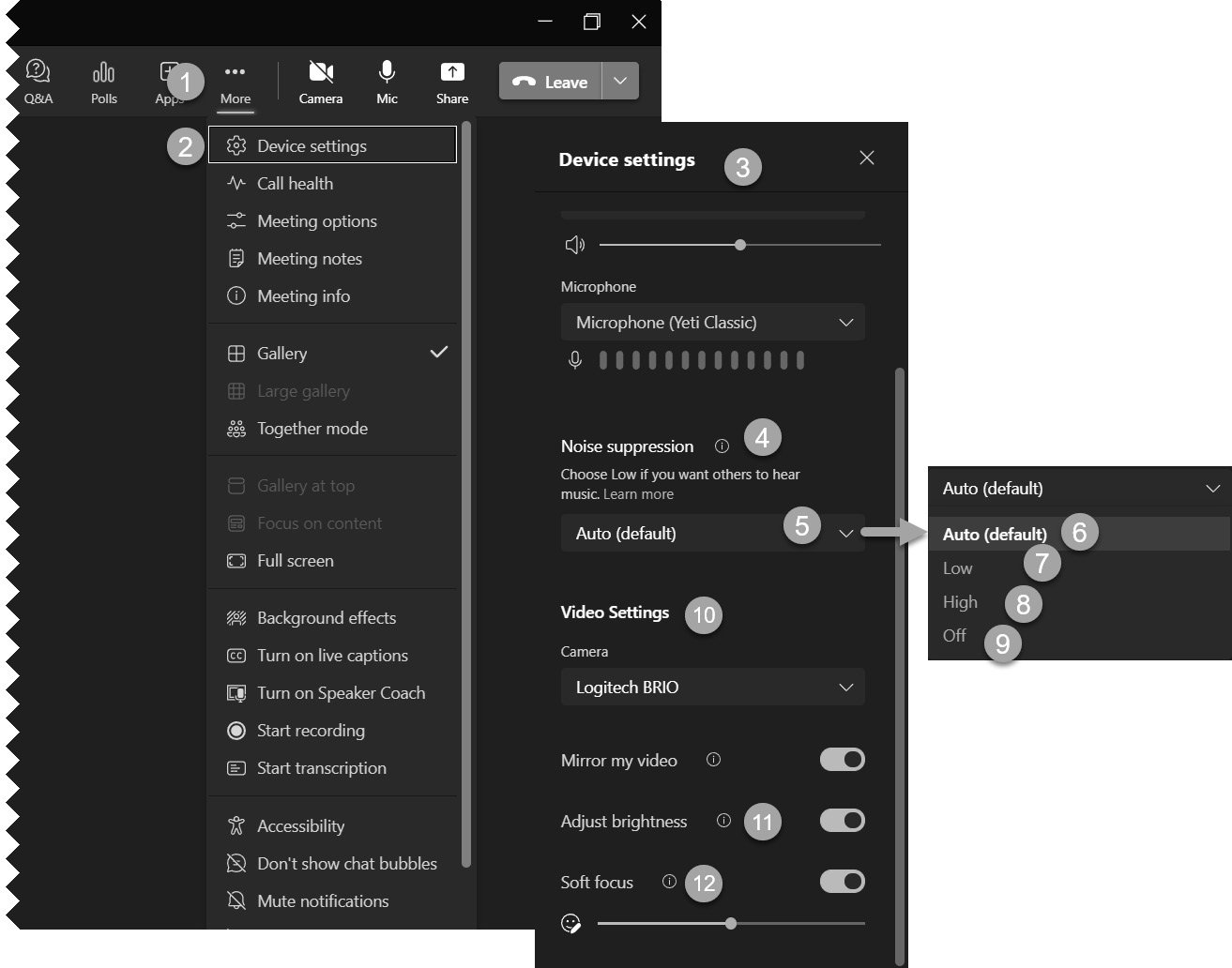
Figure 13.16 – Accessing Device settings in Teams
Scroll down to the Noise suppression section (4). If you were not aware of its existence, it is an AI-based feature analyzing background noises. Here is a description of each setting:
- Auto (default) (5/6): Teams monitors your background noise and turns suppression up or down to remove noise not recognized as your voice. Do you need to search for a piece of paper on...























































