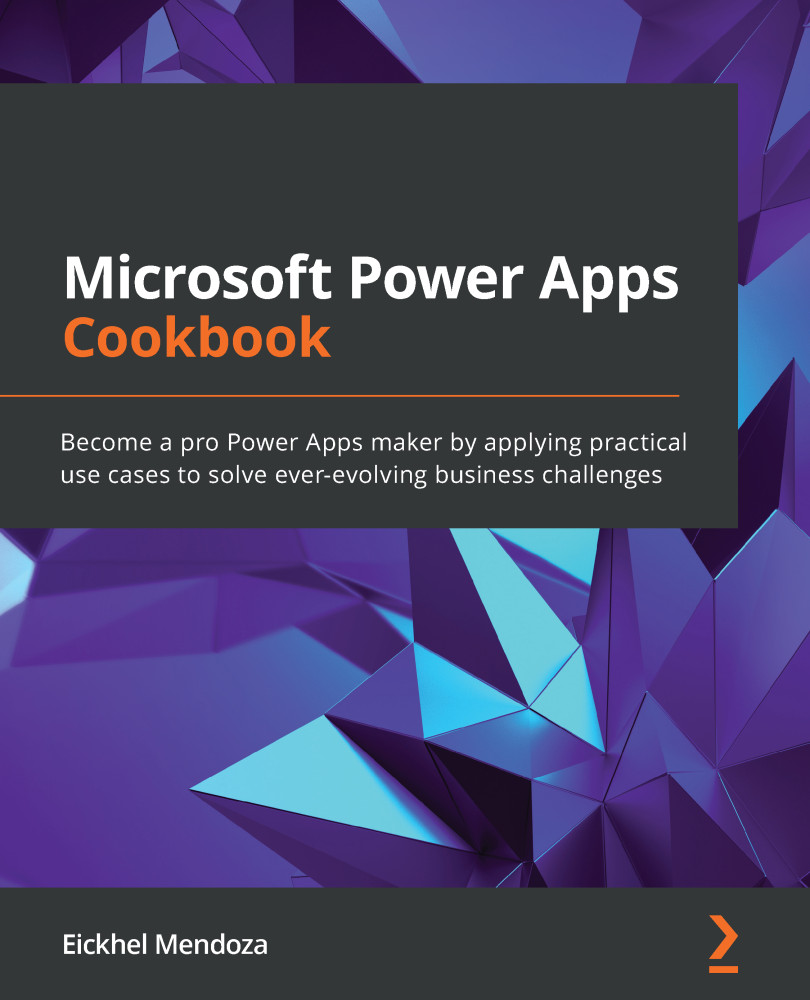Improving SharePoint document libraries with Power Apps
In Chapter 1, Building pixel-perfect solutions with Canvas Power Apps, we discovered the ability to embed Power Apps in SharePoint lists. This feature opens a wide range of possibilities to handle this data compared to SharePoint's standard forms by providing the ability to use a complete application using all the features that canvas Power Apps can provide.
We can also improve the SharePoint document libraries. Since they inherit the functionality of SharePoint lists, the same Power Apps integration applies. However, since the focus is on handling files instead of items, this integration lacks usability from a user perspective.
This recipe will explain how to improve this integration by utilizing a SharePoint feature called column formatting. Using code that describes the format we want to apply, we can change how columns are displayed. For more information, refer to https://docs.microsoft.com/en-us/sharepoint/dev...