Discovering upcoming changes via Microsoft 365 Message center
The Microsoft 365 Message center, accessible via the Microsoft 365 admin center, serves as a crucial hub for monitoring forthcoming changes, new functionalities, and scheduled maintenance tasks pertinent to your organization’s deployment. Official communications from Microsoft, including a comprehensive overview and supplementary links for deeper insights, are disseminated through the Message center. This recipe guides you on how to utilize the Message center to stay ahead of upcoming changes.
Getting ready
Accessing the Message center in Microsoft 365 requires assignment to a role with the necessary permissions. While most administrative roles grant access to the Message center, there’s also a specific role known as the Message center reader role. This particular role is tailored to users who need to view Message center communications but do not require broader administrative capabilities. This approach ensures that a wide range of personnel within your organization, from those with comprehensive administrative responsibilities to those focused solely on monitoring updates and announcements, have access to vital information. Such inclusive access enables your team to stay informed, provide non-technical users with clear expectations and information, and facilitate decision-making and strategic planning based on the latest Microsoft 365 developments and updates.
How to do it…
- Navigate to the Microsoft admin center by visiting https://admin.microsoft.com/.
- Locate and select Message center under the Health section, as shown in Figure 1.8. This directs you to a comprehensive list of all current announcements and notifications.
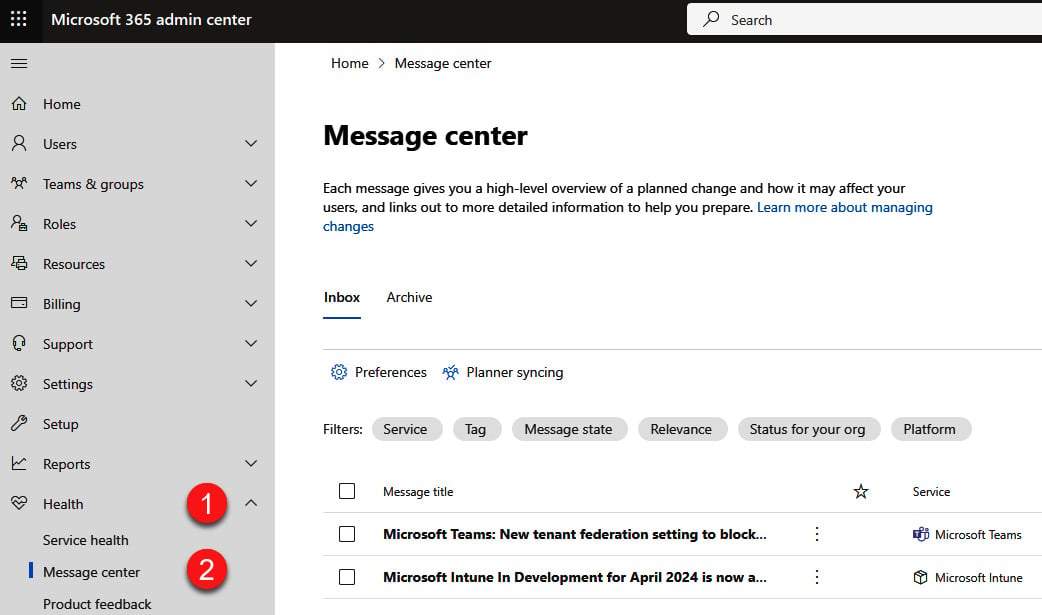
Figure 1.8 – Steps to access the Message center
- Within the Message center, you can explore active messages, including those flagged as of high importance, or use filters to view messages that are unread or have been archived. You can filter by the following:
- Service (specific apps and services)
- Tag (Major update, Admin impact, User impact, New feature, Feature update, etc.)
- Message state (Favorites, Unread, or Updated)
- Relevance (High, Medium, or Low)
- Status for your org (matches the Microsoft 365 roadmap statuses of Scheduled, Rolling out, and Launched and includes filters for Changed within last week and Changed within last month)
- Platform (OSs or platform)
- You can also sort messages to more easily find those of high importance or requiring action. The Message center includes the following sortable columns:
- Last updated (date)
- Act by (date by which action is required)
- Relevance (High, Medium, or Low)
- Status for your org (matches the Microsoft 365 roadmap statuses of Scheduled, Rolling out, and Launched)
Select the column’s header to sort ascending, and again for descending.
- Selecting any message title will expand a detailed view on the right side of the screen, presenting in-depth information regarding the update or announcement. Figure 1.9 is an example of a Microsoft Teams and Planner announcement.
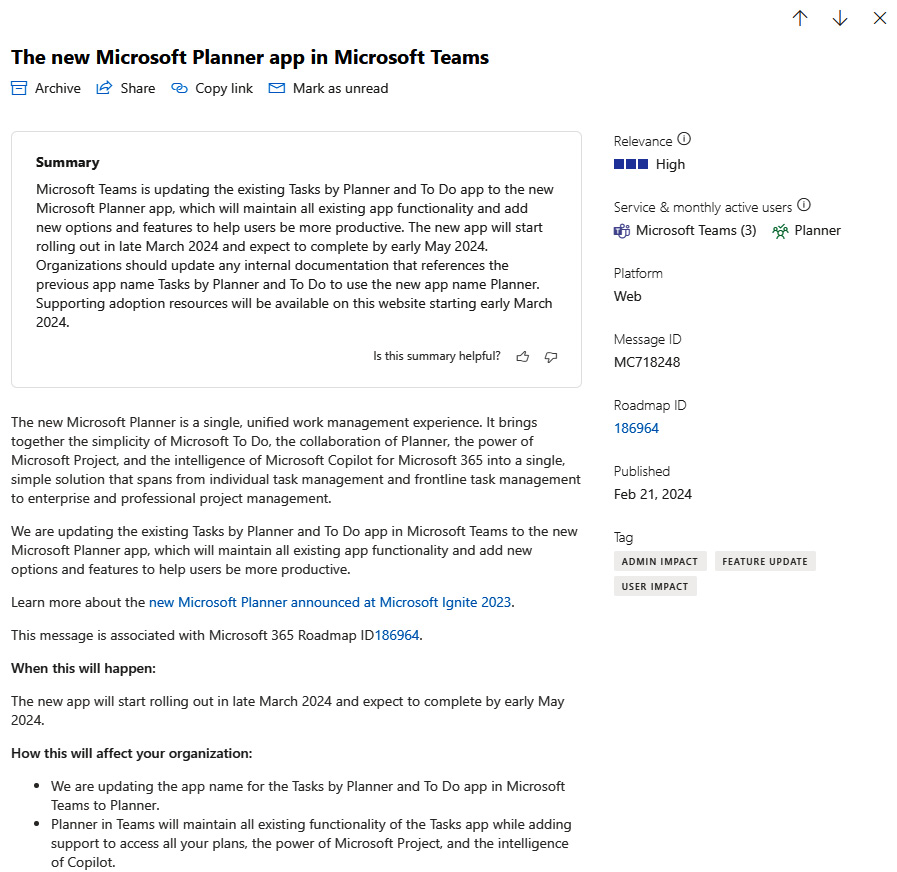
Figure 1.9 – A Message center announcement about Planner and Microsoft Teams
Messages often include a lot of information:
- Related roadmap item ID
- Services involved
- Description of the change
- When it will happen
- How it affects your organization
- How to prepare for the change
- Links to additional documentation
How it works…
The Message center is your gateway to the most current updates, feature releases, and maintenance notifications relevant to Microsoft 365 services. It’s designed to provide administrators with a centralized overview of important information, facilitating informed decision-making and proactive management of the Microsoft 365 environment.
Upon selecting a message, various options become available. You can share insights directly from the Message center via the Share option, keep certain messages in focus by marking them as Unread, and express feedback through the Like/Dislike buttons. Moreover, it’s possible to archive messages or explore further through additional links provided within each message for more comprehensive details.
There’s more…
Leveraging the Message center reader role can be particularly effective for keeping key personnel within your organization informed about imminent changes, enabling them to prepare and respond appropriately.
For administrators on the move, the Microsoft 365 Admin mobile app offers access to the Message center, ensuring you remain informed regardless of your location. Download the app via https://go.microsoft.com/fwlink/p/?linkid=627216.
Also in the Message center, you may notice the button shown in Figure 1.10 for Planner syncing.
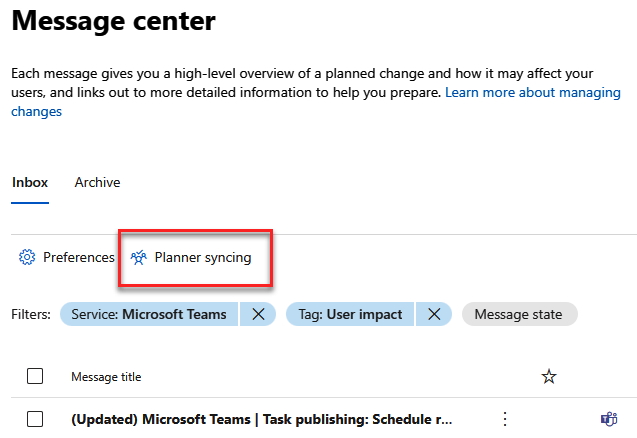
Figure 1.10 – Planner syncing option in Message center
Selecting this option opens a wizard where you can set up automatic creation of tasks for messages meeting your specified criteria (such as major updates only for specific services). Figure 1.11 shows this screen of the wizard where you configure the message filter.
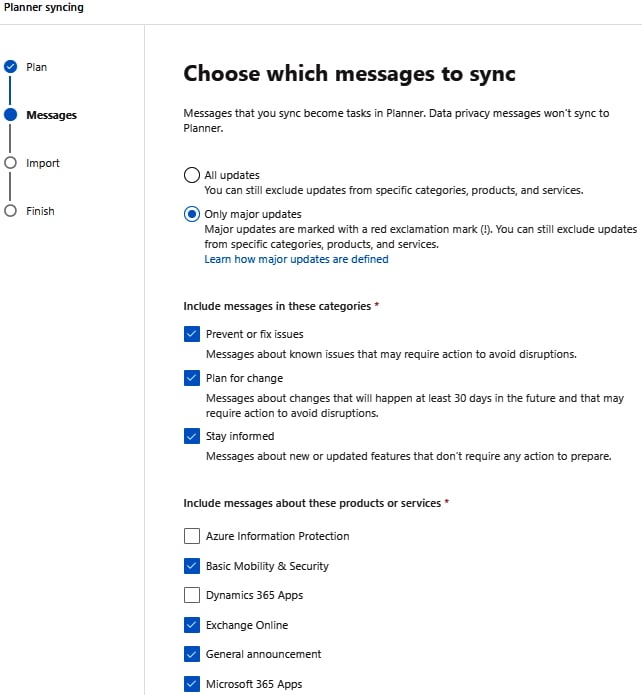
Figure 1.11 – Choosing which messages to sync to Planner
Once tasks are created, you can assign them to individuals with deadlines. This is especially helpful for messages with Act by dates. You can create a new plan for these tasks or choose an existing plan. All Message center messages you choose to include during setup will be added to one chosen bucket of that Planner plan.
See also
- Learn more about the Message center, including which roles are included and excluded for access, at https://learn.microsoft.com/en-us/microsoft-365/admin/manage/message-center
































































