Assigning a license to a group
Assigning licenses to one or a few individuals is typical if a new hire is added or someone leaves the organization. However, for organizations of any size, managing licenses individually can be cumbersome when actions are needed in bulk. Utilizing groups for license assignment streamlines the process, especially for modifications that affect all members of a group. This recipe demonstrates the efficient assignment of licenses to groups, such as making sure all members of accounting have access to Power Automate.
Getting ready
Assigning licenses to a group requires administrative privileges, specifically roles such as Global Administrator or License Administrator. Additionally, your tenant must possess sufficient available licenses for assignment.
How to do it…
- Navigate to Microsoft Entra admin center at https://entra.microsoft.com.
- Within the Microsoft Entra ID section, locate and select Billing | Licenses.
- Select All products to review the licenses your tenant has available.
- Identify the desired license type and select it.
- Proceed by selecting Assign, as shown in Figure 1.24.
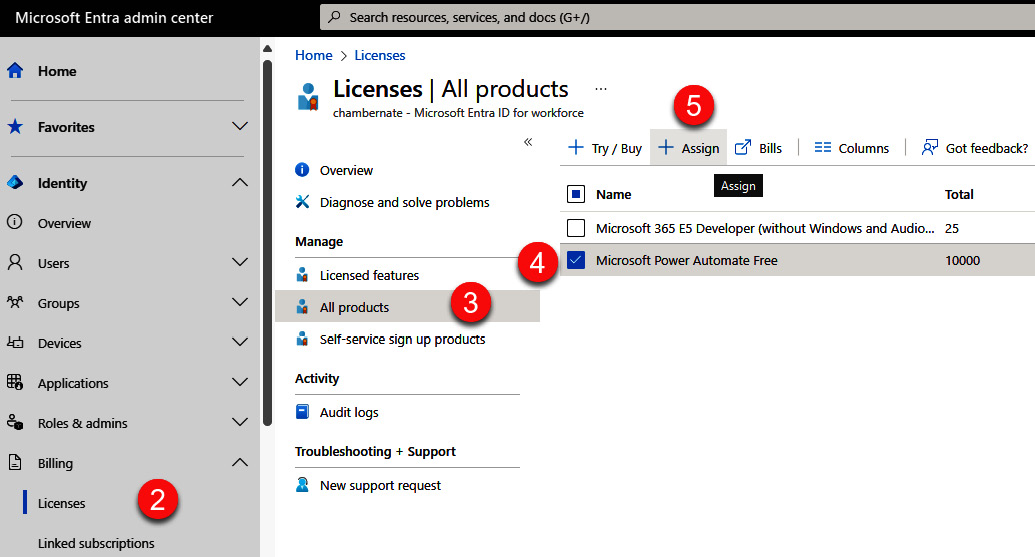
Figure 1.24 – Initial steps to assign product licenses to groups in Microsoft Entra admin center
- Select Add users and groups under the Users and groups section, search and select the groups to which you wish to assign the license, and then confirm your selection by choosing Select.
- Adjust any necessary assignment options to tailor the license features for the group. For example, you can turn Common Data Service (Dataverse) and Flow Free on or off when assigning the Microsoft Power Automate Free licenses.
- Select Review + assign, review your pending action, and then complete the process by selecting Assign.
How it works…
By leveraging Microsoft Entra ID for group-based license assignments, the process is significantly expedited compared to individual assignments. Microsoft Entra ID automates the assignment, processing each group member sequentially. Depending on the group size, this may take some time, and usually applies within 15 minutes.
A completion notification will appear once the process concludes. Any issues encountered during the assignment, such as conflicts with existing licenses, are detailed in the notification for further review.
See also
- For verification of group license assignment completion, detailed guidance is available at https://learn.microsoft.com/en-us/entra/identity/users/licensing-groups-assign#step-2-verify-that-the-initial-assignment-has-finished
- To address and resolve license assignment issues, consult https://learn.microsoft.com/en-us/entra/identity/users/licensing-groups-assign#step-3-check-for-license-problems-and-resolve-them
- For information on known issues with group-based license management in Microsoft Entra ID, review https://learn.microsoft.com/en-us/entra/identity/users/licensing-group-advanced
































































