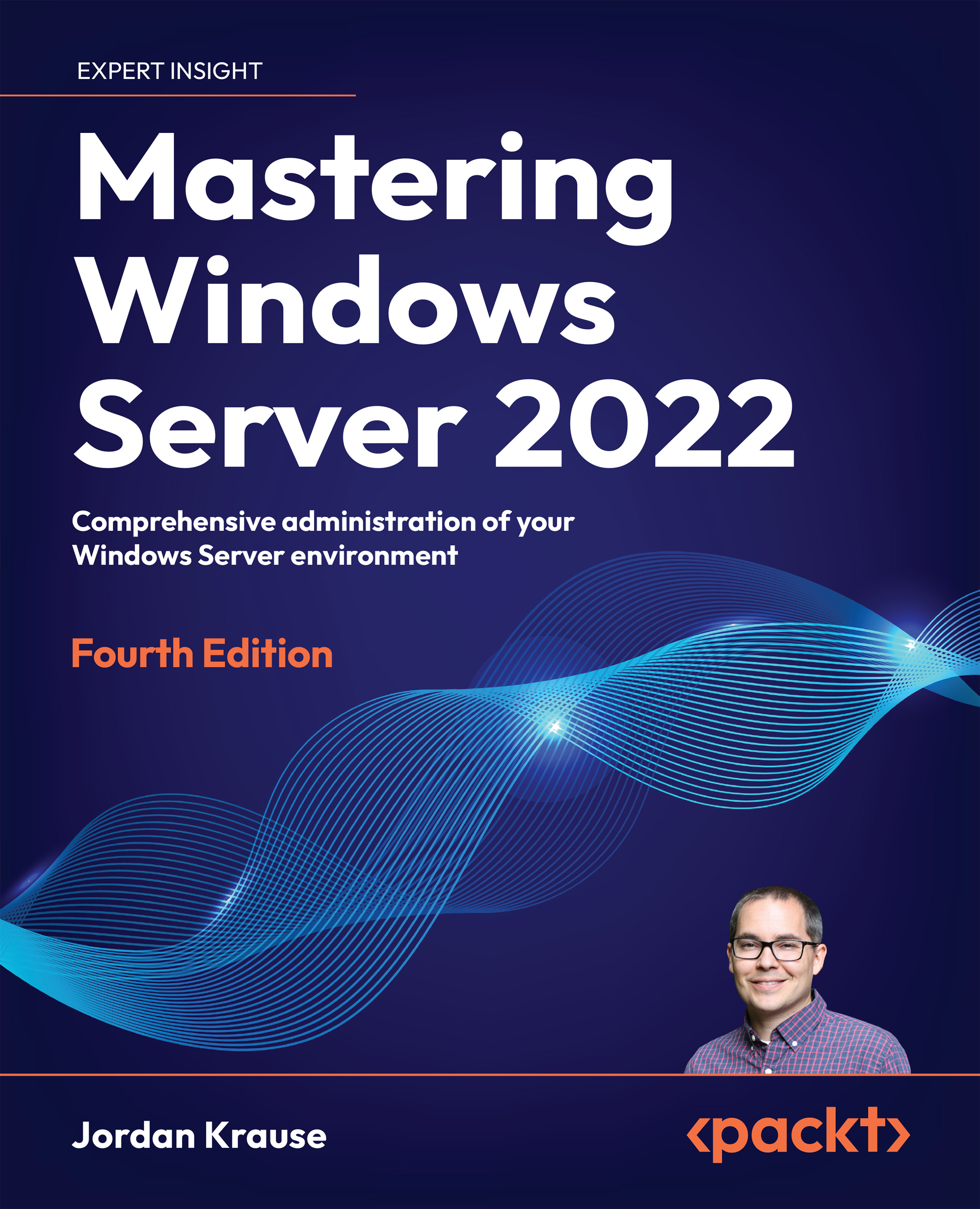What this book covers
Chapter 1, Getting Started with Windows Server 2022, gives us an introduction to the latest Server operating system and an overview of the new technologies and capabilities that it can provide. We will also spend a little bit of time exploring the updated interface for those who may not be comfortable with it yet.
Chapter 2, Installing and Managing Windows Server 2022, dives right into the very first thing we will have to do when working with Server 2022: install it! While this seems like a simple task, there are a number of versioning and licensing variables that need to be understood before you proceed with your own installation. From there, we will start to expand upon Microsoft’s centralized management mentality, exploring how we can now manage and interact with our servers without ever having to log into them.
Chapter 3, Active Directory, leads us into the most core and essential role that exists in a Windows Server environment. AD is the central repository for many different types of data inside most corporate infrastructures, and without understanding the tools that exist to interface with this directory you will not be able to do much work with those fancy new servers.
Chapter 4, DNS and DHCP, segues into two other important roles that exist in almost every network. DNS and DHCP are both necessary technologies and concepts to understand for any IT administrator, and both happen to be roles that can be serviced from Windows Server 2022. We’ll dig into both.
Chapter 5, Group Policy, showcases a fantastic policy engine that can be used inside any Active Directory environment to create a centralized management location for your users and workstations. Whether you are interested in setting up password policies, configuring lockdowns on your systems, automatically mapping network drives, or even distributing software, Group Policy is a powerful tool that is often underutilized.
Chapter 6, Certificates, jumps into one of the pieces of Windows Server that has existed for many years, and yet most server administrators that I meet are unfamiliar with it. We’ll take a closer look at certificates as they become more and more commonly required for new technologies that we roll out. By the end of this chapter, you should be able to spin up your own PKI and start issuing certificates for free!
Chapter 7, Networking with Windows Server 2022, begins with an introduction to that big, scary IPv6, and continues from there into building a toolbox of items that are baked into Windows Server 2022 and can be used in your daily networking tasks. We will also discuss the parts and pieces that make up Software-Defined Networking.
Chapter 8, Remote Access, takes a look at the different remote access technologies that are built into Windows Server 2022. Follow along as we explore the capabilities provided by VPN, DirectAccess, Web Application Proxy, and Always On VPN.
Chapter 9, Hardening and Security, gives some insight into security and encryption functions that are built into Windows Server 2022. Security is the primary focus of CIOs everywhere, so we’ll explore what protection mechanisms are available to us out of the box.
Chapter 10, Server Core, throws us into the shrinking world of headless servers. Server Core has flown under the radar for many years but is critical to understand as we bring our infrastructures into a more security-conscious mindset. We’ll make sure you have the information necessary to make your environment more secure and more efficient, all while lowering the amount of space and resources that are consumed by those servers.
Chapter 11, PowerShell, gets us into the newer, bluer (or black or yellow or purple, or whatever color you desire!) command-line interface so that we can become comfortable using it and also learn why it is so much more powerful than Command Prompt. PowerShell is quickly becoming an indispensable tool for administering servers, especially in cases where you are adopting a centralized management and administration mindset. We will also take a look at the latest Microsoft command-line interface, Windows Terminal.
Chapter 12, Redundancy in Windows Server 2022, looks at some platforms in Server 2022 that provide powerful data and computing redundancy. Follow along as we discuss Network Load Balancing, Failover Clustering, Storage Spaces Direct, and build our own instance of Storage Replica.
Chapter 13, Containers, incorporates the terms open source and Linux into a Microsoft book! Application containers are quickly becoming the new standard for hosting modern, scalable applications. Learn how to start enhancing your DevOps story using tools such as Windows Server containers, Hyper-V containers, Docker, and Kubernetes.
Chapter 14, Hyper-V, covers a topic that every server administrator should be very familiar with. Organizations have been moving their servers over to virtual machines en masse for many years. We’ll use this chapter to make sure you understand how that hypervisor works and give you the resources required to build and manage one if and when you have the need.
Chapter 15, Remote Desktop Services, showcases an enormous functionality set built into Windows Server 2022, indeed the administration of RDS servers is a skillset unto its own. Providing users with virtual desktop sessions on a farm (collection) of Windows Servers can literally change your entire ideology about how users access their information.
Chapter 16, Troubleshooting, provides information about tools and software included with Windows Server that can be used to troubleshoot common problems. Server 2022 seems to be Microsoft’s most stable and reliable server operating system to date, yet as you all know nothing is perfect, and issues are bound to present themselves. Here we discover tools like Resource Manager, Performance Monitor, and System Insights that help to keep our servers tuned and running well.
To get the most out of this book
Each technology that we discuss within the pages of this book is included in, or relates directly to, Windows Server 2022. If you can get your hands on a piece of server hardware and the Server 2022 installer files, you will be equipped to follow along and try these things out for yourself. We will talk about and reference some enterprise-class technologies that come with stiffer infrastructure requirements to make them work fully, and so you may have to put the actual testing of those items on hold until you are working in a more comprehensive test lab or environment, but the concepts are all still included in this book.
We will also discuss some items that are not included in Server 2022 itself, but that are used to extend its capabilities and features. Some of these items help tie us into an Azure cloud environment, and some are provided by third parties, such as using Docker and Kubernetes on your Server 2022 to interact with application containers. Ultimately, you do not need to use these tools to manage your new Windows Server 2022 environment, but they do facilitate some pretty cool things that I think you will want to explore.
As I have done with my own test lab used throughout the pages of this book, if you have one server or high-powered computer available and download the Windows Server 2022 installer to use on top of it, you can easily enable yourself the ability to create many virtual machines and different instances of Server 2022. In this case, you may want to skip ahead to certain sections of Chapter 2 and Chapter 14, so that you are equipped to install a host operating system and configure Hyper-V upon it, then loop back to the beginning of the book so you have the same platform available as I did when building out these pages and the servers I used to populate them.
Download the color images
We also provide a PDF file that has color images of the screenshots/diagrams used in this book. You can download it here: https://packt.link/4zrrF.
Conventions used
There are a number of text conventions used throughout this book.
CodeInText: Indicates code words in text, database table names, folder names, filenames, file extensions, pathnames, dummy URLs, user input, and Twitter handles. For example: “Inside DNS, I am going to create an alias record that redirects intranet to web1.”
Any command-line input or output is written as follows:
Uninstall-WindowsFeature -Name Windows-Defender
Bold: Indicates a new term, an important word, or words that you see on the screen. For instance, words in menus or dialog boxes appear in the text like this. For example: “Select System info from the Administration panel.”
Warnings or important notes appear like this.
Tips and tricks appear like this.