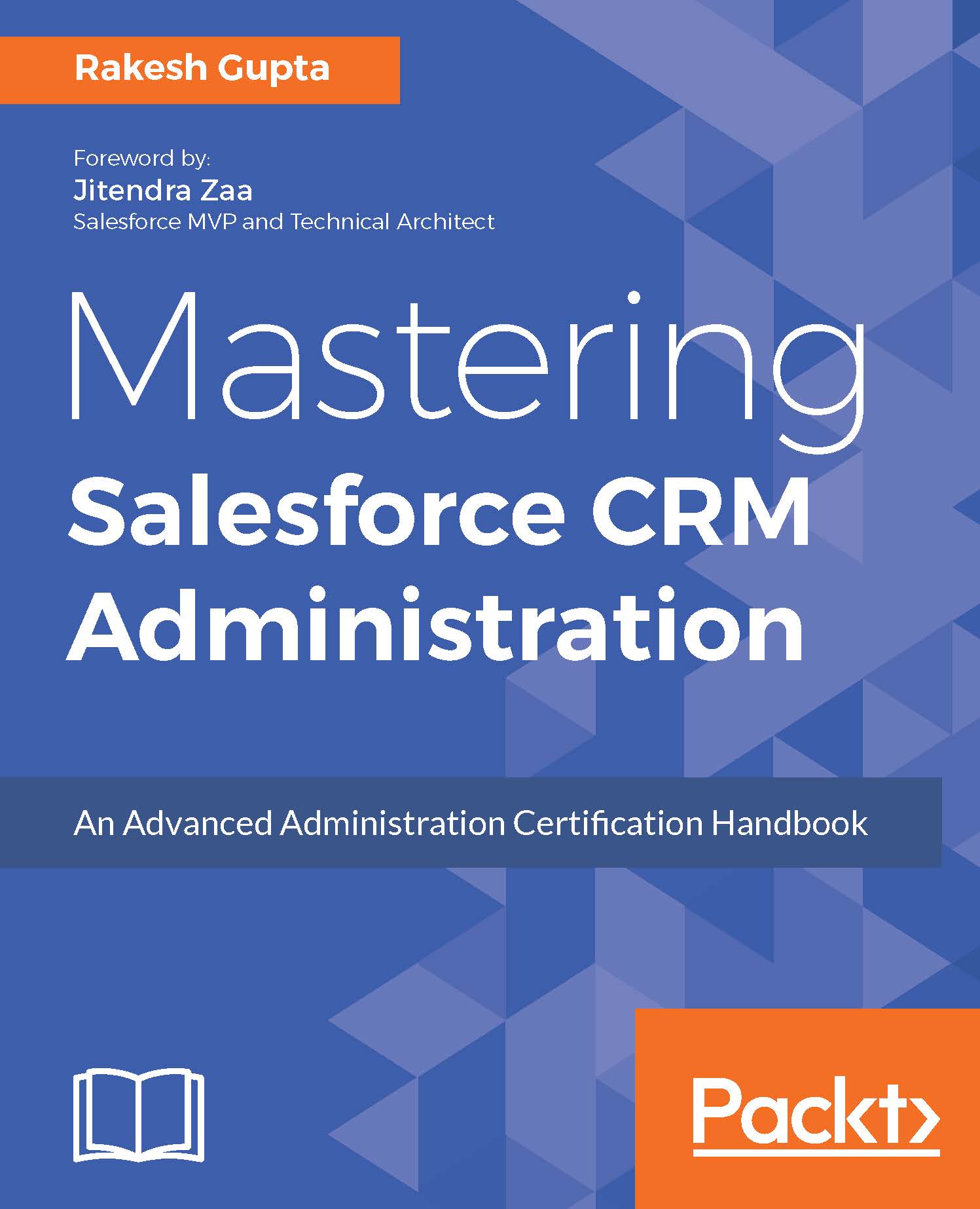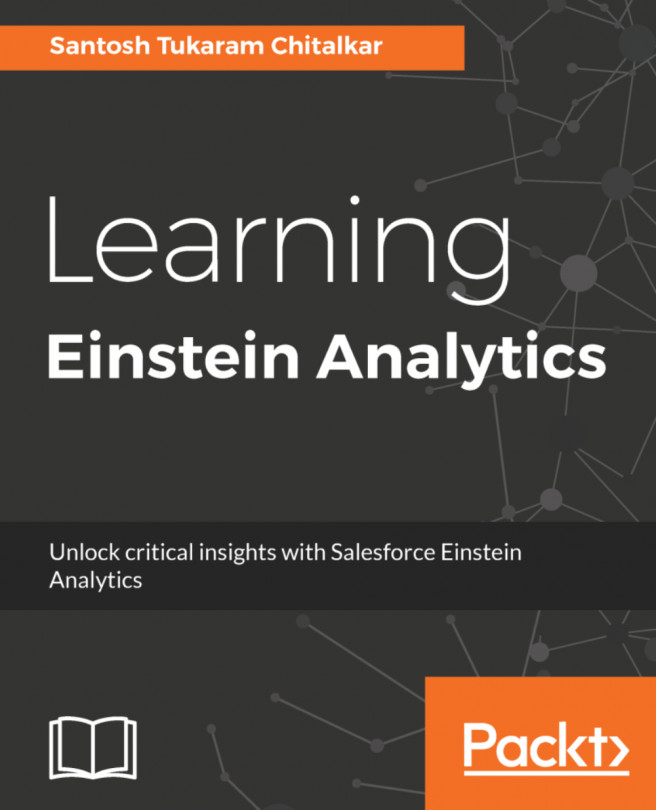Overview of Visual Workflow building blocks
The flow has three major building blocks known as Element, Connector, and Resource. With the help of these three, you can easily develop a flow:
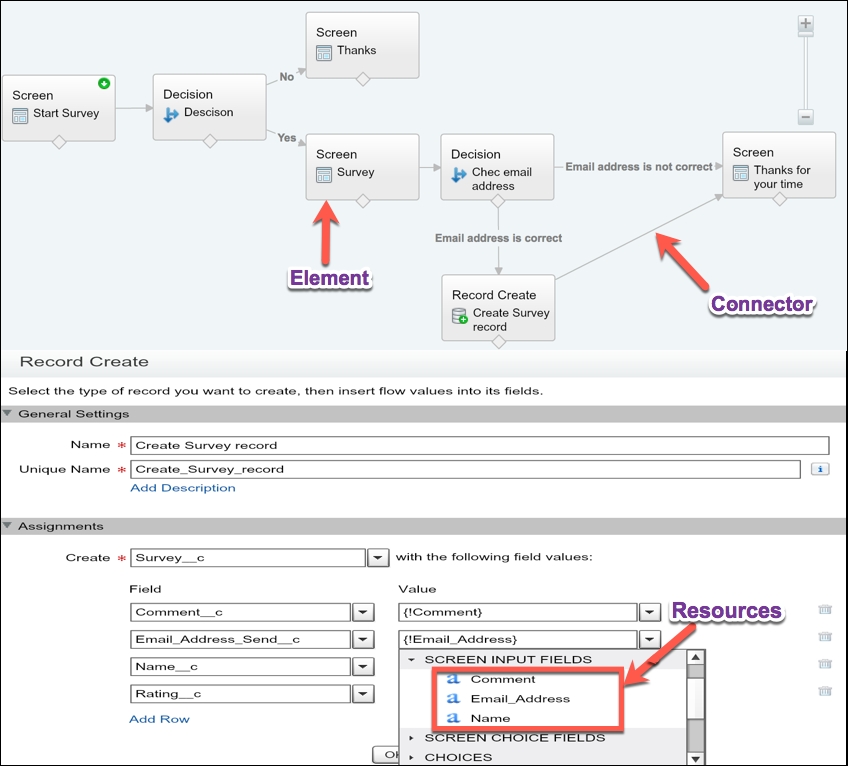
Element represents an action that the flow can execute, such as update records, delete records, or loop logic. It is basically used to manipulate data. Connector is used to establish the path between the elements so that the flow can take at runtime. Resources are used to hold the data that you can reference in your flow.
Flow elements
Flow elements represent an action that a flow can execute, which are illustrated as Record update, Record lookup, Fast Lookup, Loop, Screen, and Decision. They are used to read, update, or delete Salesforce data. Using element (the Screen element), you can also display data or capture input from users. Using the drag and drop function from the Palette tab, you can add a new element to your canvas, as follows:
|
Flow element |
Description |
|
Step |
You can use this as a placeholder... |