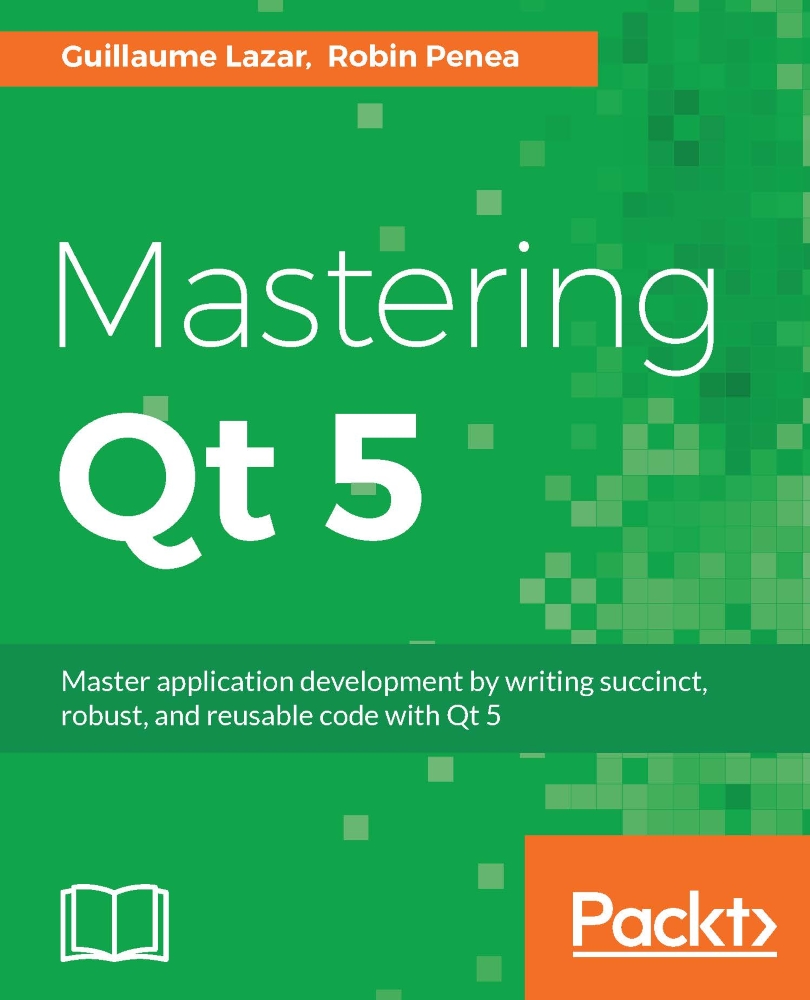Profiling your QML application
Qt Creator provides a QML profiler to collect useful data on your application during the runtime. You can use it on a desktop and also on a remote target such as our Raspberry Pi. Let's check that your debug build configuration allows QML debugging and profiling. Click on Projects | Rpi 2 | Build. Then you can click on Details of qmake from Build Steps. You should also check it for your desktop kit:

By default, data is only sent from target to host when you stop profiling. You can flush data periodically: Tools | Options | Analyser | QML Profiler.
Keep in mind that flushing data while profiling frees memory on the target device but takes time. Thus, it can affect your profiling result and analysis.
While we are using Qt Creator kits, we can start the QML profiler in the same way for desktops or remote devices. Switch to a kit and click on Analyze | QML Profiler to start the QML profiling. If you are profiling an application running on your desktop, Qt Creator...