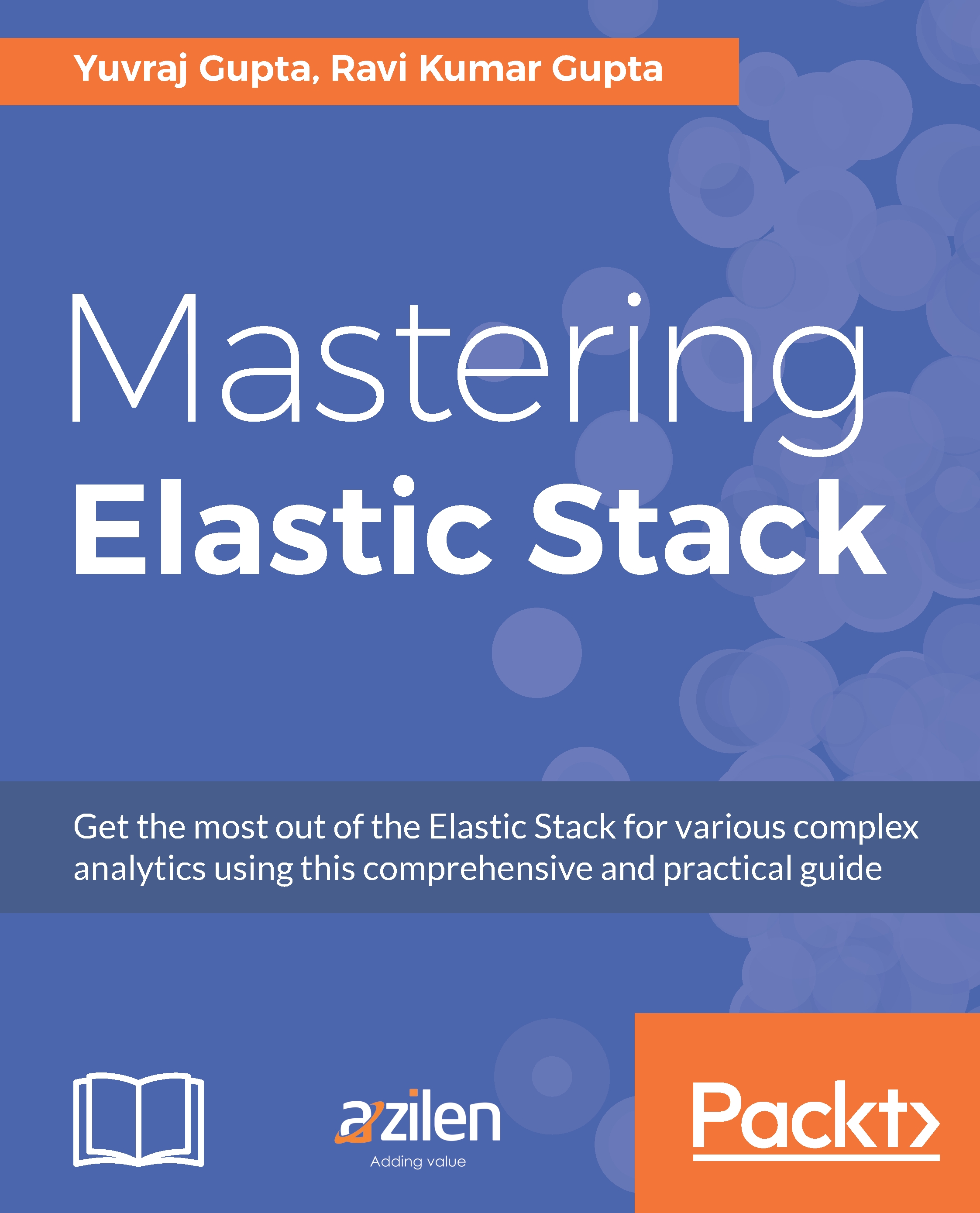Discovery page options
In the toolbar along with the search bar, there are other options, such as:
New Search: This is used to create a new search query by erasing any present search query.
Save Search: This is used to save the search query along with the selected index.
Open Saved Search: This is used to load the existing saved search queries with the specified index. It will open the saved search query and the index with which it was saved.
Share: This is used to share the search query via a link for which a short URL can also be generated or shared directly. It can also be used to share the saved search.
Adding fields to the Document Data: Fields can be easily added to the document data by clicking the Add button, which is present beside the field name under the fields list upon hovering of the mouse cursor.
Removing fields from the Document Data: Fields can be easily removed from the document data by clicking the Remove button, which is present beside the field name under the Fields...