Perfect Pet
Following on from its Perfect Portrait and last year's Perfect Landscape Guided Edit feature, Elements now sports a Perfect Pet mode. Don't laugh, it's actually quite good, encompassing tone changes with sophisticated retouching. Like most of Elements' Guided modes, it is a little limited but it's also great fun—and fun is what editing images should be...
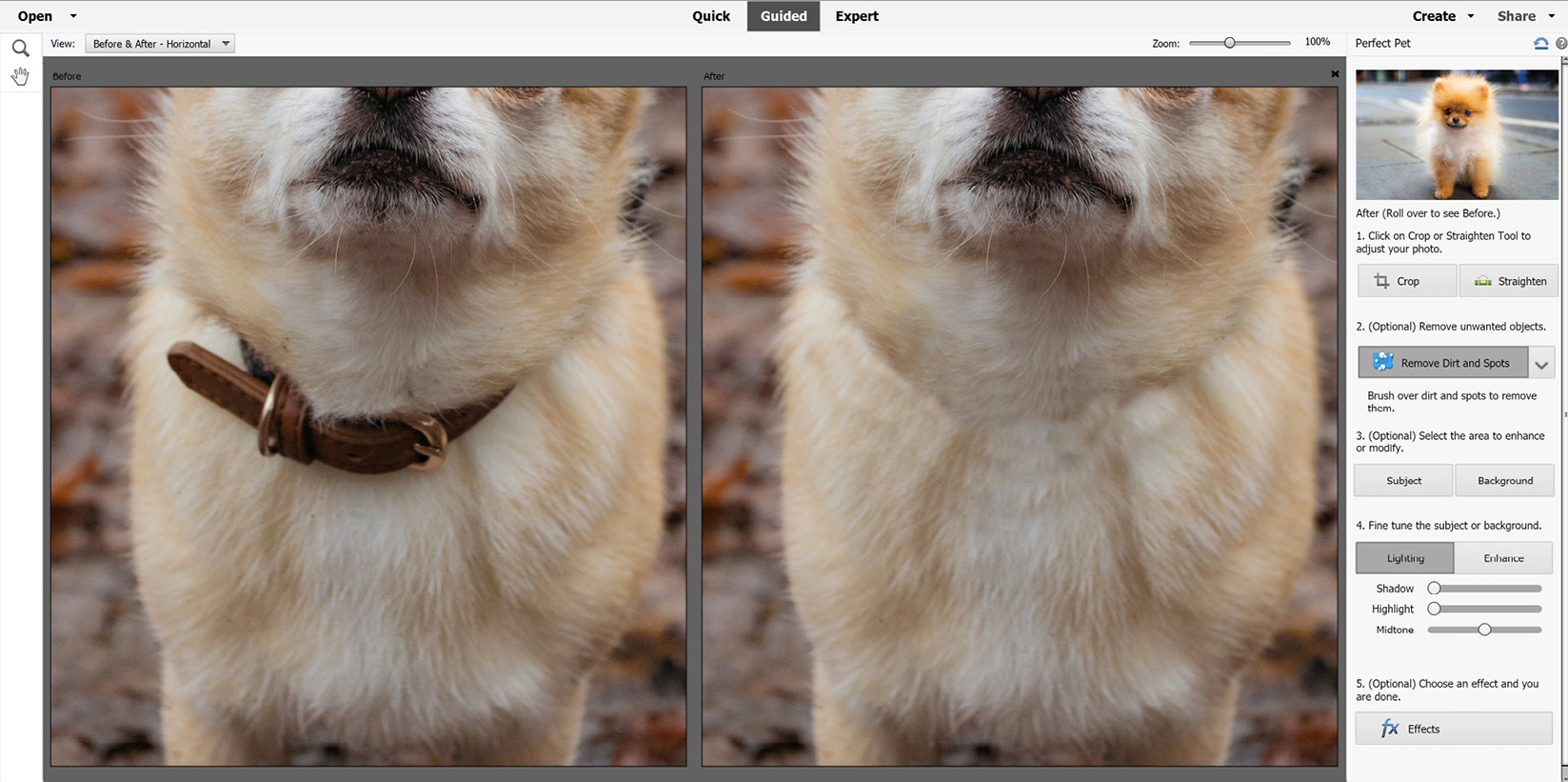
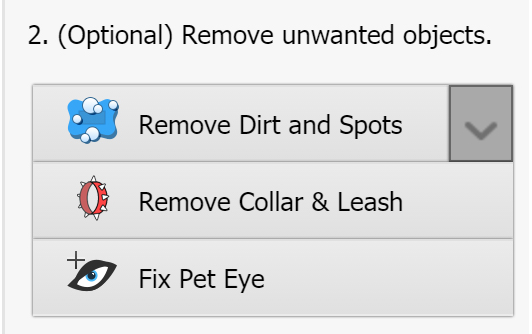
All Guided Edit features follow a step-by-step recipe—you start at the top of the list and work your way to the bottom before saving the work and moving to the next project (top, right).
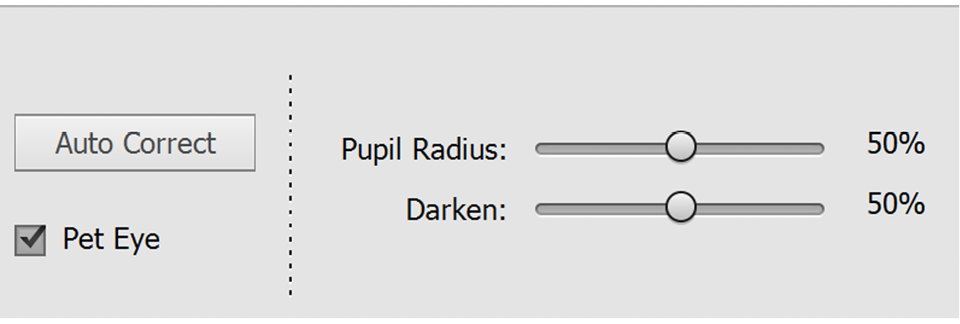
After cropping and leveling the file (only if needed), move to the Remove Dirt and Spots function (actually Spot Healing Brush in disguise)—this is good for quickly removing small blemishes. I was amused to see the Remove Collar and Leash function—actually, this is the Clone Stamp tool, a very sophisticated retouching tool that enables...
































































