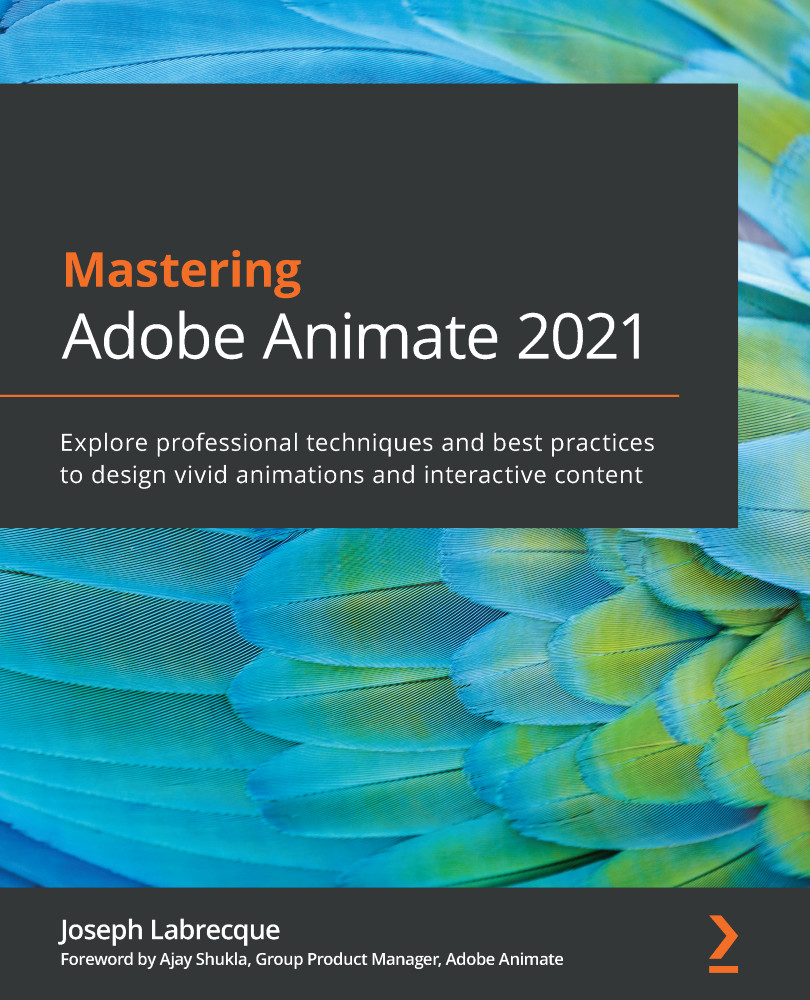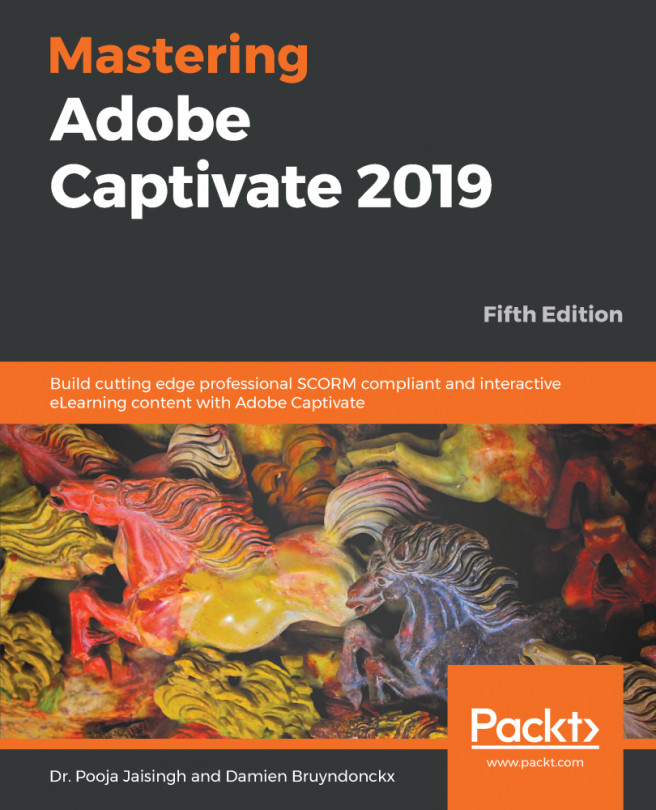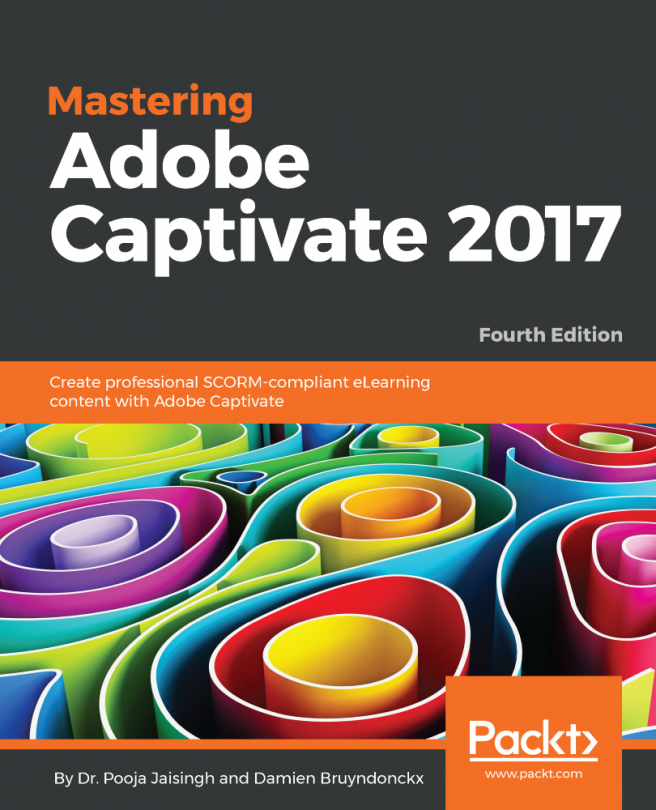Working with Symbols
As we saw in the last section, Shape Tweens are only applicable to shape objects. They cannot be used on imported bitmap images, compound shape groups, or complex text objects. If you want to bring motion to these additional object types, you'll have to convert them into symbols and tween them using a Classic Tween or a Motion Tween.
We'll now have a look at some of the important topics having to do with the various symbol types, including the differences between each type and the methods for creating motion through the use of symbols.
Creating symbols
A symbol in Animate is a special object that can be one of three types: Movie Clip, Button, or Graphic. Symbols exist within the Library panel project once created and are used by creating instances, which exist on the stage to be manipulated in various ways.
Symbols can be created through the Library panel by clicking the New Symbol button in the lower-left corner of the Library panel or by...