Breaking out with a broken glass brush
One of the great things about working digitally is that you can save time by utilizing the features of the software you use and making them work for you. In this case, we're going to add some broken glass around the falling figure in this drawing:
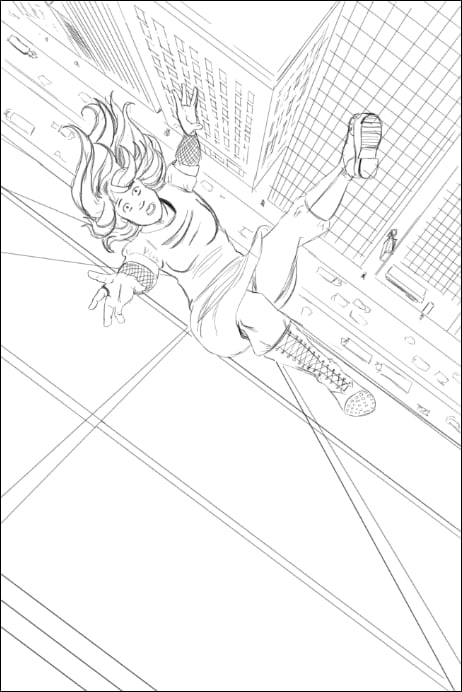
How to do it…
This recipe will walk us through creating a custom material and then using it to make our brush:
Open a blank canvas, preferably of 300 to 600 dpi resolution.
Using your preferred drawing tools on an empty layer, draw the outlines of several jagged shapes. These will be our shards of broken glass.
Create a new layer beneath the outline layer. Select the glass shapes and fill them with solid white.
Lower the opacity of the white layer to 50 percent.
Merge the outline layer with the 50 percent transparent white layer.
Make sure that the background of your image is transparent. Your image should look something like this:

Go to Edit | Register Image as Material.
In the Material property window, name your new...


























































