Output settings
The output settings are what control how the final image looks: things such as the size and the resolution, where it’s saved, and what file format you’ll use.
The output settings have their own tab in the Properties panel, the little printer icon just below the render settings:
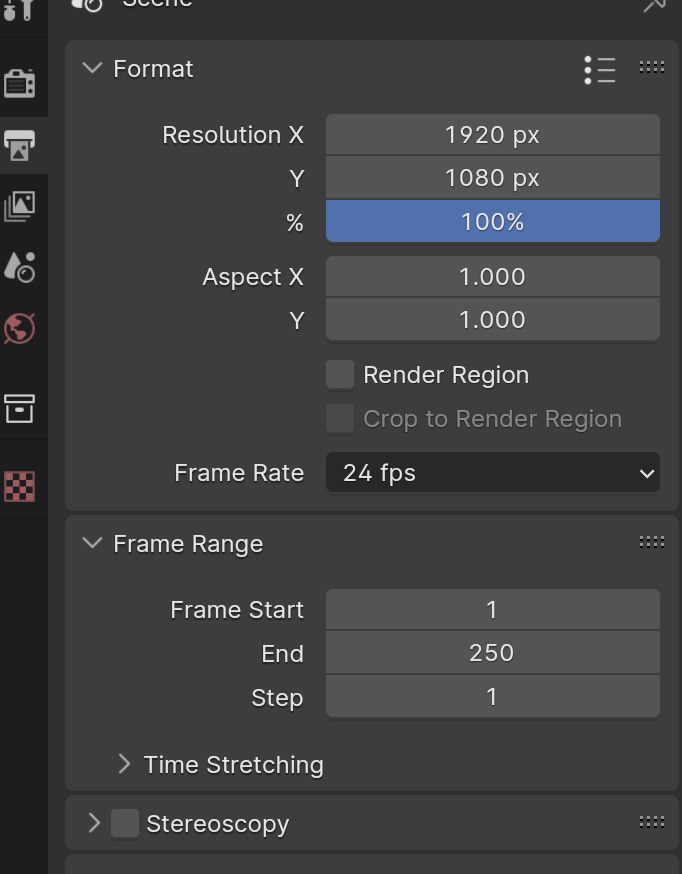
Figure 14.13 – Output settings
Here are some of the most important output settings:
- First, let’s look at how to set the image size. It’s pretty simple: you get width (Resolution X) and height (Y).
By default, the size is set to
1920x1080, which is a great standard size. It’s a classic 16:9 aspect ratio, and it’ll be perfect for our scene. Keep in mind that if you change this, it’ll change the size and shape of your camera. - There’s also a % slider so that you can render a percentage of that size – for example, you could set it to
50%to do a quick test render before you go all the...































































