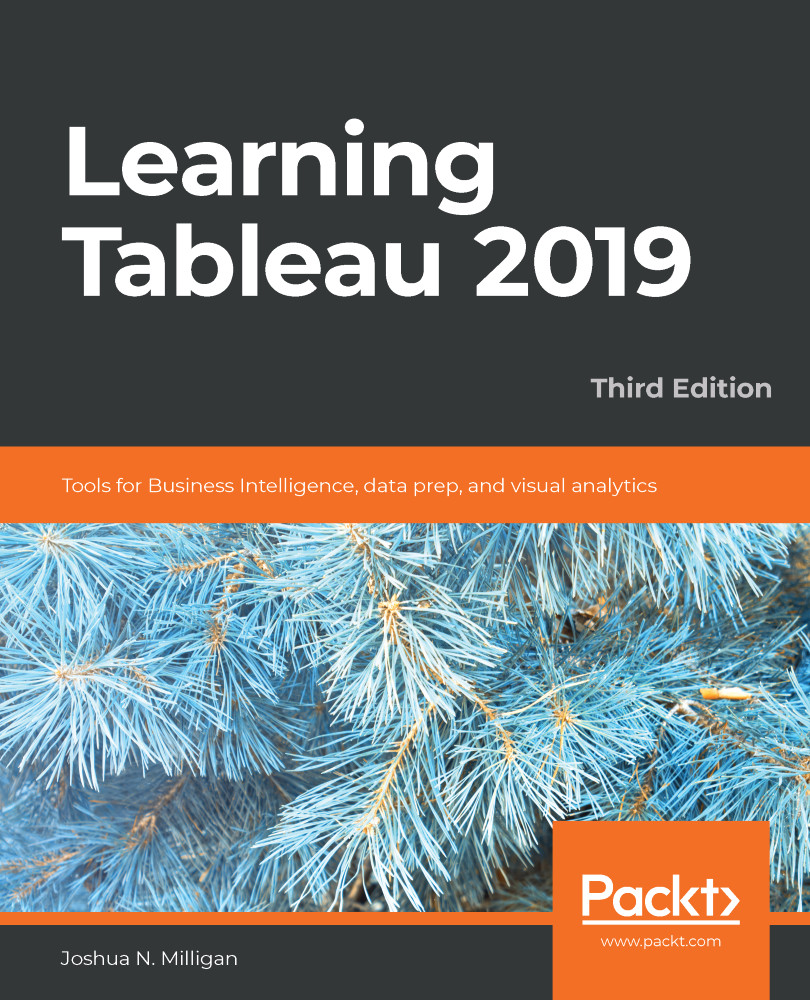You'll find a lot of similarities in the interfaces of Tableau Prep Builder and Tableau Desktop. The home screen of Tableau Prep Builder will look similar to this:
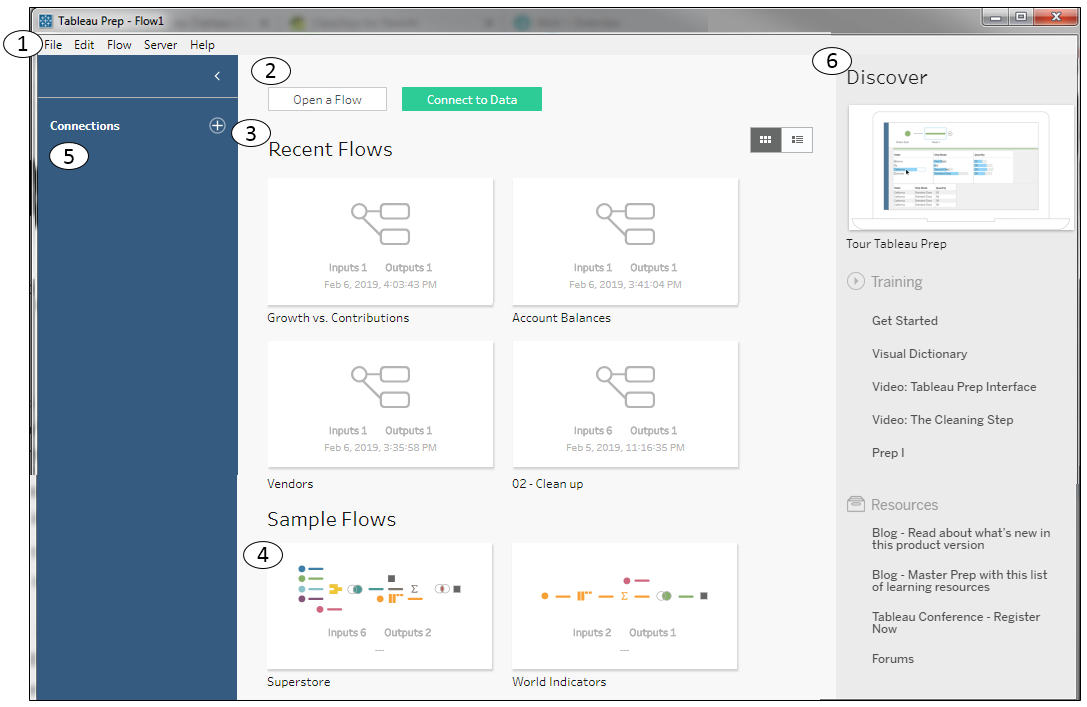
The following components have been numbered in the preceding screenshot:
- The menu includes options for opening files, editing and running flows, signing into Tableau Server, and various Help functions.
- The two large buttons at the top give you the option to Open a Flow to open an existing work or Connect to Data to start a new flow with an initial data connection. We'll define a flow in the next section. For now, think of a flow in terms of Tableau Prep's equivalent of a Tableau Desktop workbook.
- Recent Flows shows the Tableau Prep data flows that you have recently saved. You may click on one of these to open the flow and edit or run it. A toggle button...