You can upload an export unit that you saved on your local machine, or you can import one that was saved within your system. Here are the steps for this process:
- Click on the Main Menu icon, and go to Deployment | Import.
- Execute this step if you are uploading the export unit from your local drive. On the Import page, click on the Upload icon on the toolbar. In the Upload dialog, choose Select Source File, and pick the file from the saved location:
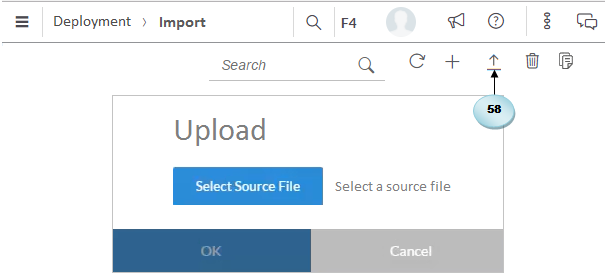
- To import objects and data from an exported unit saved in the system, click on the New icon (+) on the toolbar. From the list of exported units, pick one to import (A). You will be presented with a preview of all the objects in the export unit from where you can select or deselect items. After picking your objects, click on the Import icon at the top right of the screen. A small window appears, which provides...




































































