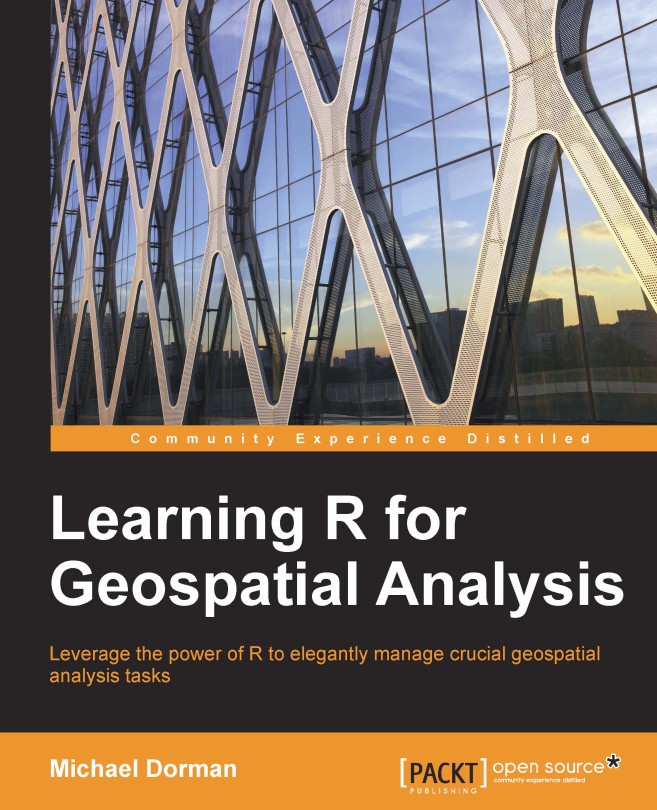Vectors – the basic data structures in R
A vector is an ordered collection of values of the same type (or mode, in R terminology). As mentioned in the previous chapter, the three types of values that are useful for most purposes (including the topics of this book) are numeric, character, and logical. In this section, you are going to learn about several methods to create vectors, check the properties of interest for the given vectors, and perform operations involving pairs of vectors. You are also going to learn how to save the objects we create in the temporary computer memory via assignment.
Different types of vectors
Vectors are the most basic data structures in R since single elements (such as the number 10) are also represented in R by vectors (of length 1). As we have previously seen, when we enter a numeric value on the command line, it is printed on the screen. The number in square brackets to the left of the value is, in fact, the position of the leftmost element in the respective...