CD in action
Make some changes on your GitHub code or just trigger the Jenkins pipeline from the Jenkins dashboard:
- Log in to Jenkins, and from the Jenkins dashboard click on your Multibranch Pipeline. You should see something like the following:

Jenkins CD pipeline in action
- Log in to the Artifactory server and see if the code has been uploaded and promoted using the properties, shown as follows:
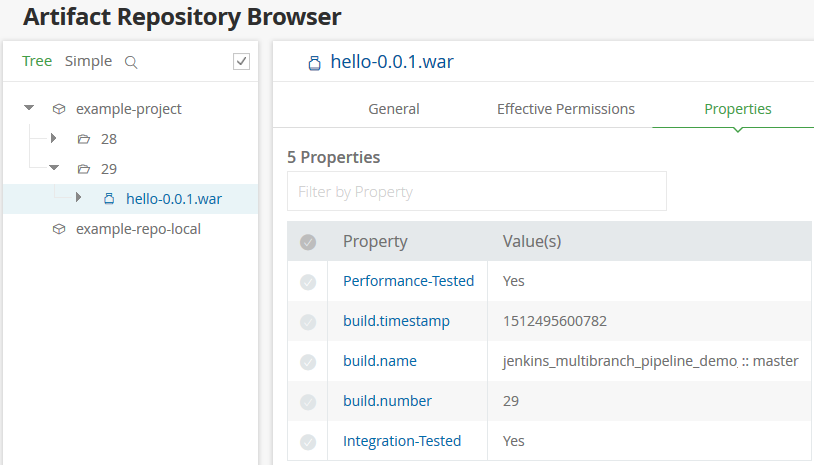
Build artifacts being promoted inside Artifactory
- Let us see our CD pipeline in Jenkins Blue Ocean. To do so, navigate to your Jenkins Multibranch CD pipeline (<
Jenkins URL>/job/<Jenkins multibranch pipeline name>/). - On the pipeline page, click on the
Open Blue Oceanlink available on the left-hand side menu. - You will be taken to your Multibranch Pipeline page in Blue Ocean, as shown in the following screenshot:
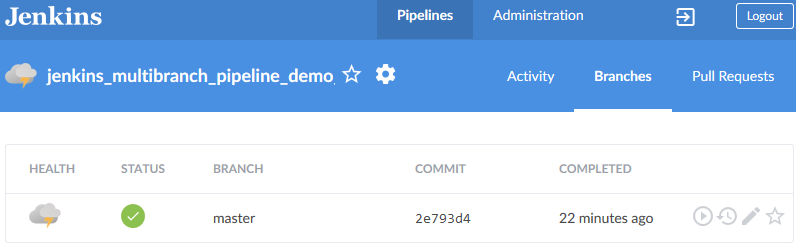
- Click on the
masterbranch to see its pipeline. You should see something like the following:



























































