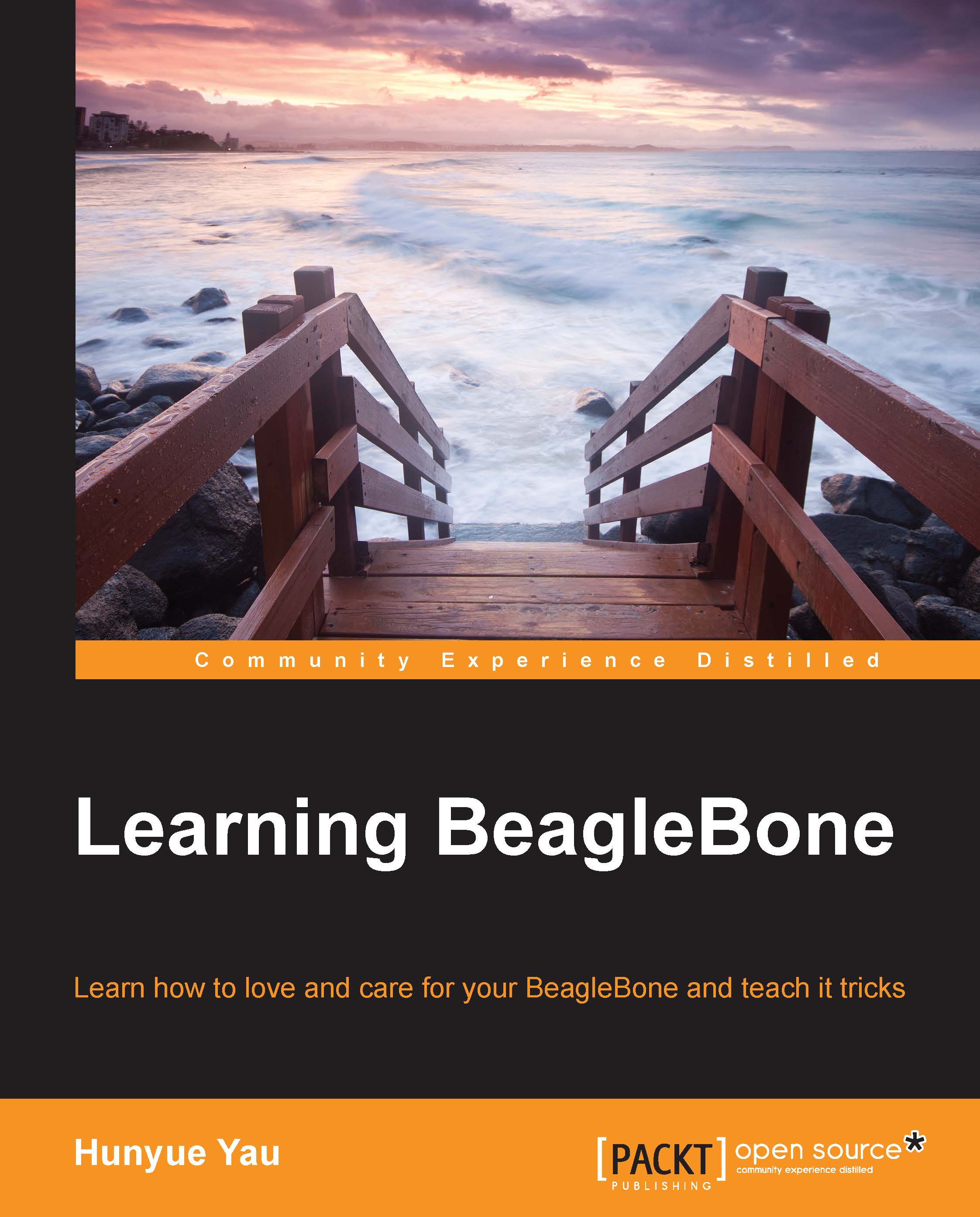Useful accessories
There are a few accessories that can be very helpful when accessing the BeagleBone boards.
The mains power adapter
The first and possibly the most helpful accessory is a 5V wall outlet/mains power adapter. This will allow you to power the BeagleBone from the wall outlet instead of drawing power from a USB port. While the board can be powered by the USB port, if you want to do anything that requires more than the minimal amount of power, a 5V wall out/mains power adapter is strongly recommended. If capes or expansion boards are installed, the amount of power can easily exceed what is available from the USB port. These adapters are available from a variety of sources. The specifications you are looking for are as follows:
- Regulated 5V power supply
- 1 to 2A of current
- A female barrel connector with 2.1 mm inner diameter and 5.5 mm outer diameter with the center positive
This might also be necessary if your laptop or desktop strictly enforces the USB standard, which only provides 100mA of power initially and a maximum of 500mA.
An SD card reader and microSD cards
A USB SD or microSD card reader is one of the other important accessories. Numerous images and software upgrades are available for download over the Internet. More importantly, if you ever need to restore the BeagleBone to a factory state, such as after a mistake, an SD card reader and a microSD card are absolutely essential as this is done by a software image download. To use these images, a means of writing to the microSD card is needed. The software installation process is detailed in Chapter 2, Software in the BeagleBone. Almost any card reader will work; however, it is strongly advised to get the one that is USB 2.0 high-speed capable. This is because most images are relatively large and can take a while with a slower device.
In addition, as a companion to the SD card reader, a fast microSD card is highly desirable. For the BBW, the microSD card as shipped is functional but it is often a very slow card. The microSD cards are rated by a class system. Getting a reliable high-speed microSD card can help improve the performance considerably for the BBW. For the BBB, this is less important but it can help accelerate updates.
Note
If you do not have a microSD to full-size SD card adapter, be sure that you purchase one. The microSD cards are often (but not always) sold in a package that includes the adapter. Alternatively, you can buy a card reader that can directly take microSD cards.
A serial debug cable
For the BBB, a USB to serial cable can be very helpful in debugging the system or troubleshooting an apparently non-booting board. The FTDI TTL-232R-3V3 cable, available from Future Technology Devices International (FTDI), Digi-Key, and other distributors will provide access to the low-level debug serial port. This cable plugs in to a 6-pin header on the BBB. Pay attention to the triangle indicating pin one. For the BBW, this functionality is built-in but a driver might be needed depending on the operating system used in the desktop/laptop. You can see the connector for the serial adapter in the following image (pin one is marked by the white dot):

This cable converts the 3.3V UART signal into a USB signal accessible from the desktop/laptop. Other means of doing the same exists but their discussion is outside the scope of this book. See the System Reference Manual (SRM) and/or schematics for details.
A digital multimeter
A digital multimeter (DMM) is an extremely useful and relatively inexpensive accessory for the BeagleBone.
Note
For people not familiar with a basic DMM, a DMM allows you to measure voltage, resistance, and current. For most of our purposes, we are primarily looking at the voltage. The very basic DMM is sufficient for most of our purposes.
DMMs provide a lot of insights if there are any problems. Exercises in this book do not require a multimeter, but it can be very helpful in debugging. Power problems and examining signals are just some of the things a DMM can help us with. The BeagleBone boards provide analog inputs and the DMM provides a way to verify these analog signals. Even for digital signals, the DMM can provide a basic insight in signals not connected to LEDs, which are most of them. You can see a basic, low-cost DMM in the following image (the probes are connected and the function is selected by the rotary switch in the center):

A typical, basic DMM will have two test leads connected, a black one and a red one, with a very sharp point on the end.
Note
Be careful and do not poke yourself or anyone else with the leads.
Typically, DMMs will have a rotary switch to select the measurement function or range. For most of our purposes, we will be measuring signals between 0 and 5V. So, in the case of the pictured DMM, the 20V setting marked by 20 in the upper-left area marked as DCV for the DC voltage will work.
Using the DMM on the BBB
To measure a signal on the BBB, first select the appropriate voltage measurement range. For the preceding DMM, a 20V range is the most appropriate as the BBB uses 3.3V for most signals.
Note
Do not attempt to measure anything you don't know the range of, as this can be very dangerous.
After selecting the range, connect the black probe to a reference point. Electrically, this is the ground. The ground signal is available on the exposed parts of the BeagleBone mounting hole, on the pins labeled as ground on the expansion header, or on the metal part of the Ethernet or RJ45 connector. Be very careful not to touch anything else with the probe while measuring as this can damage the BeagleBone. After connecting the black probe to the ground, connect the red probe to the signal being measured. An example of a signal you can measure as an exercise is the power line. Again, pay attention not to touch anything else with the probe to avoid shorting out signals. You can see a few ground points on the BeagleBone Black in the following image (the BBW has similar ground points):

If you need a signal to practice measurement or to familiarize yourself with using a DMM, consider measuring the power supply signals on the expansion connector. This is worth repeating; be careful when measuring as accidentally shorting the signal to an adjacent pin or to anything else on the BeagleBone can permanently damage your board! You can locate power supply signals by referring to the SRMs section on the expansion connector pin outs. The connector P9 contains most of the power signals. On P9, you will find signals such as DC_3.3V, SYS_5V, and VDD_5V. The DC_3.3V signal should measure around 3.3V if the board is powered on and working correctly. VDD_5V is powered on only via a 5V barrel connector. SYS_5V is powered when the BeagleBone is powered on either by a 5V barrel connector or a USB connector.
The following are the two main strategies to measure the signal:
- Measure at the top side: The signals for the expansion connector are on the female connectors, as shown in the preceding image. You will need some kind of thin wire that fits the connector. In addition, if you later have an expansion board or a cape connected, the connectors themselves might be obscured. While some expansion boards might carry the signals through the expansion board themselves, they are not required to do so. This is especially true for the nonpower signals.
- Measure on the bottom side of the board: This has the advantage of allowing direct probing with a greater risk of shorting to adjacent signals. If you are careful, this provides the easiest access to the signals on the BeagleBone.
If you are unsure or trying to measure the signals on the BeagleBone for the first time, it is a good idea to seek help from someone knowledgeable to confirm whether your connections are correct and that you have not accidentally shorted out the signals.
Wireless interfacing accessories
For folks who want to attempt to interface the BeagleBone wirelessly, a Bluetooth USB adapter or a Wi-Fi USB adapter might be useful. Refer to the mailing list at http://www.beagleboard.org/Community/Forums for possible supported Wi-Fi adapters, as they will vary over time. This book will not discuss the Wi-Fi configuration but in Chapter 5, Connecting the BeagleBone to Mobile Devices, we will go through a few issues faced while connecting the BeagleBone to a mobile device, such as a phone.